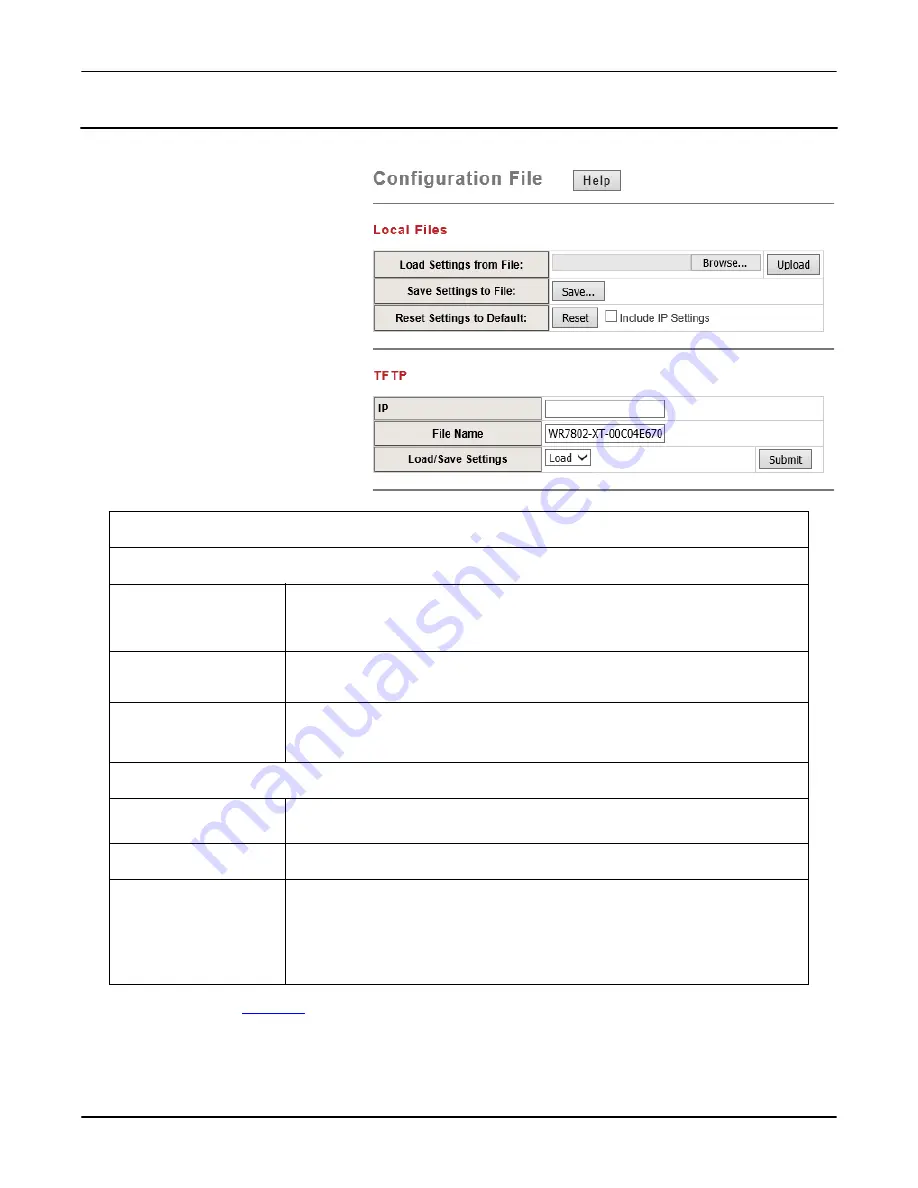
RocketLinx WR7802-XT Series User Guide
: 2000638 Rev. A
Management | Configuration File Page - 111
Configuration Using the Web User Interface
Management | Configuration File Page
The WR7802-XT provides
Configuration File Backup (Save
Setting to File), Restore (Load Setting
from File) and Reset Setting to Default
features.
You can save the current configuration
file that is currently saved in the
router’s flash to a PC. This allows you
to execute a Restore command later to
restore the configuration file back to
the router. Before you restore the
configuration file, you must place the
backup configuration file to specific
folder on the PC. Users can also
browse the target folder and select the
existing configuration file. The
WR7802-XT can then download this
file back to the flash.
Note:
You must
Save
) settings, if you want to maintain these settings if the WR7802-XT is rebooted.
Configuration File
Local
Load Setting from
File (
Restore)
Either enter the path of the configuration file or click
Browse…
to browse
the configuration file.
Press the
Upload
button after selecting the configuration file.
Save Setting to File
(Backup)
Press
Save…
to backup the configuration file to specific path/folder in
your computer.
Reset Settings to
Default
If you select the
Reset
button, this resets all the configuration settings
except the default IP address to their default settings unless you also
select the
Include IP Settings
option.
TFTP
IP
Enter the IP address of the TFTP server where your configuration file
has been previously saved or can be saved.
File Name
This is the file name of the configuration file that you want to save.
Load/Save Settings
Select the
Load
option to load the configuration from the TFTP server
onto the router.
Select the
Save
option to save the configuration on the router to the TFTP
server.
Click the
Submit
button to load or save the configuration.
Beta
Version






























