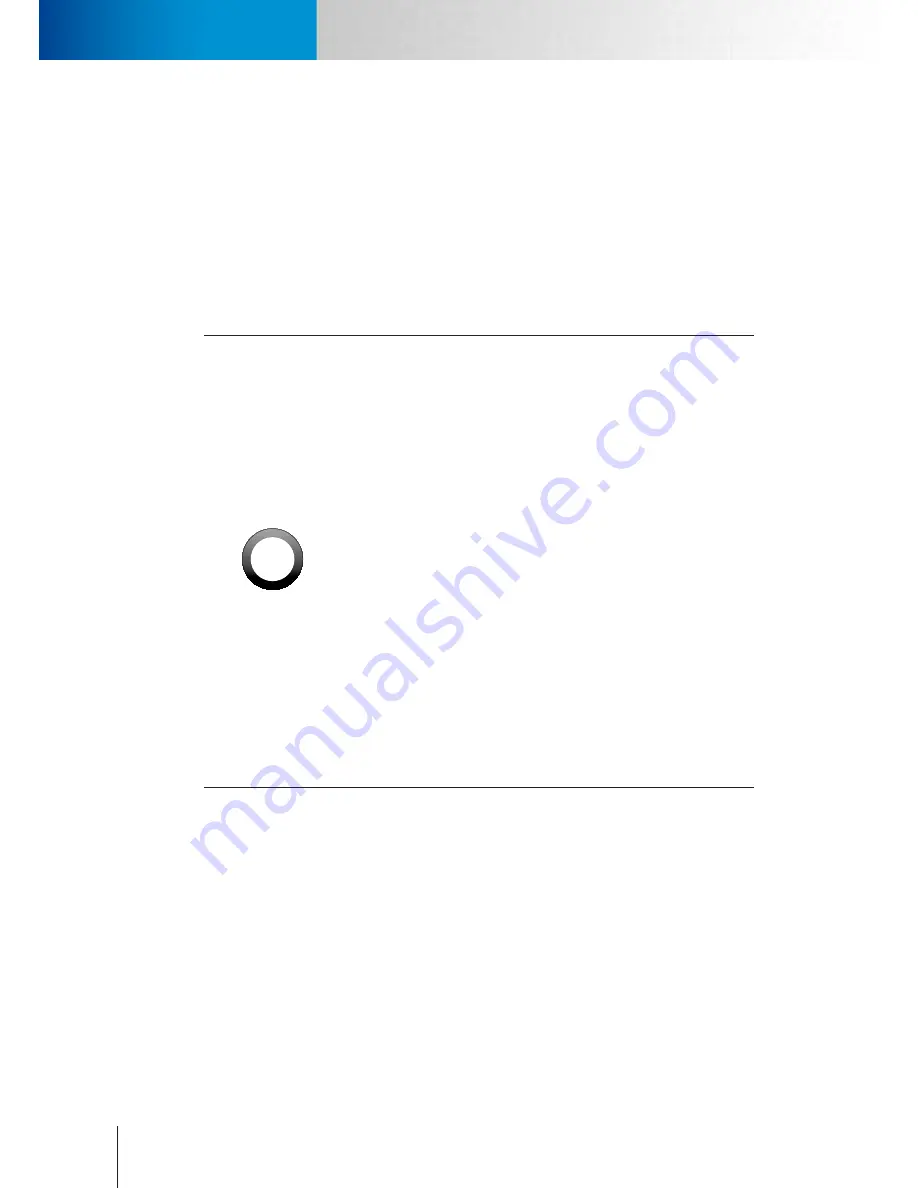
3-10
Disassembling and Assembling the Camera Stand
Wireless Connection
Compro TN65/TN65W Network Camera
Wireless Connection
With the Compro wireless adapter installed, you can also opt for using the wireless connection. Please keep in
mind that you can only have one active connection at a given time, either through LAN or wireless network.
If you connect the IP camera to the Intranet, then the same group of users can share the access of IP
camera. Please also ensure that the wireless adapter has been securely installed, or it could lead to unstable
connection.
If the wireless connection drops randomly or plainly seems slow, try bringing your IP camera in closer
proximity to the wireless AP/router and then see if the situation improves.
!
Important:
• Having more walls and ceilings between the wirelessly connected
Compro camera and your wireless AP/router will negatively affect your
wireless connection speed. Generally, the number of walls and ceilings
shall be kept in minimum.
• Materials and objects like solid metal, aluminum, steel, water, brick,
and concrete will weaken the strength of the wireless signal. Allow
the wireless signal from your wirelessly connected camera and your
wireless AP/router to pass through open doorways when positioning
them.
• The operation of the wireless network may be interfered should there
be other 2.4 GHz devices working in the vicinity, e.g. microwave oven,
digital cordless camera, etc. You may experience slow frame rate or
drops of connection; in such situation, we suggest you try moving the
IP camera away from the area or turning off other appliances.
• Since wireless cameras can cause interferences on transmission, you
may encounter erratic behavior when there are more than 10 cameras
operating in close proximity.
• The default wireless connection method uses 802.11n standard and
you should experience a stable connection on your camera within 20
meters of the access point. .
Compro iDDNS
iDDNS is a free DDNS (Dynamic Domain Name Service) service offered by Compro. iDDNS service is not be
available for use when C4Home service is enabled. If you are using floating IP address, you can use DDNS
service to create a hostname that links to your home or office IP address. Having created the iDDNS address
name, you can then enter `http://xxx (input by yourself).iddns.org’ into your browser’s address bar to remotely
access your camera.
If your local LAN and router have firewall to block attack from outside, you have to configure the HTTP port
on your router. For example, if you set the HTTP port “2001” for your IP camera, your IP camera’s address will
be
http://xxx (entered by you).iddns.org:2001
Summary of Contents for TN65
Page 1: ...Network Camera Model No V1 130430 TN65 TN65W...
Page 12: ...2 6 Digital I O Connector Block Compro TN65 TN65W Network Camera...
Page 26: ...3 14 Dismounting the Camera ComproTN65 TN65W Network Camera...
Page 36: ...4 10 Accessing via 3GPP Mobile Phone ComproTN65 TN65w Network Camera...
Page 54: ...7 2 ComproTN65 TN65W Network Camera...
















































