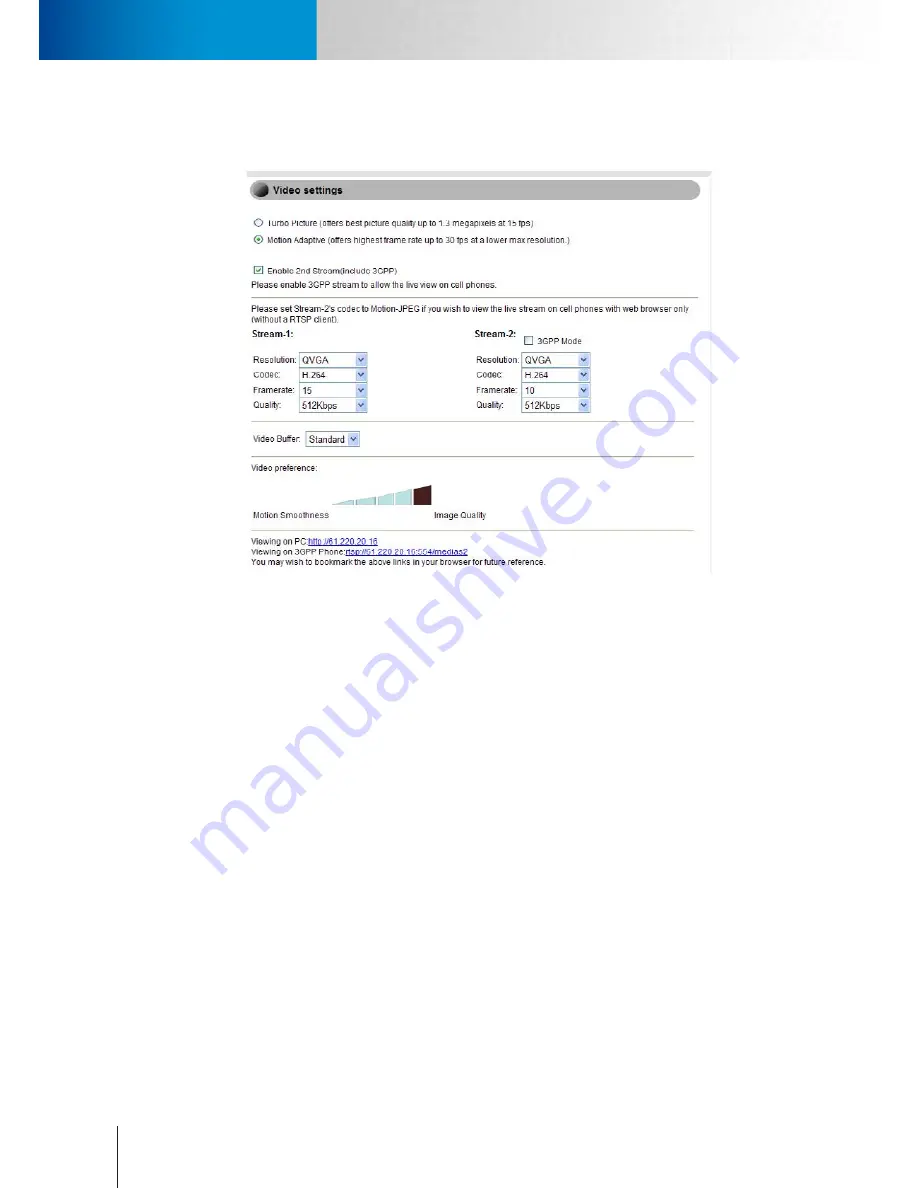
6-2
Camera Settings
Video Settings
Compro TN65/TN65W Network Camera
Video Settings
Here you can configure the settings for video stream.
Figure 6-2. Video Settings
Video Mode
You can select between Turbo Picture and Motion Adaptive mode.
•
Turbo Picture
- This mode will provide you with the best video quality, but max. frame rate will be limited
to 15.
•
Motion Adaptive
- This mode will provide up to 30 FPS at a lower maximum resolution.
Stream Setting
You can change the setting of resolution, codec, frame rate, and quality for the video stream. If you need
to watch the live video on your mobile phone or PDA, please check the [Enable 2nd stream (include 3GPP)]
checkbox to enable the secondary video stream, and then the stream setting for the 2nd stream will be
displayed.
Video Buffer
Here it allows you to adjust the video buffer size. If you experience occasional network congestion during live
viewing, using a small or large buffer setting, instead of the standard setting, may improve video smoothness.
But the larger the buffer size is, the higher the video latency will be.
Video Preference
Click on the bar to set your video preference (to stress motion smoothness or image quality). The video
preference bar adjusts the interval between each “I-frame” in the compressed MPEG-4/H.264 video stream. In
a sequence of images, there are inserted I-frames that can show the complete representation of the picture
one sees at a particular moment. Between I-frames are what are called P-frames (which can be decompressed
using the data from preceding frames) and B-frames (which utilizes the data from the preceding and
Summary of Contents for TN65
Page 1: ...Network Camera Model No V1 130430 TN65 TN65W...
Page 12: ...2 6 Digital I O Connector Block Compro TN65 TN65W Network Camera...
Page 26: ...3 14 Dismounting the Camera ComproTN65 TN65W Network Camera...
Page 36: ...4 10 Accessing via 3GPP Mobile Phone ComproTN65 TN65w Network Camera...
Page 54: ...7 2 ComproTN65 TN65W Network Camera...
















































