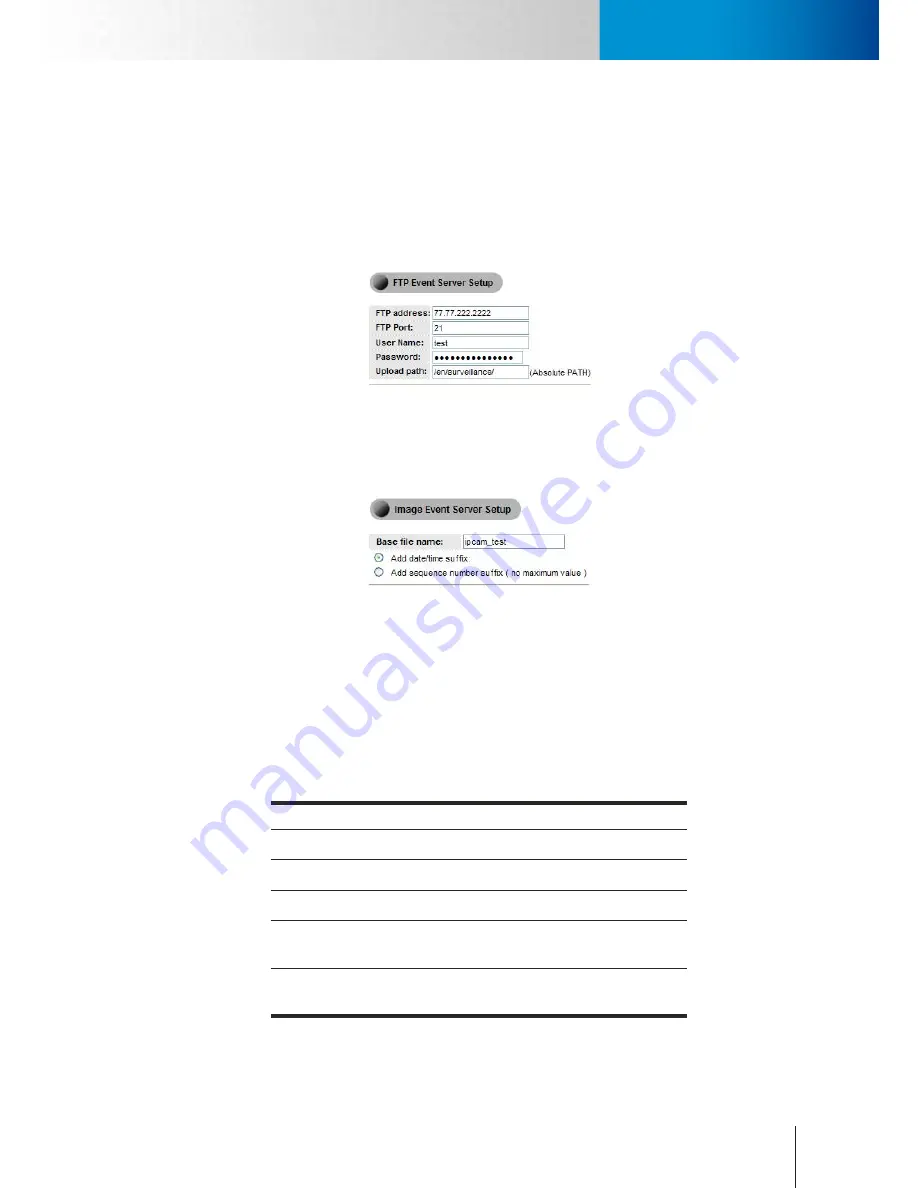
6-9
Event Setup
Event Setup
Chapter 6: Configuration
FTP server
Here it provides the settings of the FTP server that can be used to store event snapshots taken by the
camera when an event is triggered. To start saving snapshots to a FTP server, click on the text link to set
up the FTP server. Ensure that you have put in correct server information before saving the changes. You
may try using the default FTP port number, 21, if you don't know the server's port number. After that,
set up the image server and then go ahead to create an event trigger and choose "FTP" as one of the
event actions. (Depending on your network environment, it may take a certain amount of time to upload
snapshots to the FTP server.)
Figure 6-8. FTP server setup example
Image server
This page allows you define the naming rules of the snapshots taken by the camera and saved to the
server when an event is triggered.
Figure 6-9. Image server setup example
SMS server
Here it provides the configuration for SMS notification feature that allows the camera to send a SMS (Short
Message Service) alert message to one or more pre-defined recipients when a pre-defined event scenario
is being triggered. This feature does not require additional hardware GPRS modem and SIM card installed.
Users only need to first apply an account with a third-party, web-based SMS gateway service provider. To
properly configure SMS server:
1. Under [Setup] > [Event Setup] > [Event Server Setup], click on [SMS server] to start configuration.
2. Provide the required data for the following field:
Field
Description
Service provider
Default: Clickatell
User name
User name registered at Clickatell
API ID
API ID provided by Clicktatell
Target country
The country code for recipient’s mobile phone
number
Target cell phone
Recipient’s mobile phone number. Enter only one
recipient number in each field.
Table 6-2. SMS server setting
If you do not have a Clickatell account yet, please visit [www.clickatell.com], and click [SIGN UP]. Then
Summary of Contents for TN65
Page 1: ...Network Camera Model No V1 130430 TN65 TN65W...
Page 12: ...2 6 Digital I O Connector Block Compro TN65 TN65W Network Camera...
Page 26: ...3 14 Dismounting the Camera ComproTN65 TN65W Network Camera...
Page 36: ...4 10 Accessing via 3GPP Mobile Phone ComproTN65 TN65w Network Camera...
Page 54: ...7 2 ComproTN65 TN65W Network Camera...






























