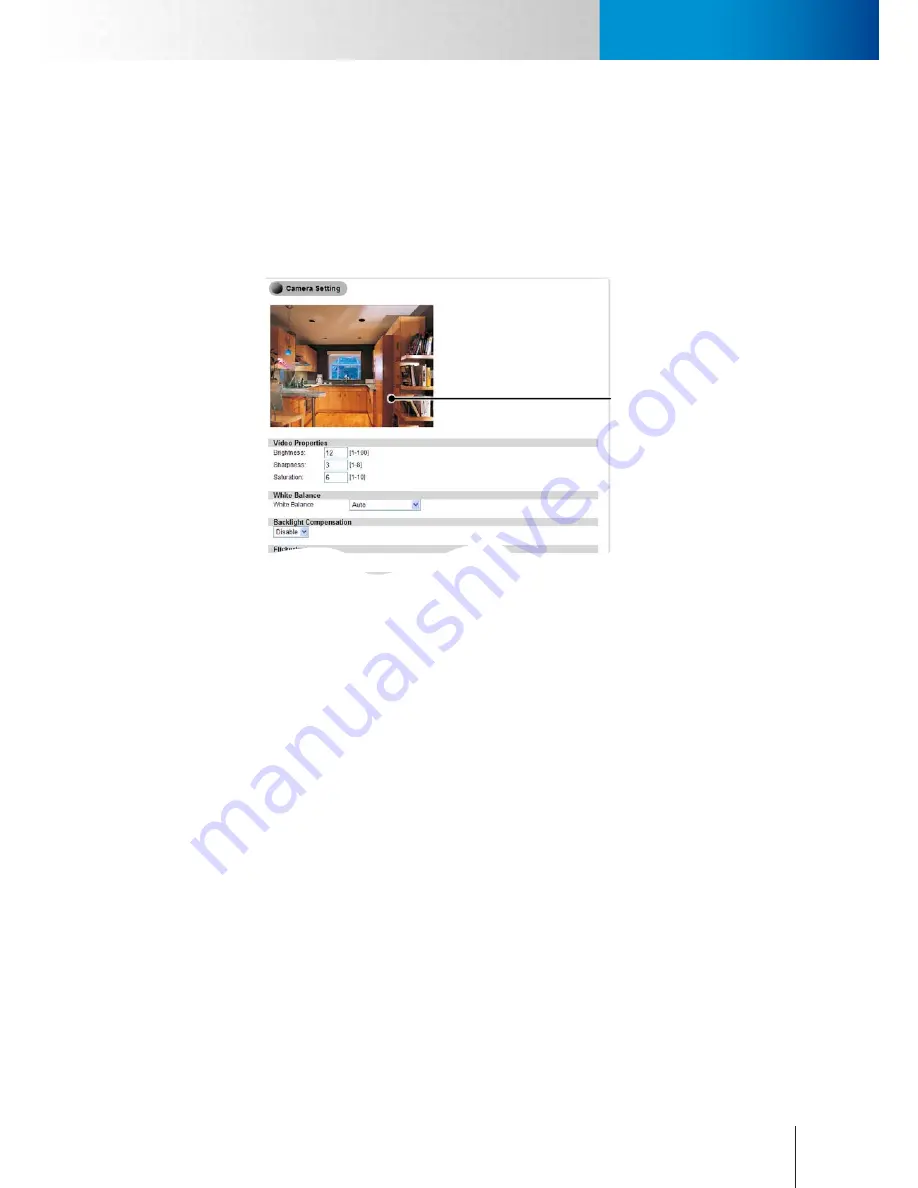
6-3
Camera Settings
Video Settings
Chapter 6: Configuration
following frames for achieving higher compression ratio). In essence, the shorter the interval between the
I-frames is, the higher the video quality will be (motion in video will also be smoother). However, shorter
I-frame interval will raise the bandwidth consumption of the video stream and lead to larger file size of the
recorded clips.
Camera Settings
Here you can control the image color and related settings as well. All the changes you have made with regard
to video properties will be reflected in the preview window after you click [Save].
Preview Window
Figure 6-3. Camera setting page
Video Properties
Here you can adjust the Brightness, Sharpness and Saturation on your IP camera.
White Balance
This controls the camera’s white balance function. Different light source has different colors. White balance
function can make the dominant color light in a scene appear as normal white light no matter what the
true color of the light source is. Available selection: Auto (default), Sunny, Cloudy, Fluorescent Lamp, and
Incandescent Lamp.
Backlight Compensation
This lets you turn on or turn off backlight compensation and select the strength of the backlight
compensation, which when enabled can make the subject appear clearer in the image when the backlight is
too bright or the subject is too dark. (Default: Disabled)
Flickerless
Here controls the flickerless mode: 60 (default) or 50 Hz.
Exposure Control
This allows you to control the exposure time of the camera, which affects how much light is exposed to the
sensor. Default: Auto mode. You can manually set the shutter speed within the range of 1/5s to 1/16000s to
suit your lighting conditions. In Auto mode, the gain level is automatically determined by the camera under
normal lighting condition. When [Auto] is selected and low environmental lighting is detected, the shutter
speed and gain level will be set as 1/30s and 7.5 respectively unless you have enabled the Low Light Behavior
option and manually specified exposure and gain value.
Summary of Contents for TN65
Page 1: ...Network Camera Model No V1 130430 TN65 TN65W...
Page 12: ...2 6 Digital I O Connector Block Compro TN65 TN65W Network Camera...
Page 26: ...3 14 Dismounting the Camera ComproTN65 TN65W Network Camera...
Page 36: ...4 10 Accessing via 3GPP Mobile Phone ComproTN65 TN65w Network Camera...
Page 54: ...7 2 ComproTN65 TN65W Network Camera...
















































