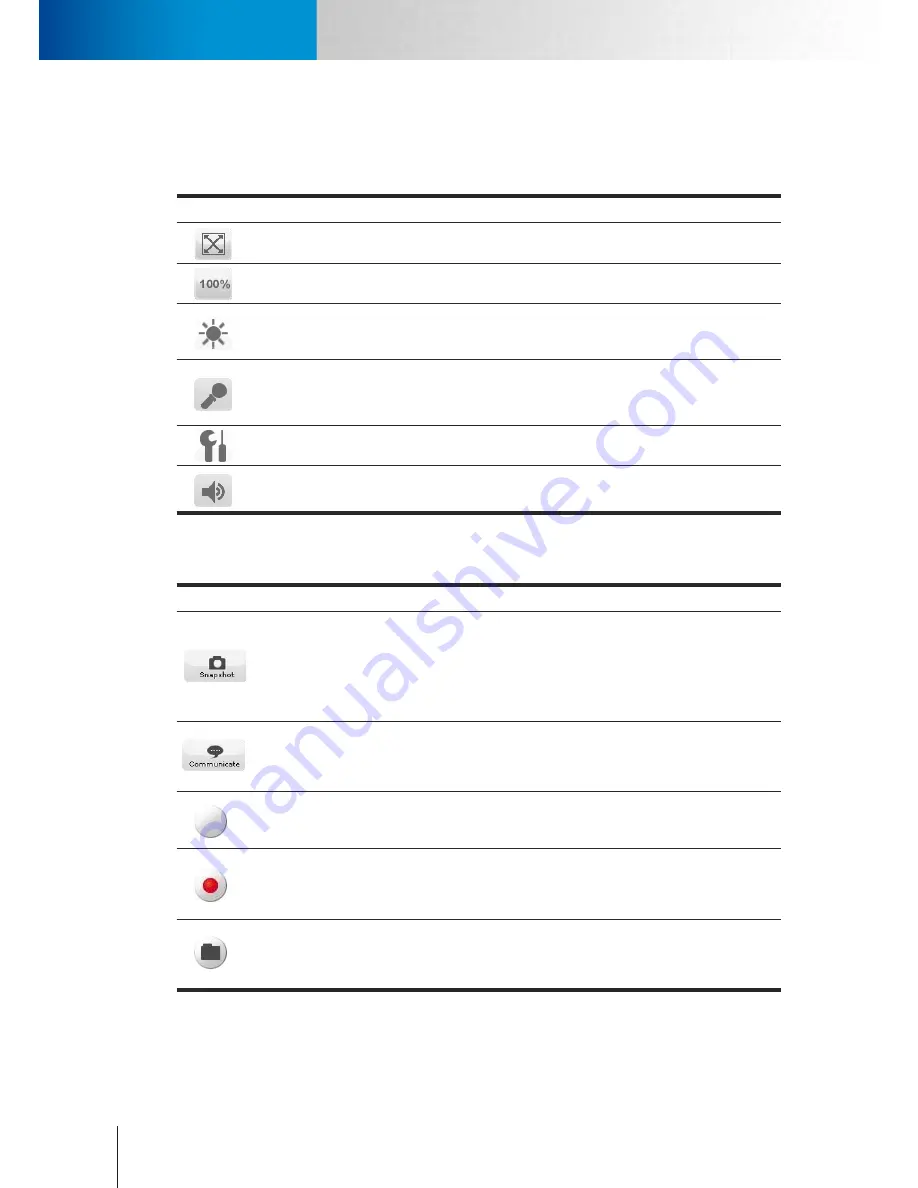
5-2
Enable Digital Zoom
Icons on Live View Page
Compro TN65/TN65W Network Camera
Icons on Live View Page
Top Panel
Icons seen on the top control panel:
Icon
Name
Description
Fit Browser
One of the view size button; the
Fit Browser
button resizes the live video
pane to fit browser window size.
Actual Size
One of the view size button; the
Actual Size
button resizes the live video pane
to original size.
Brightness
Adjusts the
Brightness
of camera image as you wish. Anonymous users will
need to provide user name and password of administrator level to adjust
brightness setting.
Micro-
phone
Volume
Use its slider to adjust the
Microphone Volume
. Click on this icon to mute the
built-in microphone.
Setup
Click on the [
Setup
] button to access the main setup page of your camera.
Speaker
Volume
Use its slider to adjust the
Speaker Volume
. Click on this icon to mute the
built-in speaker.
Left Panel
Icons seen on the left control panel:
Icon
Name
Description
Snapshot
Click the
Snapshot
button to take a snapshot from live view. A preview
window will pop up upon hitting this button (the size of the preview
image is forced as 320 by 240 pixels). Right-click on the preview image
and choose ‘Save Image As’ to save the snapshot to your PC (the resolution
of the saved snapshot depends on the video resolution you configured in
the‘video settings’ page).
Communi-
cate
This
Communicate
button allows you to speak into your PC microphone
and broadcast through camera’s speaker. See "Voice Communication"
section for details.
Digital Out
Press this button to trigger the alarm and siren connected to the
Digital
Out
port of your camera. Anonymous users will need to provide user
name and password of administrator level to control digital outs.
Record
Record live video by pressing th
e [Rec
ord] button. (If your computer can
not play .mkv file format, please download and install VLC media player or
KMPlayer from the Internet.)
Open
Open
a file browser to search and play back video files captured by the
camera. (File format is .mkv)
Summary of Contents for TN65
Page 1: ...Network Camera Model No V1 130430 TN65 TN65W...
Page 12: ...2 6 Digital I O Connector Block Compro TN65 TN65W Network Camera...
Page 26: ...3 14 Dismounting the Camera ComproTN65 TN65W Network Camera...
Page 36: ...4 10 Accessing via 3GPP Mobile Phone ComproTN65 TN65w Network Camera...
Page 54: ...7 2 ComproTN65 TN65W Network Camera...
















































