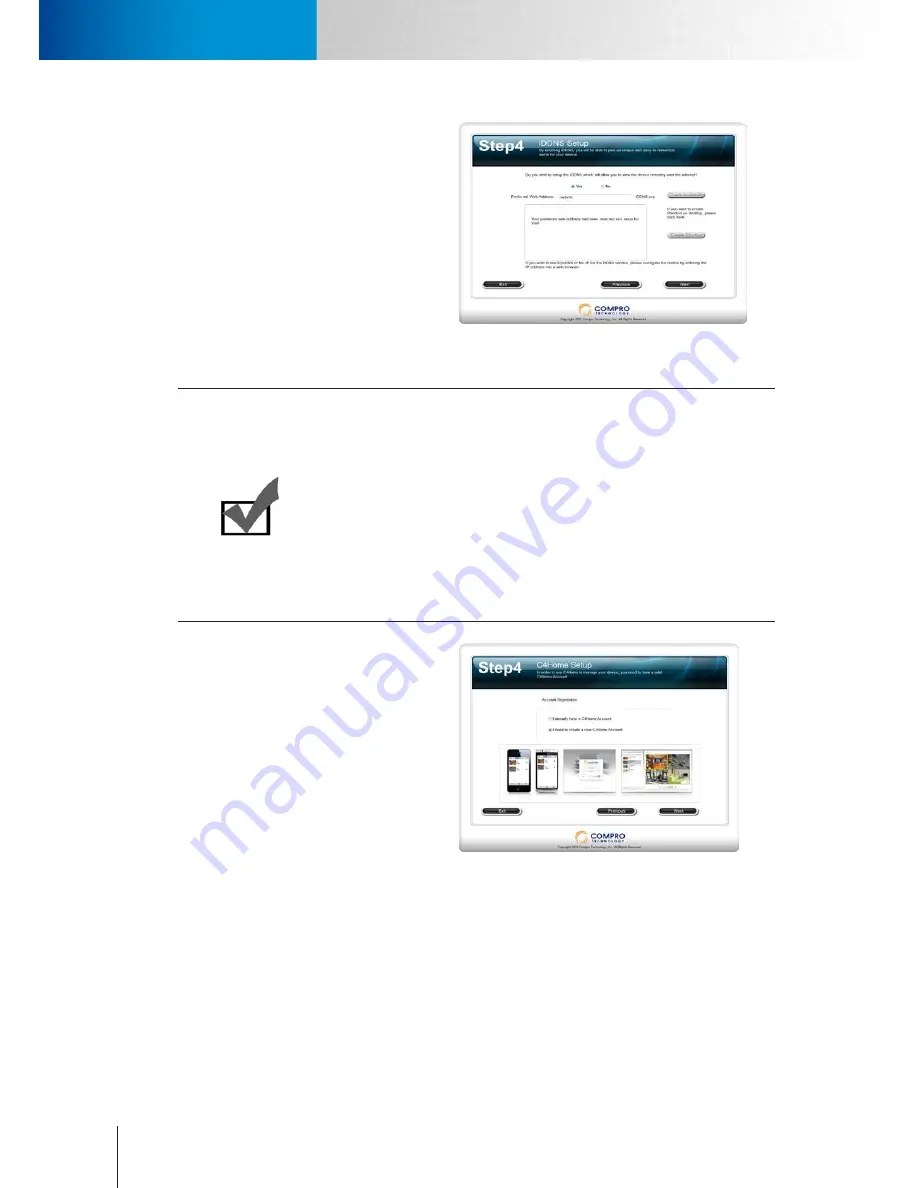
3-8
Connect the Cables
Connect the Cables
Compro TN65/TN65W Network Camera
9. (Skip here if you have enabled C4Home
service) If you are using floating IP, you can
use DDNS service and create a hostname
that links to your camera’s IP address. Click
[Yes] and input an address name. Then
click [Check Availability] button.
Figure 3-11. iDDNS configuration
Note:
iDDNS is a free DDNS (Dynamic Domain Name Service) service offered by
Compro. iDDNS service is not be available for use when C4Home service is
enabled. If you are using floating IP address, you can use DDNS service to create a
hostname that links to your home or office IP address. Having created the iDDNS
address name, you can then enter `http://xxx (input by yourself).iddns.org’ into
your browser’s address bar to remotely access your camera.
If your local LAN and router have firewall to block attack from outside, you have
to configure the HTTP port on your router. For example, if you set the HTTP port
“2001” for your IP camera, your IP camera’s address will be
http://xxx (entered by
you).iddns.org:2001
.
10. (Skip here if you didn’t enable C4Home
service.) You need to login to your C4Home
account. If you don’t have a C4Home
account yet, choose to create a C4Home
account and continue with account
registration.
Figure 3-12. C4Home account setup
Summary of Contents for TN65
Page 1: ...Network Camera Model No V1 130430 TN65 TN65W...
Page 12: ...2 6 Digital I O Connector Block Compro TN65 TN65W Network Camera...
Page 26: ...3 14 Dismounting the Camera ComproTN65 TN65W Network Camera...
Page 36: ...4 10 Accessing via 3GPP Mobile Phone ComproTN65 TN65w Network Camera...
Page 54: ...7 2 ComproTN65 TN65W Network Camera...






























