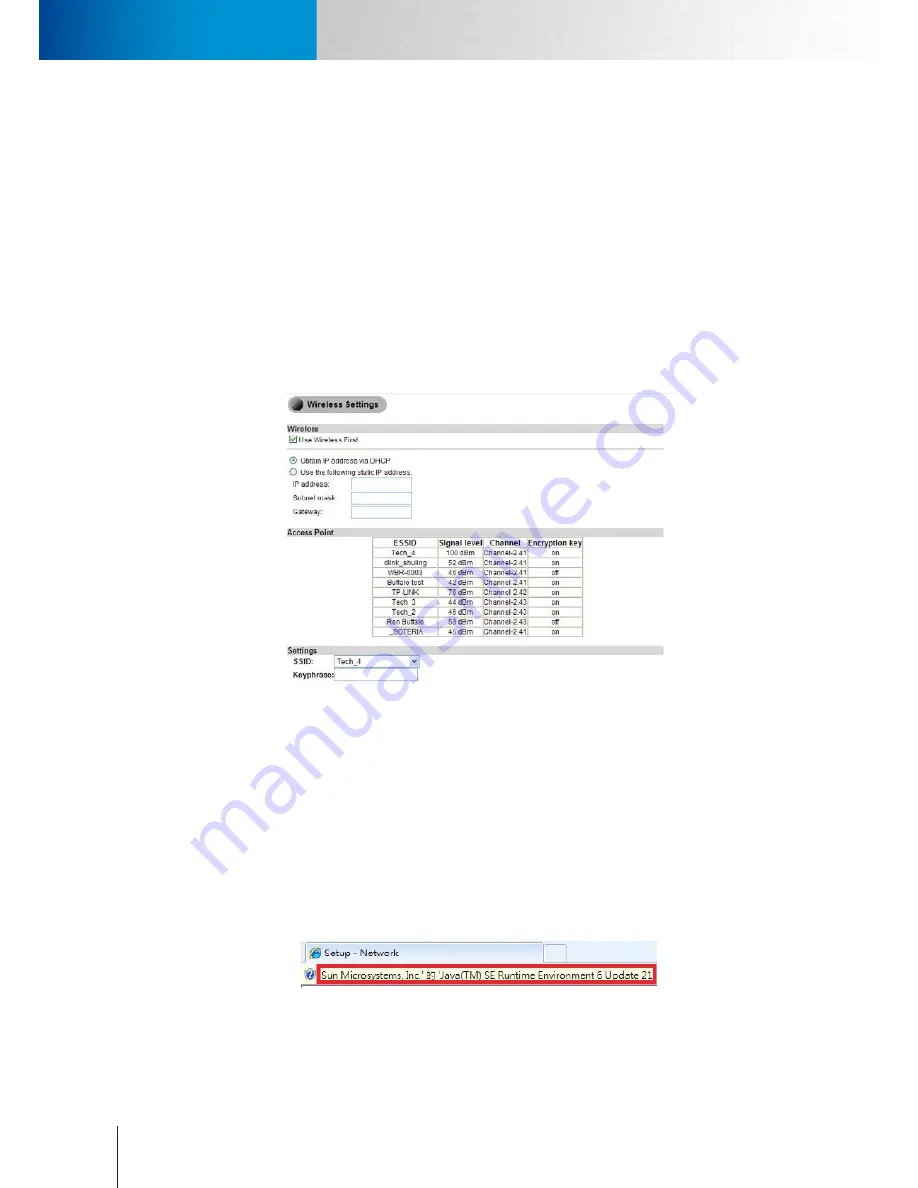
6-6
Network Settings
Network Settings
Compro TN65/TN65W Network Camera
Network Settings
Here you can check your network settings and adjust the detailed settings.
Ethernet
Choose the IP address configuration. The camera can obtain IP address via DHCP (recommended), use the
manually inputted static IP address, or obtain IP address via PPPoE for which you need to provide valid user
name and password.
Wireless
If you have installed the Compro wireless adapter on your IP camera, you can set up the wireless connection
in this page. To connect wirelessly, please check the [Use Wireless First] box to give priority to wireless
connection when LAN network is also connected. And then provide the necessary information on IP address
(to obtain IP address via DHCP or use specified static IP address) and access point. And click [Save] to save the
changes.
Figure 6-7. Wireless settings
Network Diagnostic
Here you can run the diagnostic tool for your current network settings and it will show error messages if any
anomaly is detected. For further information on error messages, please refer to the FAQ section in this manual
or visit www.comprosecurity.com for more information.
Network Bandwidth
This automatic network connection speed test is to help users better define appropriate video bit rate for
their applications. To perform network bandwidth test:
1. Go to [Setup] > [Network], and click on [Network Bandwidth] located on the left menu to start.
2. Wait for Internet Explorer to prompt for the installation of Java plug-in. Then click on the text to accept.
3. Camera begins testing connection speed.
Summary of Contents for TN65
Page 1: ...Network Camera Model No V1 130430 TN65 TN65W...
Page 12: ...2 6 Digital I O Connector Block Compro TN65 TN65W Network Camera...
Page 26: ...3 14 Dismounting the Camera ComproTN65 TN65W Network Camera...
Page 36: ...4 10 Accessing via 3GPP Mobile Phone ComproTN65 TN65w Network Camera...
Page 54: ...7 2 ComproTN65 TN65W Network Camera...






























