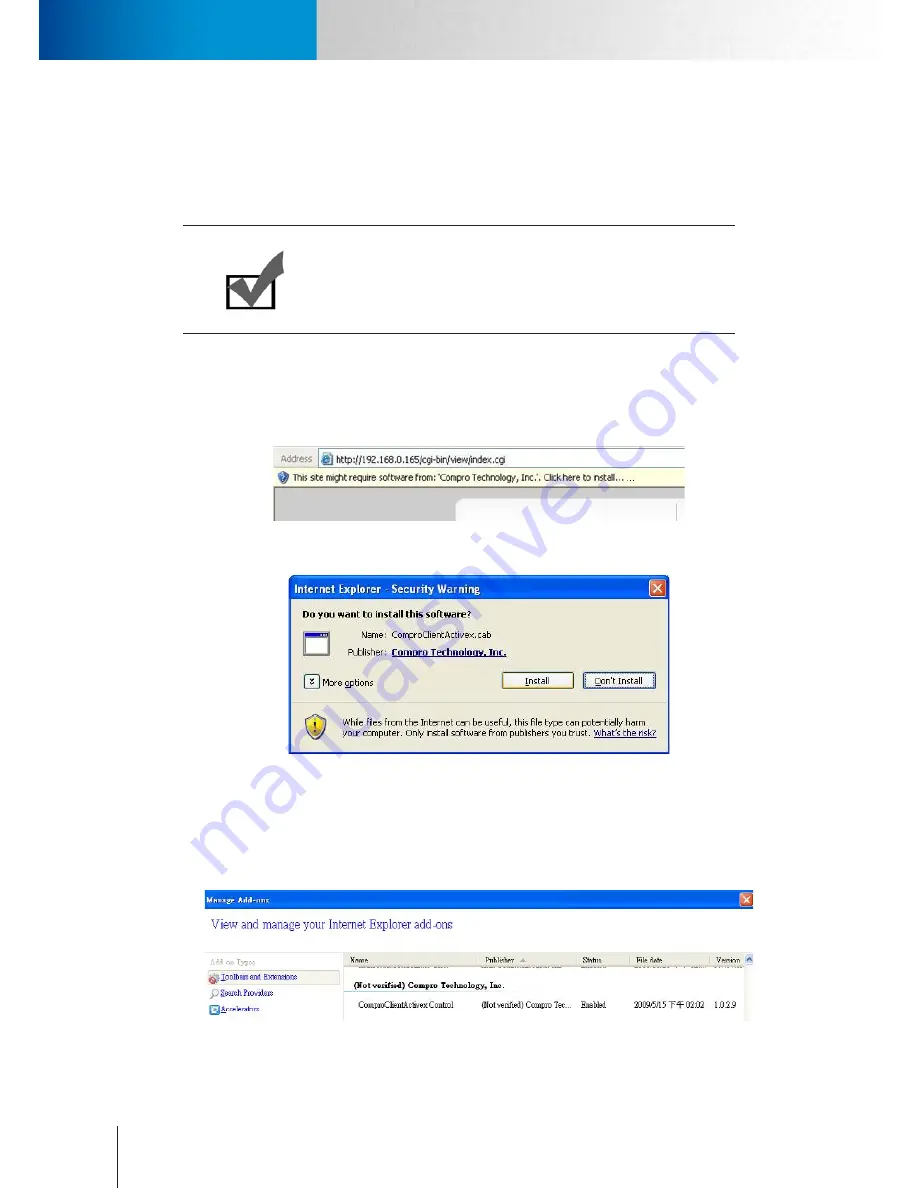
9-2
Trouble with the ActiveX Client
Trouble with the ActiveX Client
Compro TN65/TN65W Network Camera
Trouble with the ActiveX Client
When you launch the Internet Explorer and enter the camera’s IP address in the address field, you'll be asked
for the user name and password combination (the default is admin/admin, case sensitive). After that, you will
be prompted to install Compro ActiveX components required for accessing the camera.
Note:
Compro ActiveX components only support 32-bit Internet Explorer.
Hence, if the viewing computer system is running 64-bit version of
Windows, the 32-bit version of Internet Explorer must still be used to
access the camera.
No user interface in the browser:
This could be related to three possible causes.
1. ActiveX was not installed: Please install the ActiveX component by following on-screen instructions. This
component must be installed. Otherwise you will not have access to the user interface.
Figure 9-2. ActiveX warning
Figure 9-3. ActiveX installation
2. ActiveX was installed but not enabled: Ensure that the ActiveX had been correctly registered
with your Internet Explorer. Please open Internet Explorer and check that you’ve got both the
“ComproClientActivex” control component registered and enabled under Tools -> Manage Add-ons.
Figure 9-4. Add-on management
Summary of Contents for TN65
Page 1: ...Network Camera Model No V1 130430 TN65 TN65W...
Page 12: ...2 6 Digital I O Connector Block Compro TN65 TN65W Network Camera...
Page 26: ...3 14 Dismounting the Camera ComproTN65 TN65W Network Camera...
Page 36: ...4 10 Accessing via 3GPP Mobile Phone ComproTN65 TN65w Network Camera...
Page 54: ...7 2 ComproTN65 TN65W Network Camera...
















































