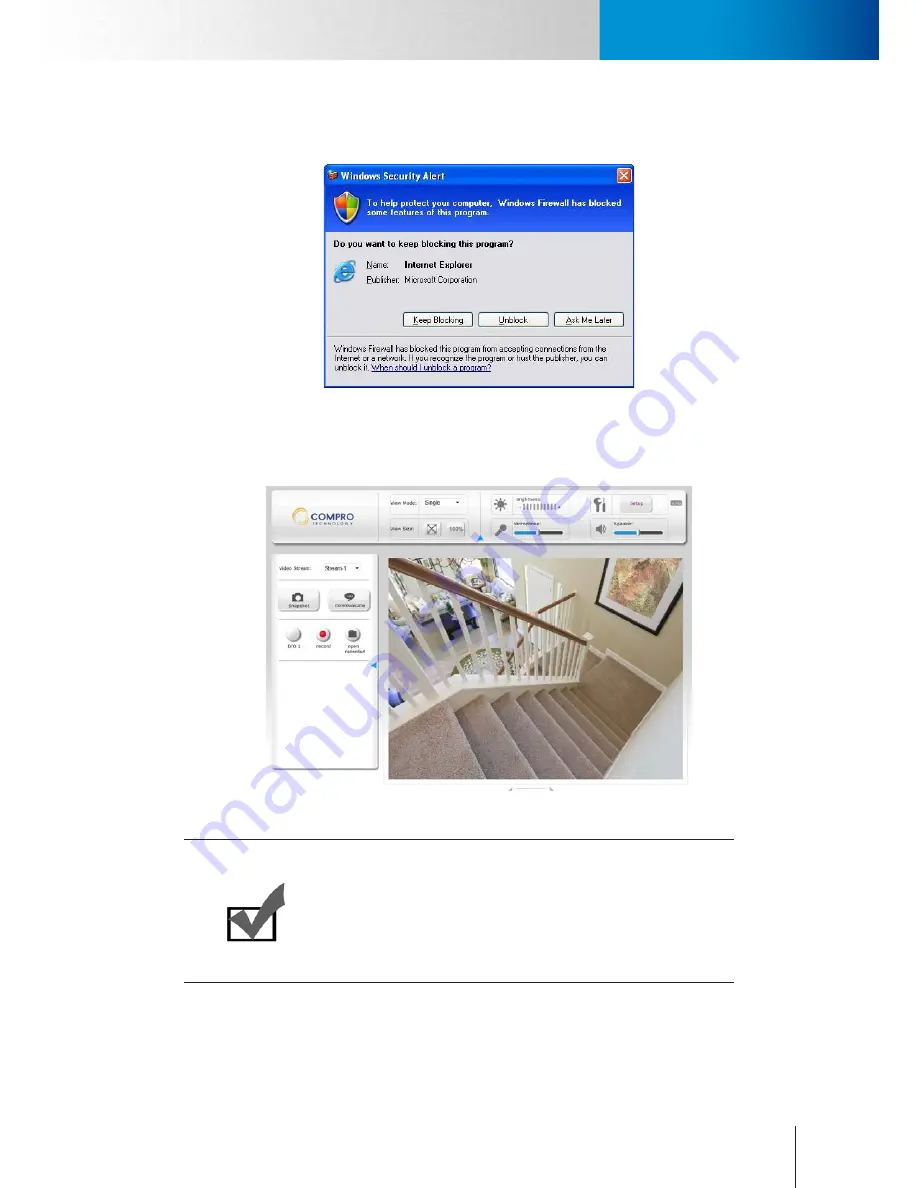
4-7
Instant Monitoring
Instant Monitoring
Chapter 4: Accessing the Camera
7. Meanwhile, the Windows Security Alert dialog box may appear. Please click [Unblock] to unblock it from
firewall.
Figure 4-7. Unblocking application
8. Now you can start using WebVUer on Internet Explorer to watch live video and manage your network
camera.
Figure 4-8. Live view
Note:
If your IP camera falls behind a firewall, you will need to enable ports 80
and 554 (default HTTP/RTSP port used by the camera) in your firewall
and link them to the internal IP address of the camera. Should you have
more than one IP cameras, please increase the value of the above port
by 1, e.g. the second camera will have port 81 and 555. Please refer to
the manual of your router or firewall.
Summary of Contents for TN65
Page 1: ...Network Camera Model No V1 130430 TN65 TN65W...
Page 12: ...2 6 Digital I O Connector Block Compro TN65 TN65W Network Camera...
Page 26: ...3 14 Dismounting the Camera ComproTN65 TN65W Network Camera...
Page 36: ...4 10 Accessing via 3GPP Mobile Phone ComproTN65 TN65w Network Camera...
Page 54: ...7 2 ComproTN65 TN65W Network Camera...






























