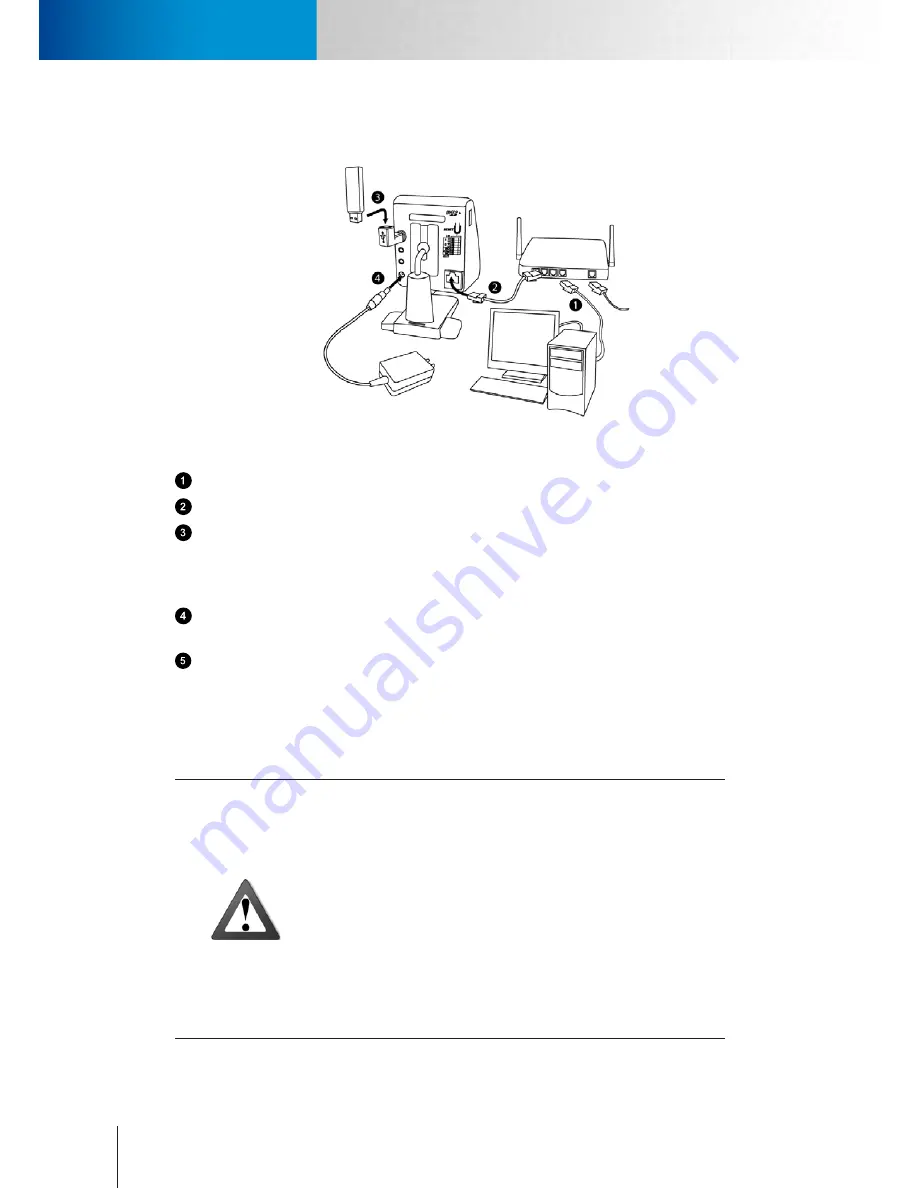
3-4
Connect the Cables
Connect the Cables
Compro TN65/TN65W Network Camera
Setup Network Camera from PC and Installation CD
Figure 3-2. Connection of cables
Connect an Ethernet cable between your PC and your network switch/router.
Connect an Ethernet cable between your network camera and your network switch/router.
If your package include a wireless adaptor, please plug it into the USB port of network camera for
wireless reception. The camera’s USB port only supports the wireless adapters from Compro. Do not use
any other USB adapters on Compro IP cameras. You have to setup the network camera with Ethernet cable
connected then go to wireless setup.
Attach the power adapter to the camera’s power connector and connect the power plug to a
power outlet. When it power on successfully, the LED indicator will shows blue light.
Complete the cable connection, we provide 2 ways to add your camera:
•
Login to C4Home
TM
website (www.c4home.com) and add camera to the list. C4Home website not
support the wireless setup of network camera. Please use C4Home app or installation CD for
wireless setup.
•
Insert the installation CD to your CD/DVD drive, and running the iWizard.exe to install IP camera.
Caution!
• The wireless connection port only supports the Compro wireless
adapters ; please do not use other USB adapters on Compro IP camera.
Should you remove the wireless adapter during camera operation,
you need to power off the camera first before re-plugging it.
• When you unplug the power plug from the wall outlet while the
camera is still in operation, wait for 4 seconds before plugging the
power plug back in the wall outlet. And avoid too frequent plugging
and unplugging of power cable.
• If the power cable and the network cable connected to the camera are
not securely fastened, it could lead to unstable connection.
Summary of Contents for TN65
Page 1: ...Network Camera Model No V1 130430 TN65 TN65W...
Page 12: ...2 6 Digital I O Connector Block Compro TN65 TN65W Network Camera...
Page 26: ...3 14 Dismounting the Camera ComproTN65 TN65W Network Camera...
Page 36: ...4 10 Accessing via 3GPP Mobile Phone ComproTN65 TN65w Network Camera...
Page 54: ...7 2 ComproTN65 TN65W Network Camera...






























