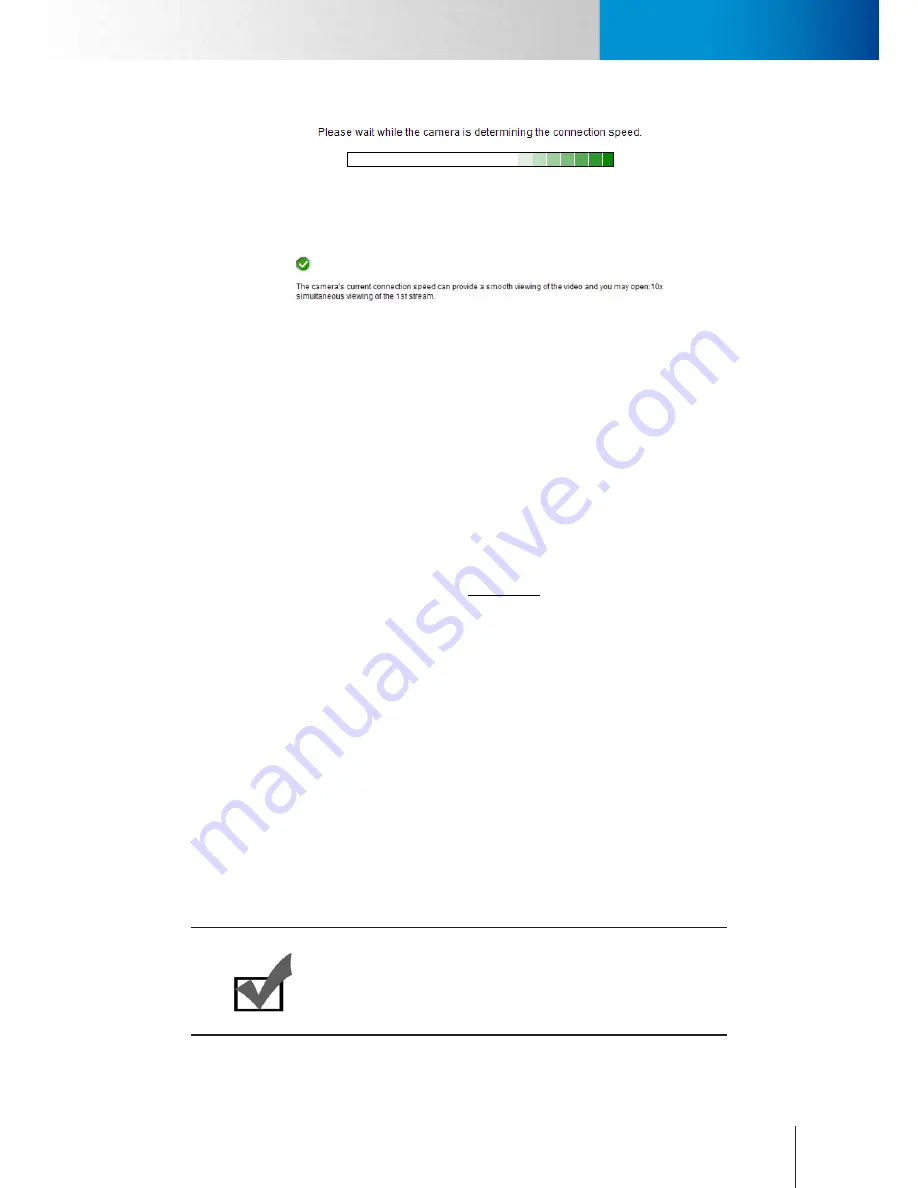
6-7
Network Settings
Network Settings
Chapter 6: Configuration
4. Once speed diagnostics is done, camera will advise on current network connection speed. See below
example:
The message indicates that currently connected network has the network capacity to support up to 10
network cameras of identical bit rate settings (either on Stream 1 or Stream 2). If the message shows a less
favorable result, go to [Setup] > [Video] to select a lower current video bit rate setting
Advanced
Adjust the advanced network settings here.
DNS server
Set the DNS server address to be via DHCP or choose to use user-specified DNS address.
NTP Configuration
Set the NTP (Network Time Protocol) server address to ensure the clock of the camera system is
synchronized to show accurate time. To synchronize camera clock via NTP server, choose either to obtain
NTP server address via DHCP server whose address needs to be provided manually, or to use an external/
public NTP server whose default address is set as pool.ntp.org.
HTTP server
Set the HTTP port for your IP camera to be viewed and controlled from the internet. The default port is 80.
Valid port numbers are between 1 and 32767. If you need to use port forwarding, please refer to the Port
Forwarding section in this manual.
RTSP server
Set the RTSP (Real-Time Streaming Protocol) port for your IP camera to enable the support of 3GPP
streaming for mobile phones. Default: 554. If you need to use port forwarding, please refer to the
troubleshooting section for port forwarding setup.
DDNS
Click here to enable the DDNS (Dynamic Domain Name Service) service if you are using floating/dynamic IP
and want to tie your camera’s current IP address to a domain name. And instead of remembering a string of IP
address, you can use the easier-to-remember domain name to access your camera over the Internet. Compro
iDDNS service is recommended here for use. If you already have an account with DynDNS or no-ip, you can
also input its domain name here for easier access to your IP camera.
Note:
1. Compro's iDDNS server will automatically delete addresses that
haven't been updated for more than 3 months.
2. If you already enable the C4Home
TM
service, you don't need to apply
the iDDNS service for your camera.
Summary of Contents for TN65
Page 1: ...Network Camera Model No V1 130430 TN65 TN65W...
Page 12: ...2 6 Digital I O Connector Block Compro TN65 TN65W Network Camera...
Page 26: ...3 14 Dismounting the Camera ComproTN65 TN65W Network Camera...
Page 36: ...4 10 Accessing via 3GPP Mobile Phone ComproTN65 TN65w Network Camera...
Page 54: ...7 2 ComproTN65 TN65W Network Camera...
















































