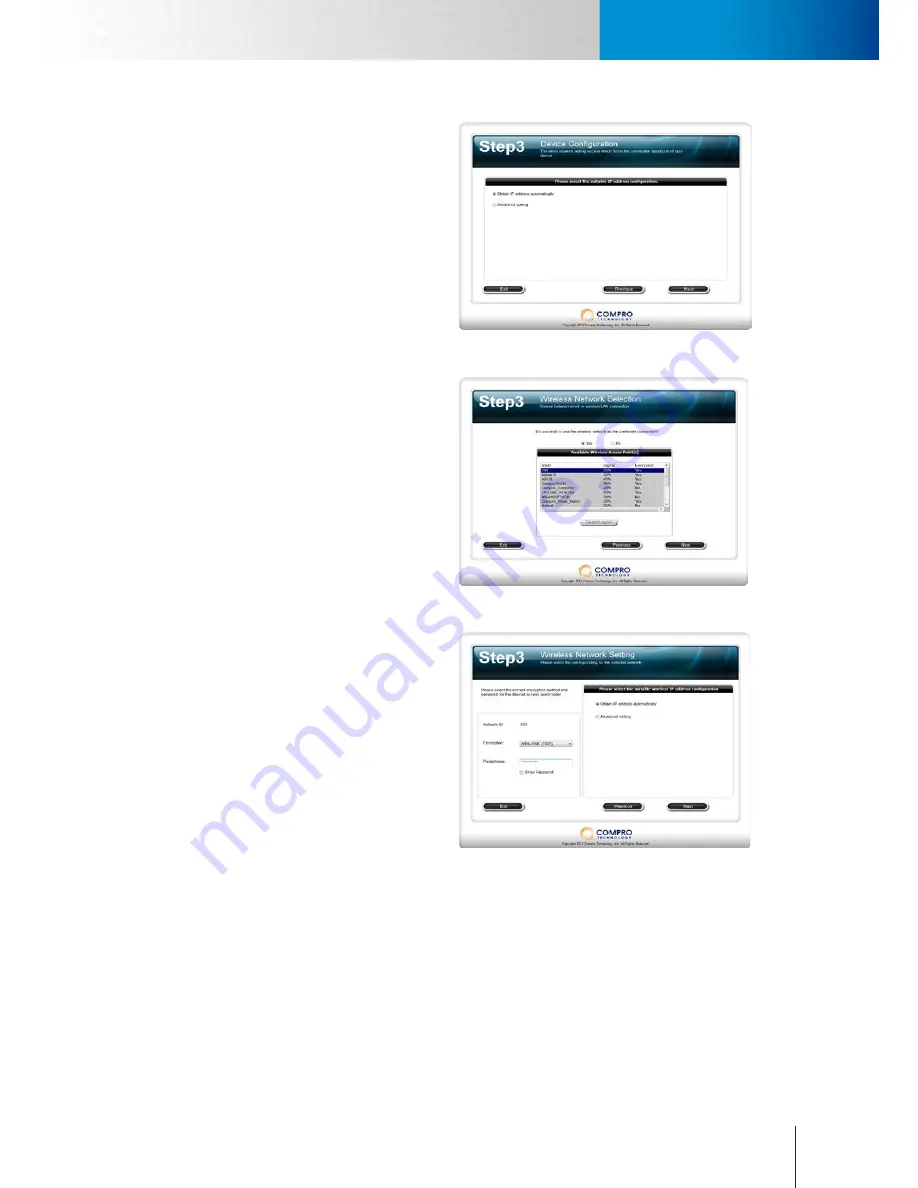
3-7
Connect the Cables
Connect the Cables
Chapter 3: Installation
6. Choose to have the camera obtain
IP address automatically (DHCP) or
manually assign its IP address. Then set
the connection port and local power
line frequency settings (not available for
change when C4Home service is enabled)
Figure 3-8. Device configuration
7. (For wireless connection setup) If you have
purchased and connected the Compro
wireless adapter to your IP camera, you can
choose to connect wirelessly by default.
The wizard will search for available access
points. Then select one access point to use.
Figure 3-9. Wireless connection setup
8. (For wireless connection setup) Enter the
correct passphrase, and choose the IP
address configuration.
Figure 3-10. Wireless connection setup
Summary of Contents for TN65
Page 1: ...Network Camera Model No V1 130430 TN65 TN65W...
Page 12: ...2 6 Digital I O Connector Block Compro TN65 TN65W Network Camera...
Page 26: ...3 14 Dismounting the Camera ComproTN65 TN65W Network Camera...
Page 36: ...4 10 Accessing via 3GPP Mobile Phone ComproTN65 TN65w Network Camera...
Page 54: ...7 2 ComproTN65 TN65W Network Camera...
















































