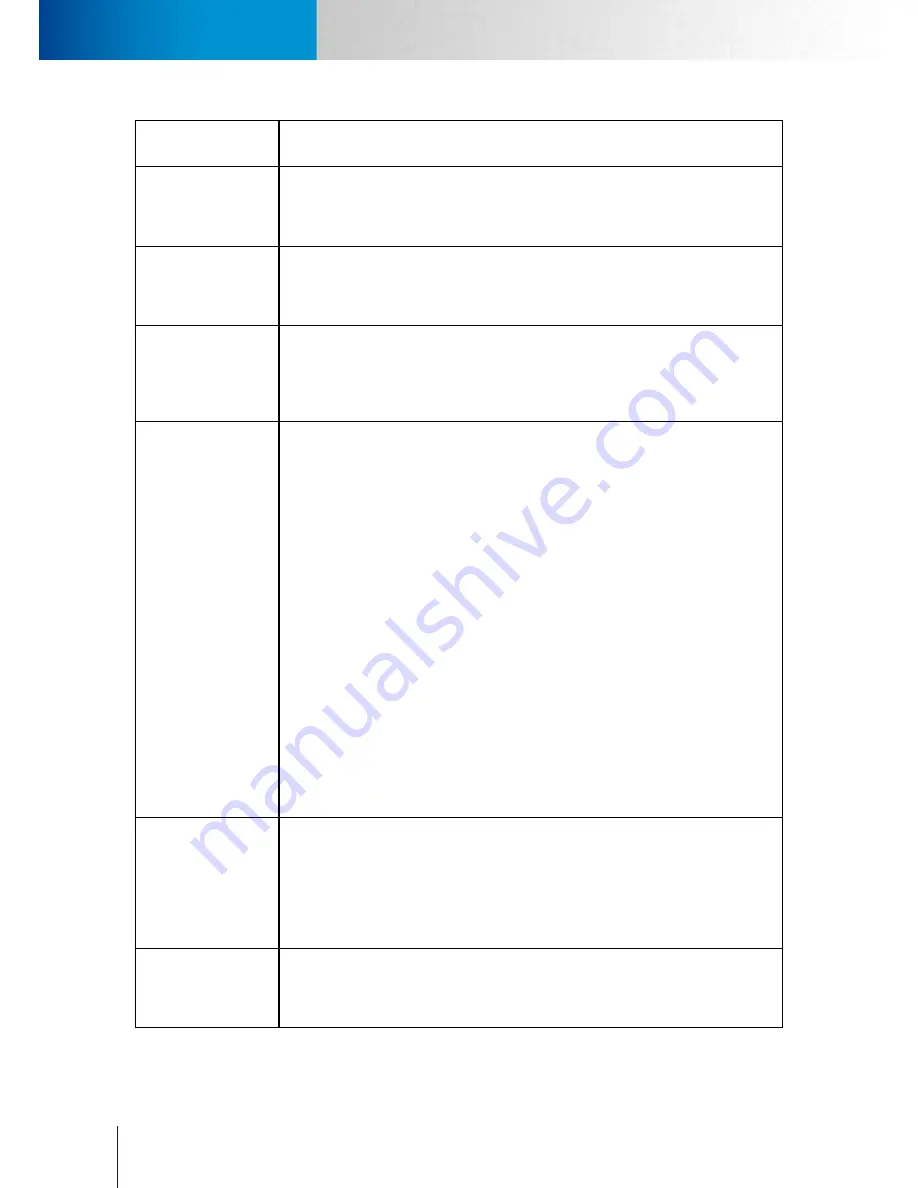
9-12
Contacting Compro Technical Support
Symptoms, Causes and Solutions
Compro TN65/TN65W Network Camera
Symptom
Possible Cause / Solution
Video appears very
blocky
Video bit rate is set too low.
Blocky video is usually caused by non-correspondence of video resolution and bit rate.
Simply put, the video bit rate is too low. Please try to set the bit rate to a higher one or
set the video resolution to a lower one.
Ghost image is seen
Network quality is not good enough.
This is a common phenomenon when the quality of network is not good or the video
setting is too high. Please try to set the bit rate of the camera to a lower one and see if
the problem remains.
Video is not real-time
Network is congested.
First, check if the network latency is too long. If the network is too congested, this may
happen. Second, check the video buffer setting in the video settings page (setup >
video > video buffer). Please set it as standard. (The video buffer option is only available
in firmware 2.03 or above.)
Gray images are seen
repeatedly
The network quality is not good.
Seeing lots of gray images in live view mode indicates that many data packets which
carry video data are dropped during the transmission. This might be caused by network
congestion, wireless congestion, or the limited upload/download bandwidth of your
network. To measure the upload/download capability of your network, you can use
either the “Network Bandwidth” testing tool in the network settings page, or visit
speedtest.net (http://speedtest.net/).
When using wired connection:
Please test your bandwidth in the aforementioned way to determine whether this has
been the result of poor network quality. Or try connecting your camera to your viewing
computer directly to see if there are any faulty devices on your network.
When using wireless connection:
Besides the possible network bandwidth issue, the wireless signal strength could also
come into play. Low wireless signal strength may also lead to the same problem. You can
check the wireless signal strength in the camera’s network settings page. The wireless
signal level seen in the network settings is measured in dBm. To gain the optimal
wireless connection quality, a signal level greater than -60 dBm is recommended. When
the signal level gets too low, you may have to place your wireless Access Point in a
different location, use a wireless repeater, or remove obstacles between the camera and
the wireless AP.
A warning message
saying “Your video
quality is too high
for your internet
bandwidth” popped
up
Network quality is not good enough.
This means the camera’s browser interface, WebVUer, could not receive a steady stream
of video data from your camera. The loss of video data might also be caused by network
congestion or insufficient bandwidth. Please refer to other related troubleshooting tips.
Additionally, if the CPU usage on your viewing computer is too high, the same warning
message will be showed. You can monitor the CPU usage by right clicking on your
Windows taskbar and choose “task manager”, and then click the Performance tab.
Video stream is lost
over a short span
Network quality is not good enough.
This could be caused either by the unstable connection between the camera and the
WebVUer or by the insufficient network bandwidth. Please try to set the bit rate of the
camera to a lower one and try again.
Summary of Contents for TN65
Page 1: ...Network Camera Model No V1 130430 TN65 TN65W...
Page 12: ...2 6 Digital I O Connector Block Compro TN65 TN65W Network Camera...
Page 26: ...3 14 Dismounting the Camera ComproTN65 TN65W Network Camera...
Page 36: ...4 10 Accessing via 3GPP Mobile Phone ComproTN65 TN65w Network Camera...
Page 54: ...7 2 ComproTN65 TN65W Network Camera...









































