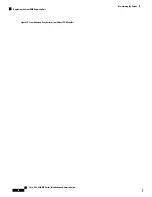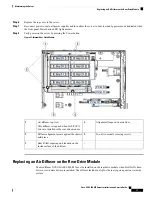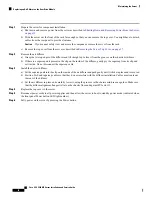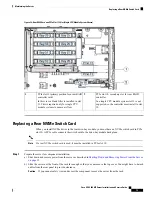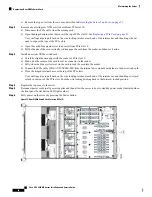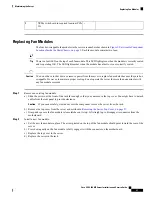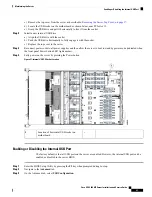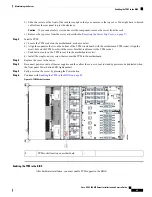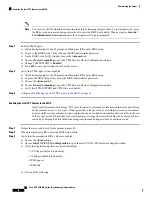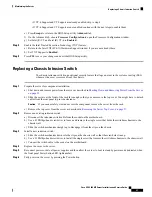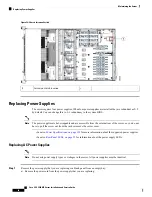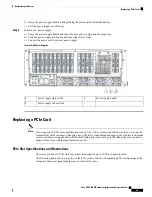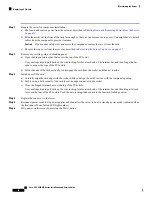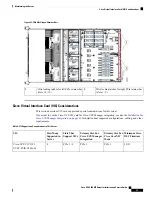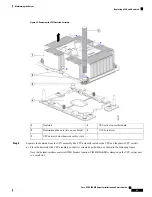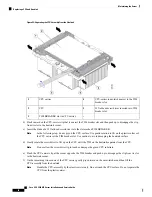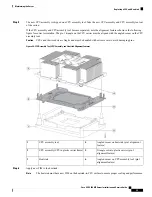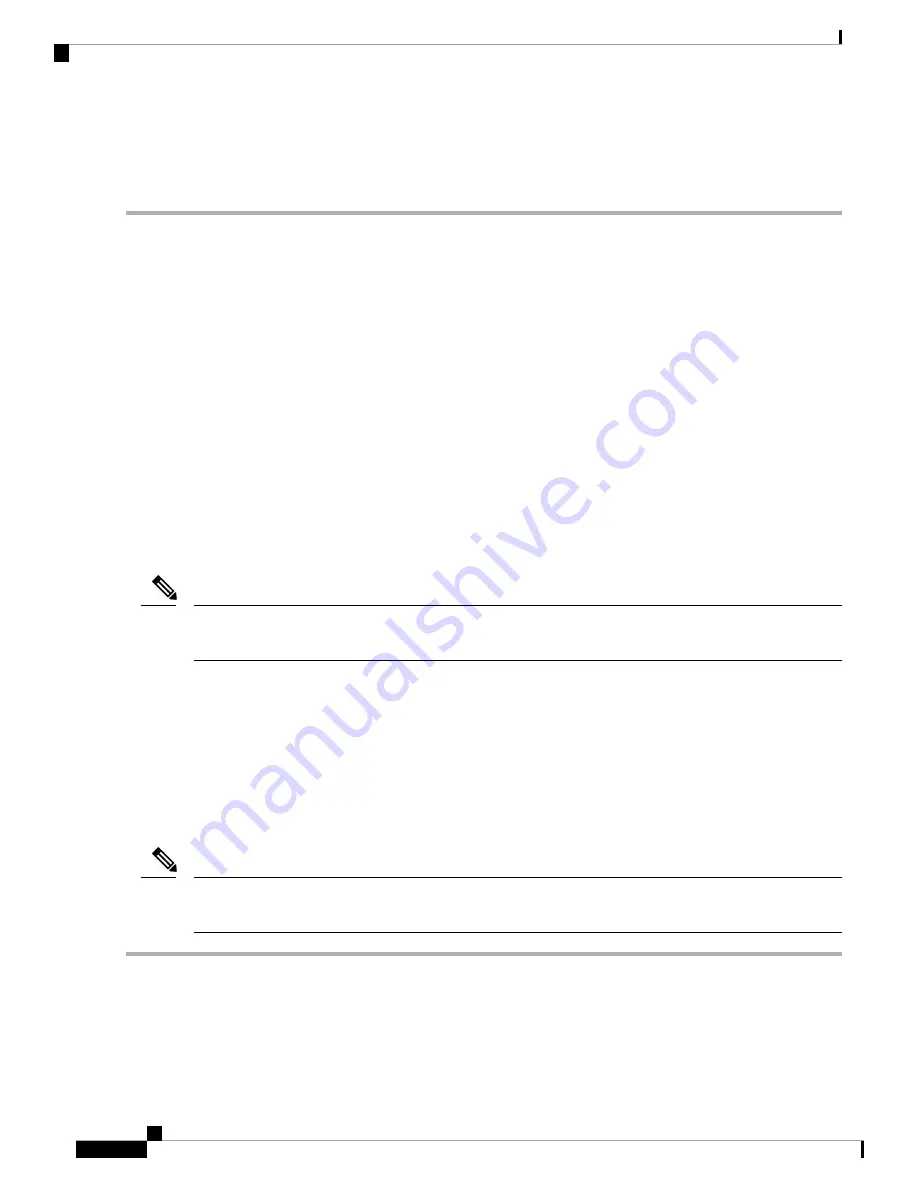
Step 4
On the USB Configuration page, select
USB Ports Configuration
.
Step 5
Scroll to
USB Port: Internal
, press
Enter
, and then choose either
Enabled
or
Disabled
from the dialog box.
Step 6
Press
F10
to save and exit the utility.
Installing a Trusted Platform Module (TPM)
The trusted platform module (TPM) is a small circuit board that plugs into a motherboard socket and is then
permanently secured with a one-way screw.
TPM Considerations
• This server supports either TPM version 1.2 or TPM version 2.0.
• Field replacement of a TPM is not supported; you can install a TPM after-factory only if the server does
not already have a TPM installed.
• If there is an existing TPM 1.2 installed in the server, you cannot upgrade to TPM 2.0. If there is no
existing TPM in the server, you can install TPM 2.0.
• If the TPM 2.0 becomes unresponsive, reboot the server.
Installing and Enabling a TPM
Field replacement of a TPM is not supported; you can install a TPM after-factory only if the server does not
already have a TPM installed.
Note
This topic contains the following procedures, which must be followed in this order when installing and enabling
a TPM:
1.
Installing the TPM Hardware
2.
Enabling the TPM in the BIOS
3.
Enabling the Intel TXT Feature in the BIOS
Installing TPM Hardware
For security purposes, the TPM is installed with a one-way screw. It cannot be removed with a standard
screwdriver.
Note
Step 1
Prepare the server for component installation:
a) Shut down and remove power from the server as described in
Shutting Down and Removing Power From the Server,
on page 35
.
Cisco UCS C480 M5 Server Installation and Service Guide
84
Maintaining the Server
Installing a Trusted Platform Module (TPM)