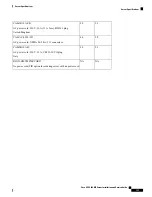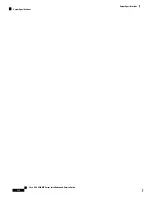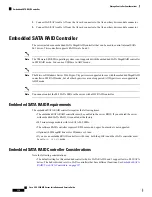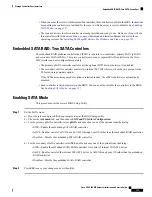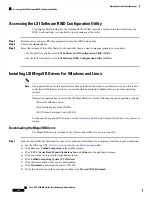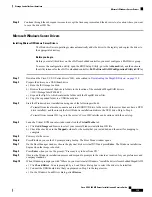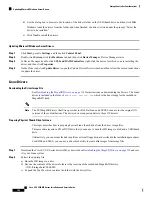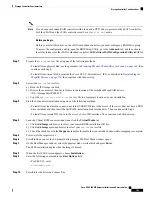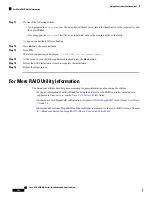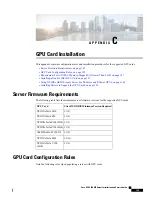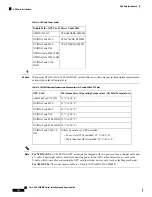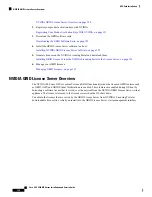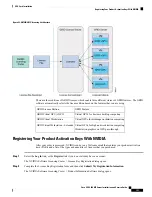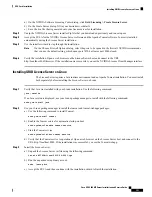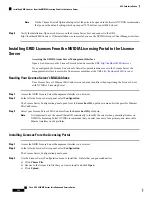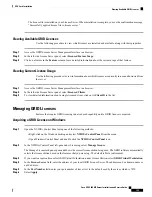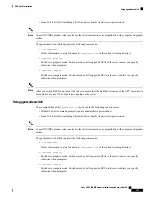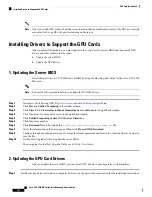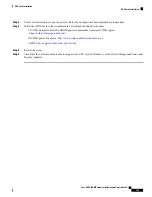Step 11
Do one of the following actions:
• f you prepared the
dud.img
(or .iso) file on a physical thumb drive, insert the thumb drive to the target server and
then press
Enter
.
• If you mapped the
dud.img
(or .iso) file as a virtual disk, choose the location of the virtual disk.
Yes
appears under the F6 Driver heading.
Step 12
Press
Enter
to choose Installation.
Step 13
Press
OK
.
The following message is displayed:
LSI Soft RAID Driver Updates added.
Step 14
At the menu, choose the driver update medium and press the
Back
button.
Step 15
Follow the SLES installation wizard to complete the installation.
Step 16
Reboot the target server.
For More RAID Utility Information
The Broadcom utilities have help documentation for more information about using the utilities.
• For basic information about RAID and for using the utilities for the RAID controller cards that are
supported in Cisco servers, see the
Cisco UCS Servers RAID Guide
.
• For hardware SAS MegaRAID configuration—
Broadcom 12Gb/s MegaRAID SAS Software User Guide,
Version 2.8
• For embedded software MegaRAID and the utility that is accessed via the server BIOS (refer to Chapter
4)—
Broadcom Embedded MegaRAID Software User Guide, March 2018
.
Cisco UCS C480 M5 Server Installation and Service Guide
144
Storage Controller Considerations
For More RAID Utility Information