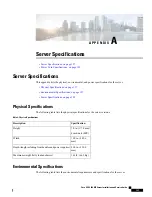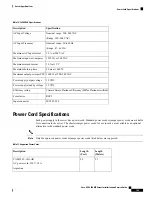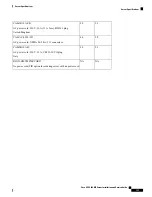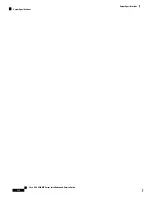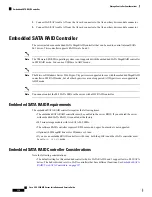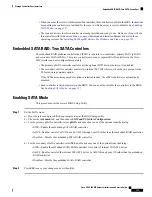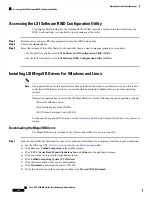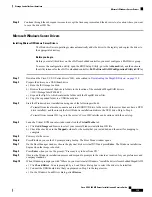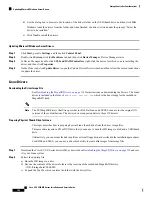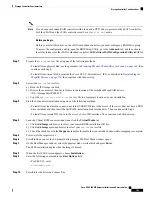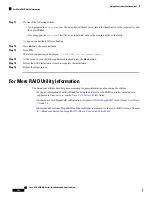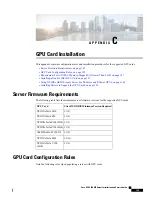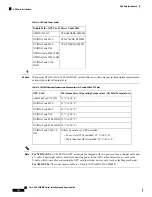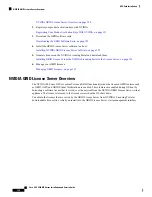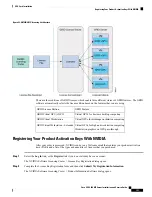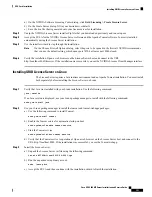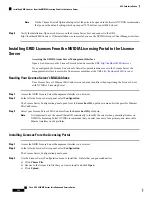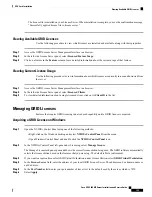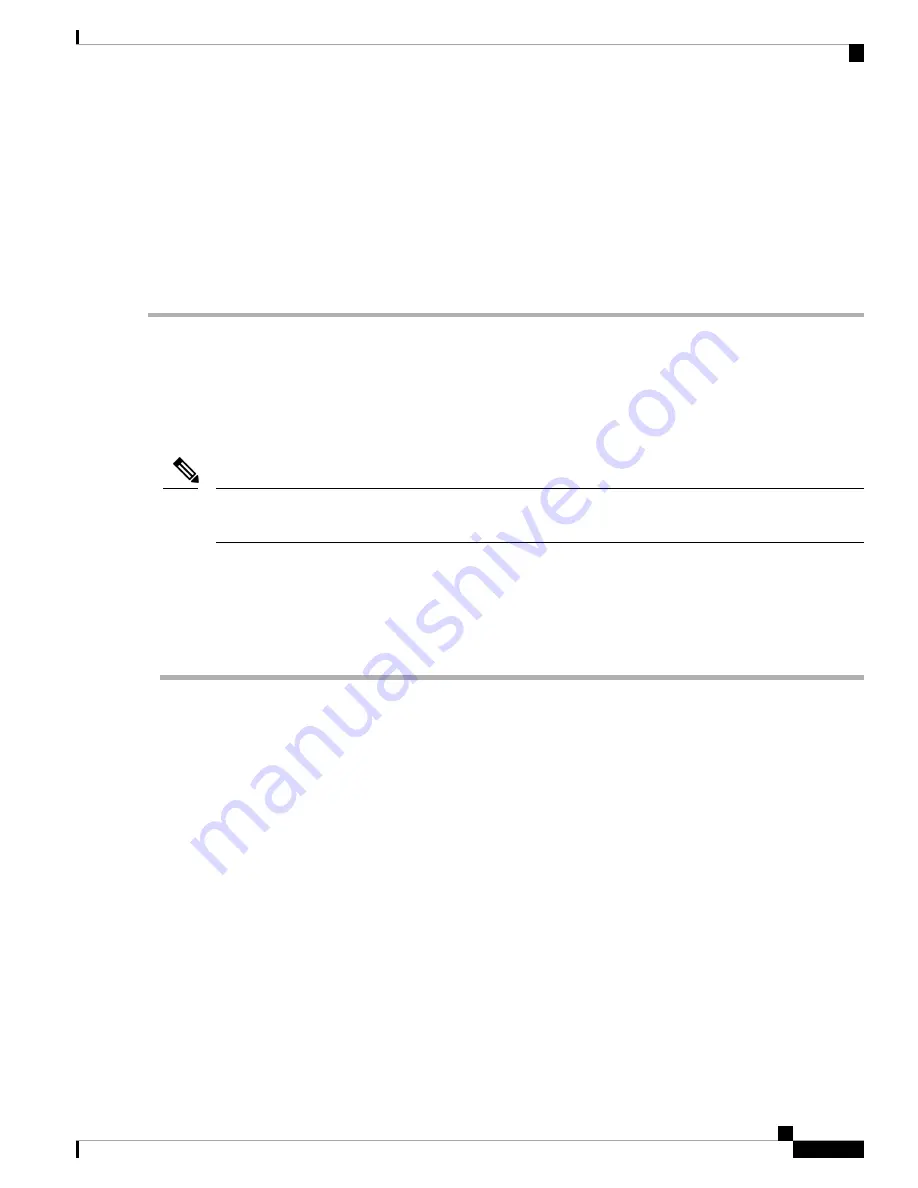
Step 3
Copy the driver update disk image
dud-[driver version].img
to your Linux system.
Step 4
Insert a blank USB thumb drive into a port on your Linux system.
Step 5
Create a directory and mount the DUD image to that directory:
Example:
mkdir <
destination_folder
>
mount -oloop <
driver_image
> <
destination_folder
>
Step 6
Copy the contents in the directory to your USB thumb drive.
Installing the Red Hat Enterprise Linux Driver
For the specific supported OS versions, see the
Hardware and Software Compatibility Matrix
for your server
release.
This topic describes the fresh installation of the RHEL device driver on systems that have the embedded
MegaRAID stack.
If you use an embedded RAID controller with Linux and a DVD drive is present on the pSATA controller,
both the pSATA and the sSATA controller must be set to
LSI SW RAID
mode.
Note
Before you begin
Before you install this driver on the sSATA embedded controller, you must configure a RAID drive group.
To access the configuration utility, open the BIOS Setup Utility, go to the
Advanced
tab, and then choose
the utility instance for the sSATA embedded controller:
LSI Software RAID Configuration Utility (sSATA)
.
Step 1
Prepare the
dud.img
file using one of the following methods:
• To install from physical disk, use the procedure in
Preparing Physical Thumb Drive for Linux, on page 140
, then
continue with step 4.
• To install from
virtual
disk, download the Cisco UCS C-Series drivers’ ISO, as described in
Downloading the
MegaSR Drivers, on page 138
, then continue with the next step.
Step 2
Extract the
dud.img
(or .iso) file:
a) Burn the ISO image to a disk.
b) Browse the contents of the drivers folders to the location of the embedded MegaRAID drivers:
/<OS>/Storage/Intel/C600-M5/
c) Copy the
dud-<
driver version
>.img
(or .iso) file to a temporary location on your workstation.
Step 3
Start the Linux driver installation using one of the following methods:
• To install from local media, connect an external USB DVD drive to the server (if the server does not have a DVD
drive installed) and then insert the first RHEL installation disk into the drive. Then continue with Step 6.
• To install from remote ISO, log in to the server’s Cisco IMC interface. Then continue with the next step.
Cisco UCS C480 M5 Server Installation and Service Guide
141
Storage Controller Considerations
Installing the Red Hat Enterprise Linux Driver