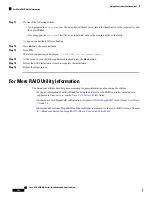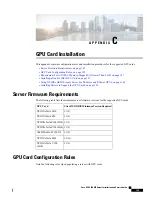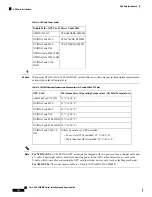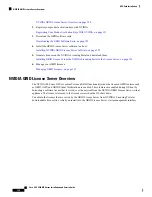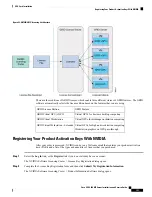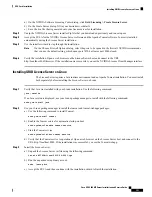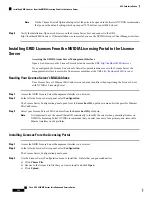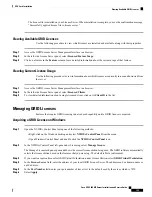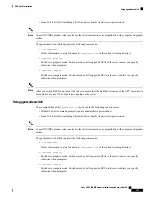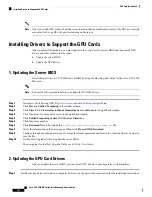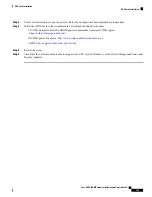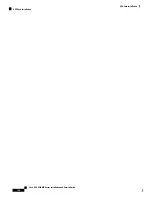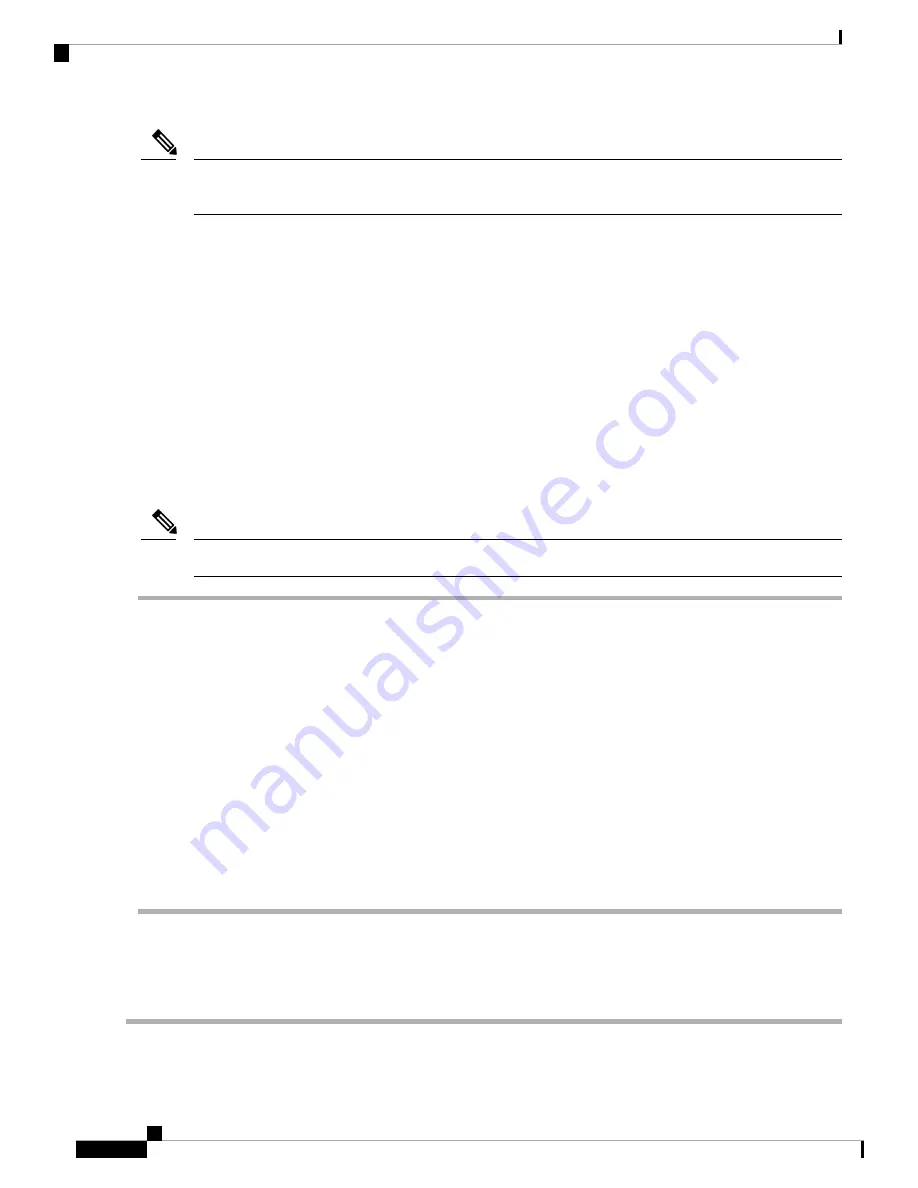
After you switch GPU mode, reboot the server to ensure that the modified resources of the GPU are correctly
accounted for by any OS or hypervisor running on the server.
Note
Installing Drivers to Support the GPU Cards
After you install the hardware, you must update to the correct level of server BIOS and then install GPU
drivers and other software in this order:
1.
Update the server BIOS.
2.
Update the GPU drivers.
1. Updating the Server BIOS
Install the latest Cisco UCS C240 M4 server BIOS by using the Host Upgrade Utility for the Cisco UCS C240
M4 server.
You must do this procedure before you update the NVIDIA drivers.
Note
Step 1
Navigate to the following URL:
http://www.cisco.com/cisco/software/navigator.html
.
Step 2
Click
Servers–Unified Computing
in the middle column.
Step 3
Click
Cisco UCS C-Series Rack-Mount Standalone Server Software
in the right-hand column.
Step 4
Click the name of your model of server in the right-hand column.
Step 5
Click
Unified Computing System (UCS) Server Firmware
.
Step 6
Click the release number.
Step 7
Click
Download Now
to download the
ucs-
server platform
-huu-
version_number
.iso
file.
Step 8
Verify the information on the next page, and then click
Proceed With Download
.
Step 9
Continue through the subsequent screens to accept the license agreement and browse to a location where you want to
save the file.
Step 10
Use the Host Upgrade Utility to update the server BIOS.
The user guides for the Host Upgrade Utility are at
Utility User Guides
.
2. Updating the GPU Card Drivers
After you update the server BIOS, you can install GPU drivers to your hypervisor virtual machine.
Step 1
Install your hypervisor software on a computer. Refer to your hypervisor documentation for the installation instructions.
Cisco UCS C480 M5 Server Installation and Service Guide
158
GPU Card Installation
Installing Drivers to Support the GPU Cards