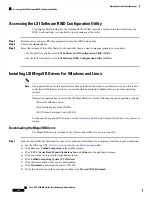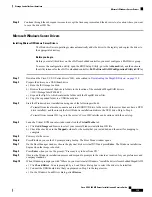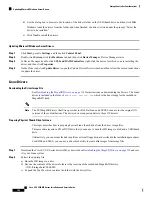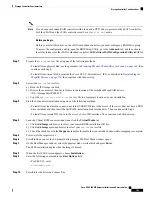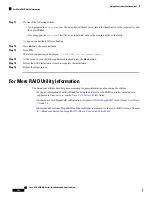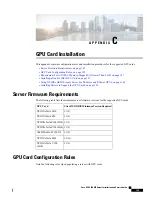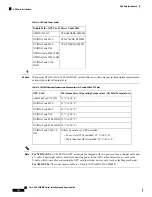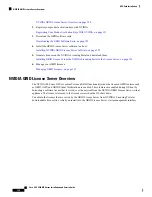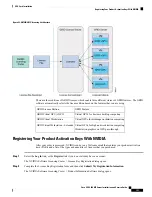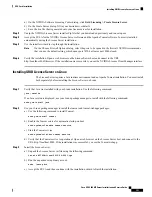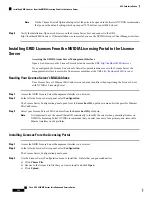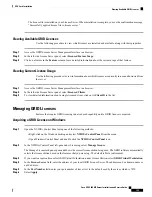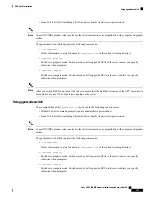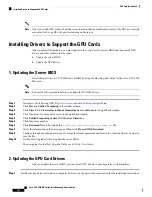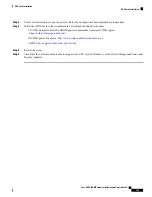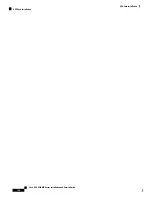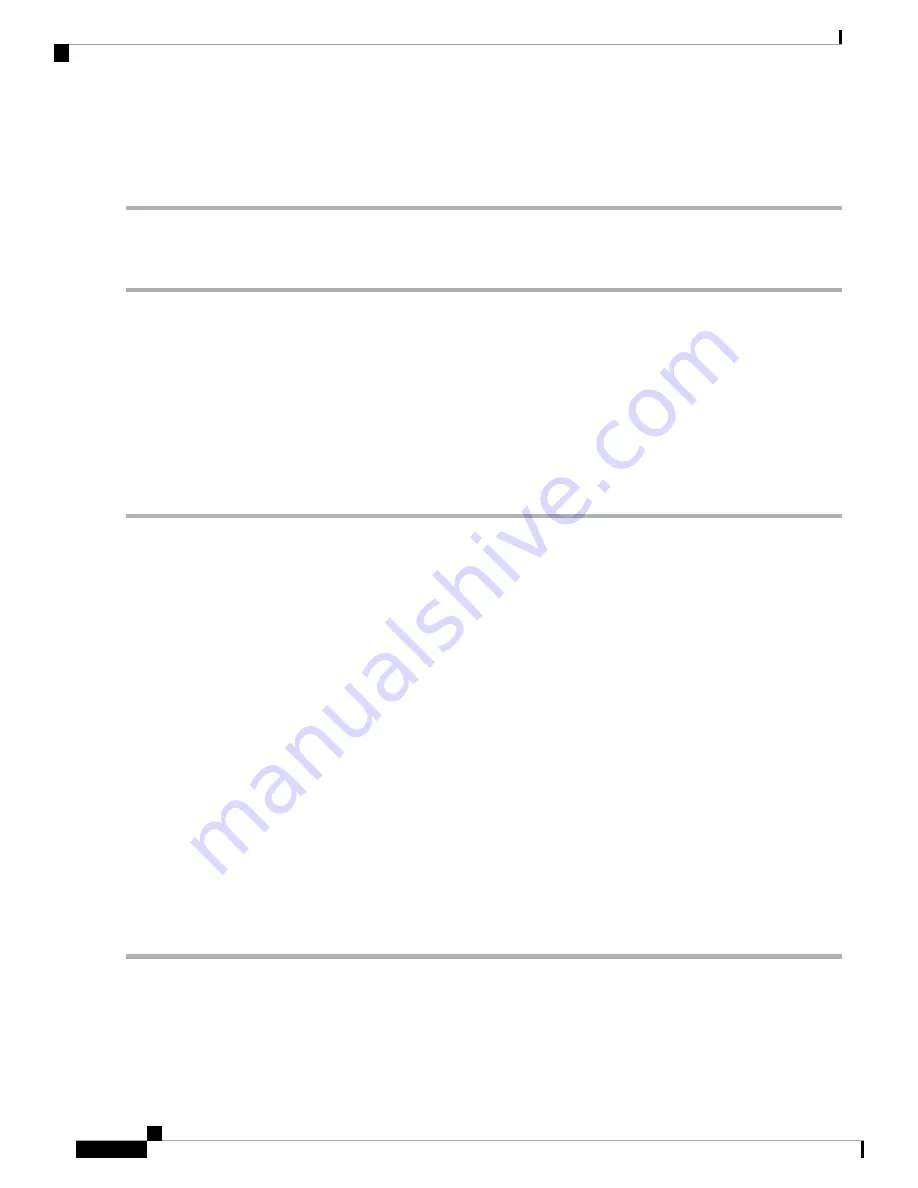
Step 3
If you have additional PAKs, click
Register Additional Keys
. For each additional key, complete the form on the License
Key Registration dialog and then click
Submit My Registration Information
.
Step 4
Agree to the terms and conditions and set a password when prompted.
Downloading the GRID Software Suite
Step 1
Return to the NVIDIA Software Licensing Center > Product Information Software dialog.
Step 2
Click the
Current Releases
tab.
Step 3
Click the
NVIDIA GRID
link to access the Product Download dialog. This dialog includes download links for:
• NVIDIA License Manager software
• The gpumodeswitch utility
• The host driver software
Step 4
Use the links to download the software.
Installing NVIDIA GRID License Server Software
For full installation instructions and troubleshooting, refer to the
NVIDIA GRID License Server User Guide
.
Also refer to the
NVIDIA GRID License Server Release Notes
for the latest information about your release.
http://www.nvidia.com
Platform Requirements for NVIDIA GRID License Server
• The hosting platform can be a physical or a virtual machine. NVIDIA recommends using a host that is
dedicated only to running the License Server.
• The hosting platform must run a supported Windows OS.
• The hosting platform must have a constant IP address.
• The hosting platform must have at least one constant Ethernet MAC address.
• The hosting platform’s date and time must be set accurately.
Installing GRID License Server on Windows
The License Server requires a Java runtime environment and an Apache Tomcat installation. Apache Tomcat
is installed when you use the NVIDIA installation wizard for Windows.
Step 1
Download and install the latest Java 32-bit runtime environment from
https://www.oracle.com/downloads/index.html
.
Install the 32-bit Java Runtime Environment, regardless of whether your platform is Windows 32-bit or 64-bit.
Note
Step 2
Create a server interface:
Cisco UCS C480 M5 Server Installation and Service Guide
152
GPU Card Installation
Downloading the GRID Software Suite