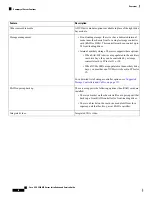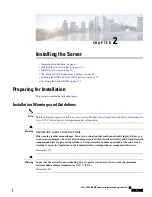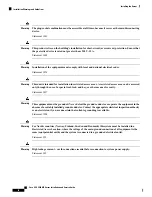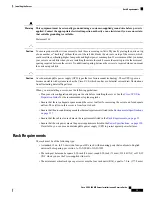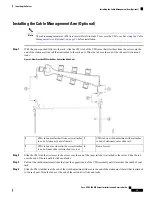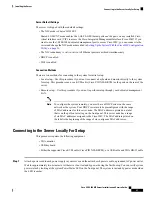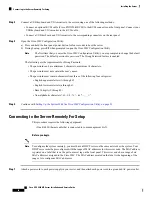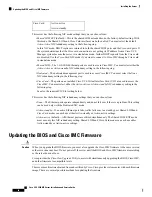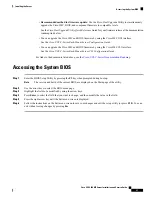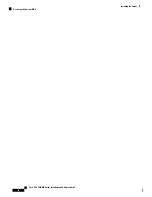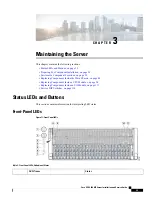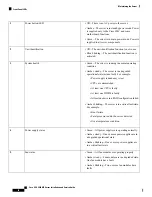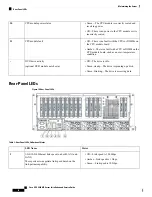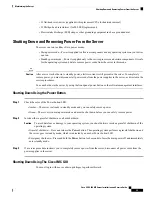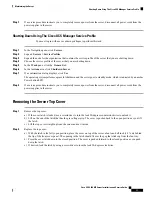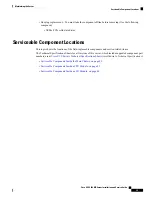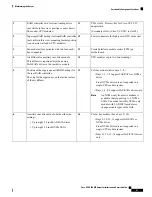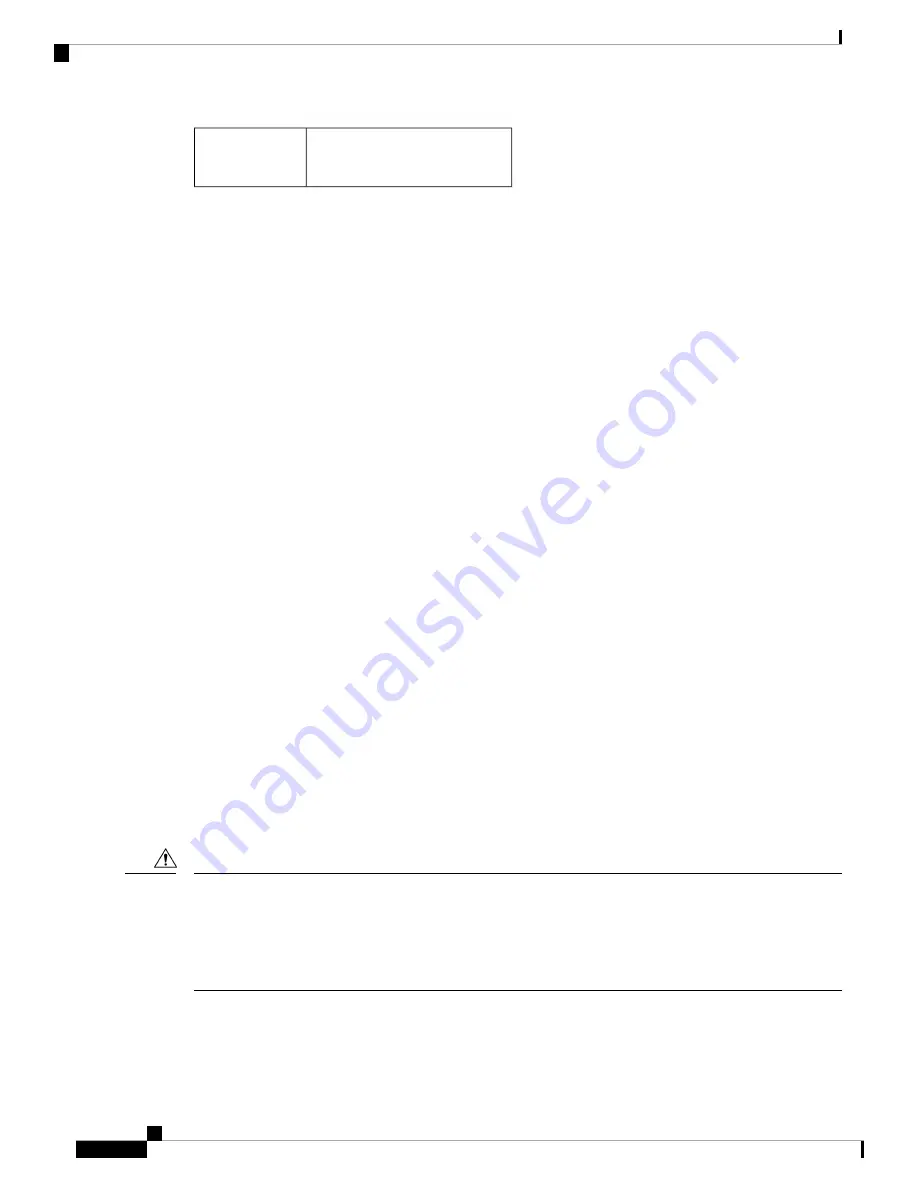
Active-active
Active-standby
Cisco Card
This server has the following NIC mode settings that you can choose from:
•
Shared LOM EXT
(default)—This is the shared LOM extended mode, the factory-default setting. With
this mode, the Shared LOM and Cisco Card interfaces are both enabled. You must select the default
Active-Active
NIC redundancy setting in the following step.
In this NIC mode, DHCP replies are returned to both the shared LOM ports and the Cisco card ports. If
the system determines that the Cisco card connection is not getting its IP address from a Cisco UCS
Manager system because the server is in standalone mode, further DHCP requests from the Cisco card
are disabled. Use the Cisco Card NIC mode if you want to connect to Cisco IMC through a Cisco card
in standalone mode.
•
Shared LOM
—The 1-Gb/10-Gb Ethernet ports are used to access Cisco IMC. You must select either the
Active-Active
or
Active-standby
NIC redundancy setting in the following step.
•
Dedicated
—The dedicated management port is used to access Cisco IMC. You must select the
None
NIC redundancy setting in the following step.
•
Cisco Card
—The ports on an installed Cisco UCS Virtual Interface Card (VIC) are used to access the
Cisco IMC. You must select either the
Active-Active
or
Active-standby
NIC redundancy setting in the
following step.
See also the required VIC Slot setting below.
This server has the following NIC redundancy settings that you can choose from:
•
None
—The Ethernet ports operate independently and do not fail over if there is a problem. This setting
can be used only with the Dedicated NIC mode.
•
Active-standby
—If an active Ethernet port fails, traffic fails over to a standby port. Shared LOM and
Cisco Card modes can each use either Active-standby or Active-active settings.
•
Active-active
(default)—All Ethernet ports are utilized simultaneously. The Shared LOM EXT mode
must use only this NIC redundancy setting. Shared LOM and Cisco Card modes can each use either
Active-standby or Active-active settings.
Updating the BIOS and Cisco IMC Firmware
When you upgrade the BIOS firmware, you must also upgrade the Cisco IMC firmware to the same version
or the server does not boot. Do not power off the server until the BIOS and Cisco IMC firmware are matching
or the server does not boot.
Cisco provides the
Cisco Host Upgrade Utility
to assist with simultaneously upgrading the BIOS, Cisco IMC,
and other firmware to compatible levels.
Caution
The server uses firmware obtained from and certified by Cisco. Cisco provides release notes with each firmware
image. There are several possible methods for updating the firmware:
Cisco UCS C480 M5 Server Installation and Service Guide
26
Installing the Server
Updating the BIOS and Cisco IMC Firmware