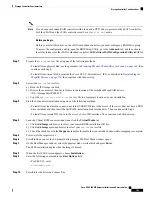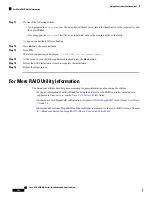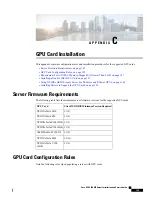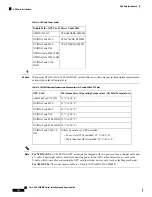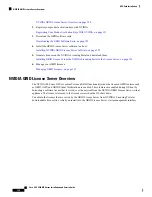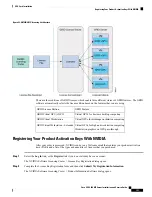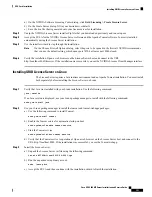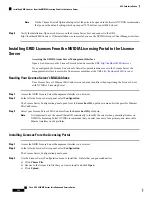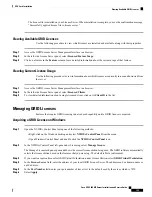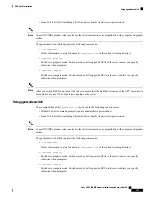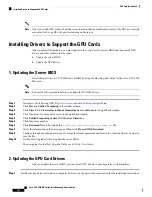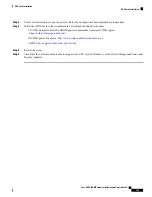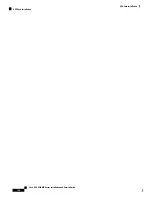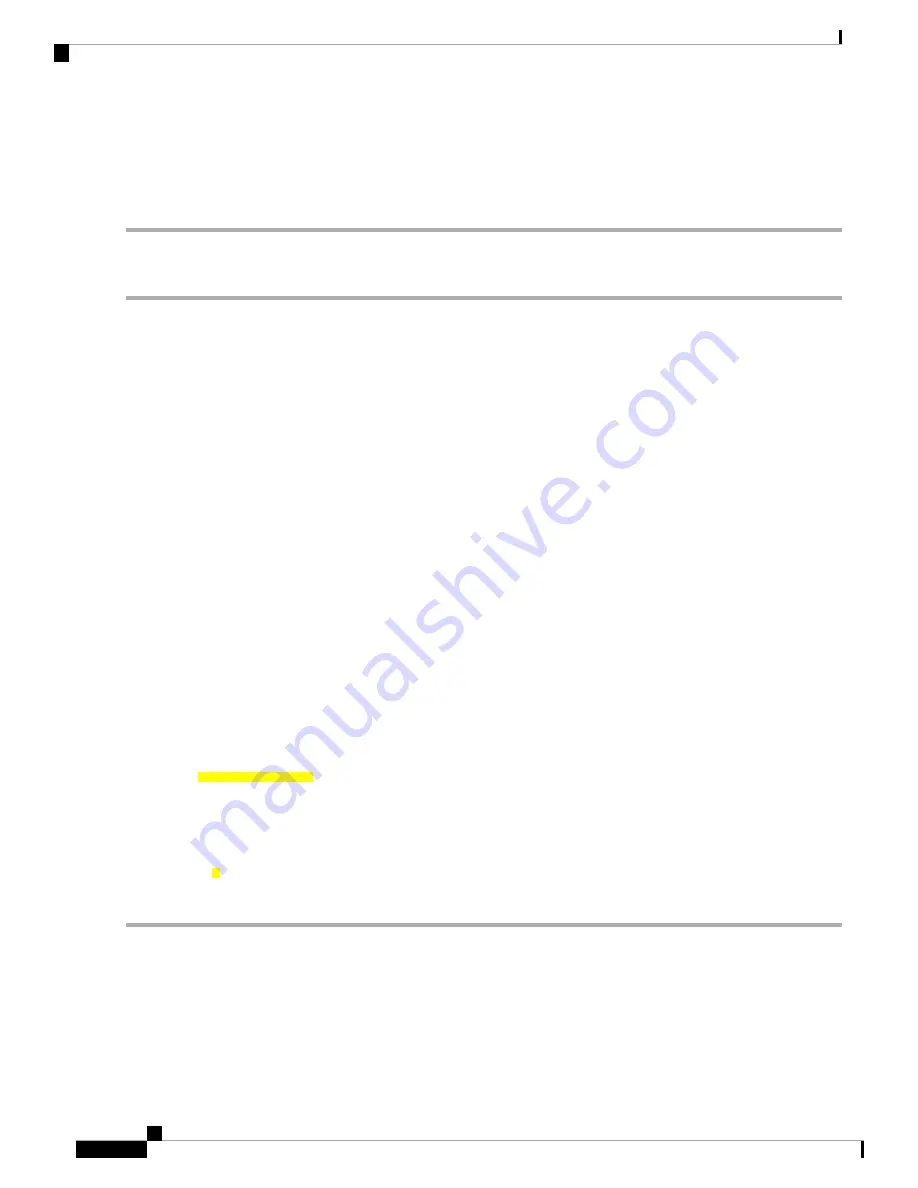
The system requests the appropriate license edition from your configured License Server. After a license is successfully
acquired, the features of that license edition are enabled.
After you configure licensing settings in the NVIDIA Control Panel, the settings persist across reboots.
Note
Acquiring a GRID License on Linux
Step 1
Edit the configuration file
/etc/nvidia/gridd.conf
:
sudo vi /etc/nvidia/gridd.conf
Step 2
Edit the ServerUrl line with the address of your local GRID License Server.
The address can be a domain name or an IP address. See the example file below.
Step 3
Append the port number (default 7070) to the end of the address with a colon. See the example file below.
Step 4
Edit the FeatureType line with the integer for the license type. See the example file below.
• GRID vGPU = 1
• GRID Virtual Workstation = 2
Step 5
Restart the nvidia-gridd service.
sudo service nvidia-gridd restart
The service automatically acquires the license edition that you specified in the FeatureType line. You can confirm this
in /var/log/messages.
After you configure licensing settings in the NVIDIA Control Panel, the settings persist across reboots.
Note
Sample configuration file:
# /etc/nvidia/gridd.conf - Configuration file for NVIDIA Grid Daemon
# Description: Set License Server URL
# Data type: string
# Format: "<address>:<port>"
ServerUrl=
10.31.20.45:7070
# Description: Set Feature to be enabled
# Data type: integer
# Possible values:
# 1 => for GRID vGPU
# 2 => for GRID Virtual Workstation
FeatureType=
2
Using gpumodeswitch
The command line utility
gpumodeswitch
can be run in the following environments:
• Windows 64-bit command prompt (requires administrator permissions)
Cisco UCS C480 M5 Server Installation and Service Guide
156
GPU Card Installation
Acquiring a GRID License on Linux