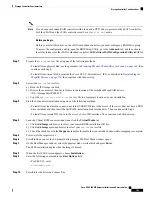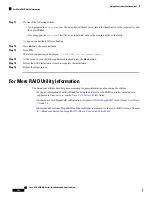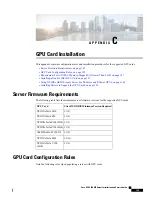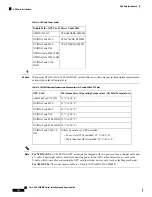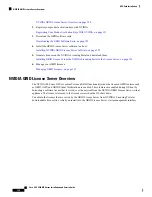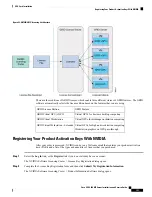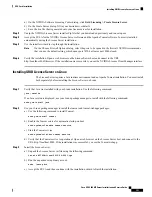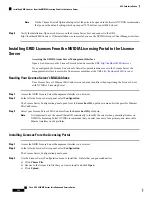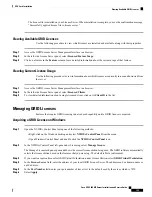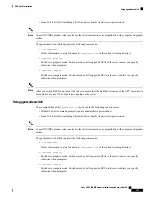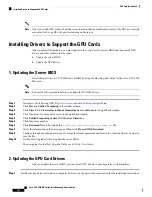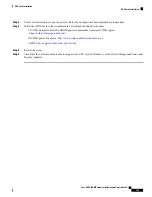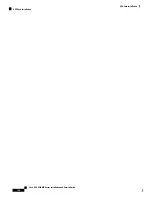The license file is installed on your License Server. When installation is complete, you see the confirmation message,
“Successfully applied license file to license server.”
Viewing Available GRID Licenses
Use the following procedure to view which licenses are installed and available, along with their properties.
Step 1
Access the GRID License Server Management Interface in a browser.
Step 2
In the left-side License Server panel, select
Licensed Feature Usage
.
Step 3
Click on a feature in the
Feature
column to see detailed information about the current usage of that feature.
Viewing Current License Usage
Use the following procedure to view information about which licenses are currently in-use and borrowed from
the server.
Step 1
Access the GRID License Server Management Interface in a browser.
Step 2
In the left-side License Server panel, select
Licensed Clients
.
Step 3
To view detailed information about a single licensed client, click on its
Client ID
in the list.
Managing GRID Licenses
Features that require GRID licensing run at reduced capability until a GRID license is acquired.
Acquiring a GRID License on Windows
Step 1
Open the NVIDIA Control Panel using one of the following methods:
• Right-click on the Windows desktop and select
NVIDIA Control Panel
from the menu.
• Open Windows Control Panel and double-click the
NVIDIA Control Panel
icon.
Step 2
In the NVIDIA Control Panel left-pane under Licensing, select
Manage License
.
The Manage License task pane opens and shows the current license edition being used. The GRID software automatically
selects the license edition based on the features that you are using. The default is Tesla (unlicensed).
Step 3
If you want to acquire a license for GRID Virtual Workstation, under License Edition, select
GRID Virtual Workstation
.
Step 4
In the
License Server
field, enter the address of your local GRID License Server. The address can be a domain name or
an IP address.
Step 5
In the
Port Number
field, enter your port number of leave it set to the default used by the server, which is 7070.
Step 6
Select
Apply
.
Cisco UCS C480 M5 Server Installation and Service Guide
155
GPU Card Installation
Viewing Available GRID Licenses