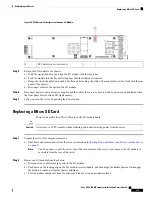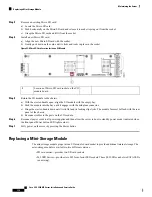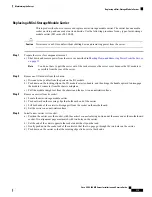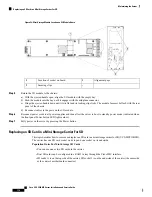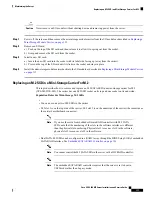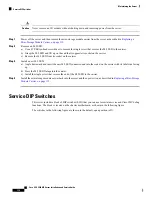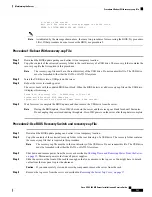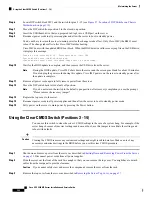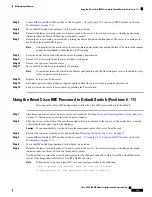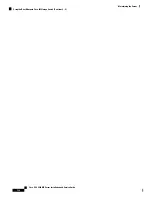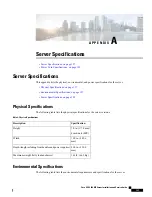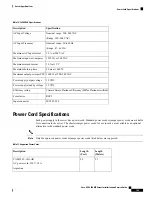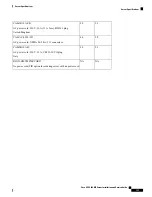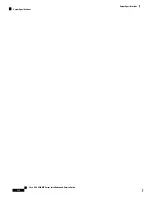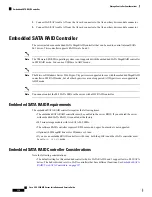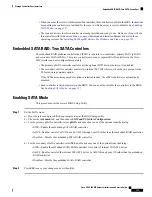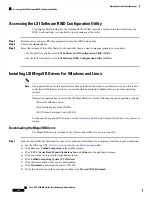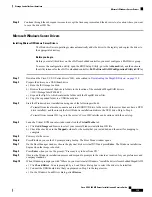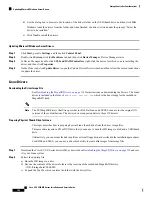Using the Boot Alternate Cisco IMC Image Switch (Positions 8 - 9)
You can use this Cisco IMC debug header to force the system to boot from an alternate Cisco IMC image.
Step 1
Shut down and remove power from the server as described in
Shutting Down and Removing Power From the Server,
on page 35
. Disconnect power cords from all power supplies.
Step 2
Slide the server out the front of the rack far enough so that you can remove the top cover. You might have to detach
cables from the rear panel to provide clearance.
If you cannot safely view and access the component, remove the server from the rack.
Caution
Step 3
Remove the top cover from the server as described in
Removing the Server Top Cover, on page 37
.
Step 4
Locate DIP switch block SW1 and the switch for pins 8 - 9 (see
Figure 57: Location of DIP Switches on Chassis
Motherboard, on page 119
).
Step 5
Move the DIP switch from position 8 to the closed, on position.
Step 6
Reinstall the top cover and reconnect AC power cords to the server. The server powers up to standby power mode,
indicated when the Power LED on the front panel is amber.
You do not have to return the server to main power for the change to take effect. Only Cisco IMC (the BMC) must
reboot. The change takes effect after Cisco IMC finishes booting.
When you next log in to Cisco IMC, you see a message similar to the following:
'Boot from alternate image' debug functionality is enabled.
CIMC will boot from alternate image on next reboot or input power cycle.
Note
If you do not move the switch back to the default, open position, the server will boot from an alternate Cisco
IMC image every time that you power cycle the server or reboot Cisco IMC.
Note
Step 7
Remove AC power cords from the server to remove all power.
Step 8
Remove the top cover from the server.
Step 9
Move the DIP switch back to its default, off position.
Step 10
Replace the top cover to the server.
Step 11
Reconnect power cords to all power supplies and then allow the server to boot to standby power mode (indicated when
the front panel Power button LED lights amber).
Step 12
Fully power on the server by pressing the Power button.
Cisco UCS C480 M5 Server Installation and Service Guide
125
Maintaining the Server
Using the Boot Alternate Cisco IMC Image Switch (Positions 8 - 9)