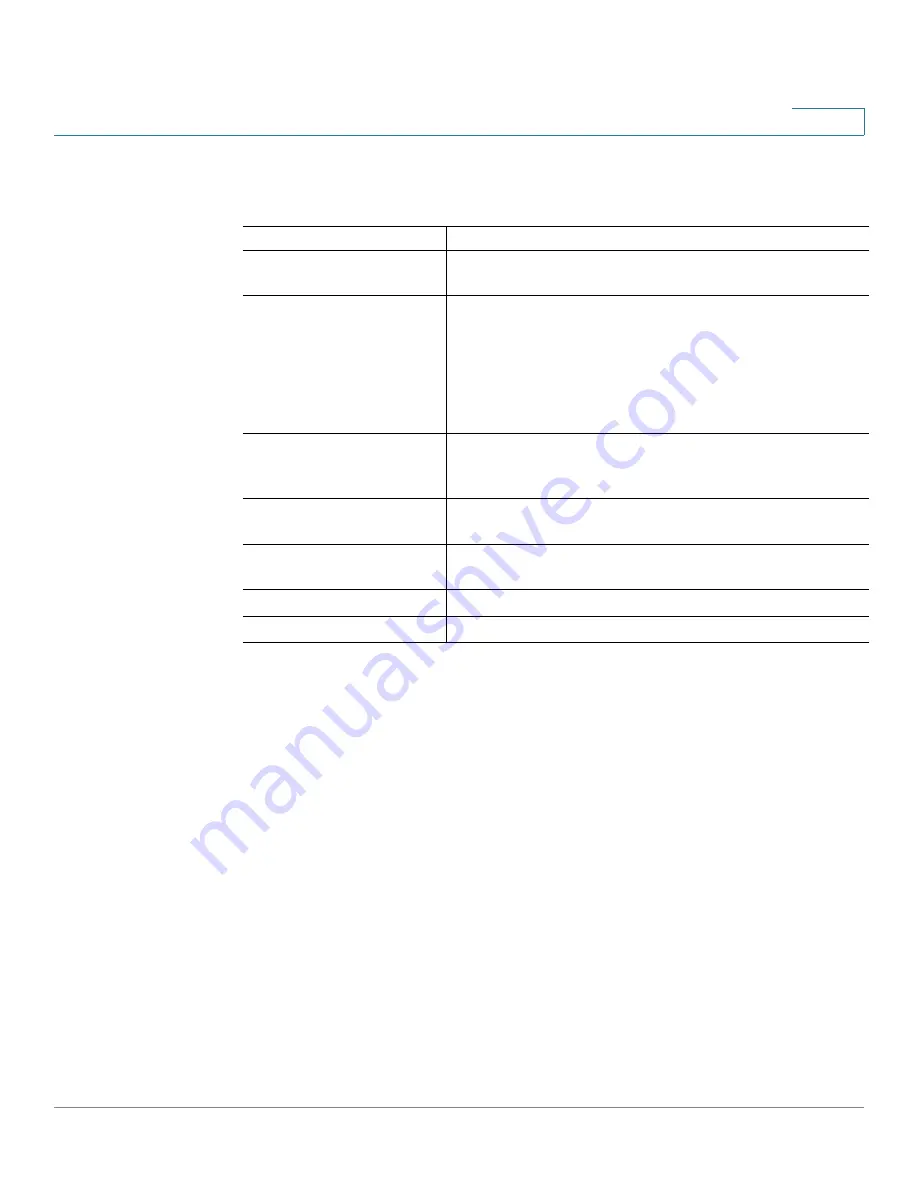
Introducing the SRP500 Series Services Ready Platform (SRP520 Models)
Product Overview
Cisco SRP500 Series Services Ready Platforms Administration Guide (SRP520 Models)
14
1
Back Panel Descriptions
Feature
Description
DSL port
SRP526/SRP527W only
Connects the SRP to your DSL connection.
Phone (FXS) ports (1–2)
Connect directly to an analog telephone, fax machine,
or similar device.
If your analog phone requires a separate bell line (as is
often the case in the UK), you might need to connect a
ring adapter between the SRP and your phone so that
the phone rings when calls are presented.
Line (FXO) port
Connects to a PSTN, which is the analog telephone
service network that a traditional telephone service
uses.
WAN (10/100) port
SRP521W only
Connects the SRP to your Wide-Area-Network (WAN).
LAN (10/100) ports (1–4)
Connects to a wired computer and other network
devices.
On/Off Switch
Powers the SRP on or off.
12 V DC power
Connects to the provided power adapter.















































