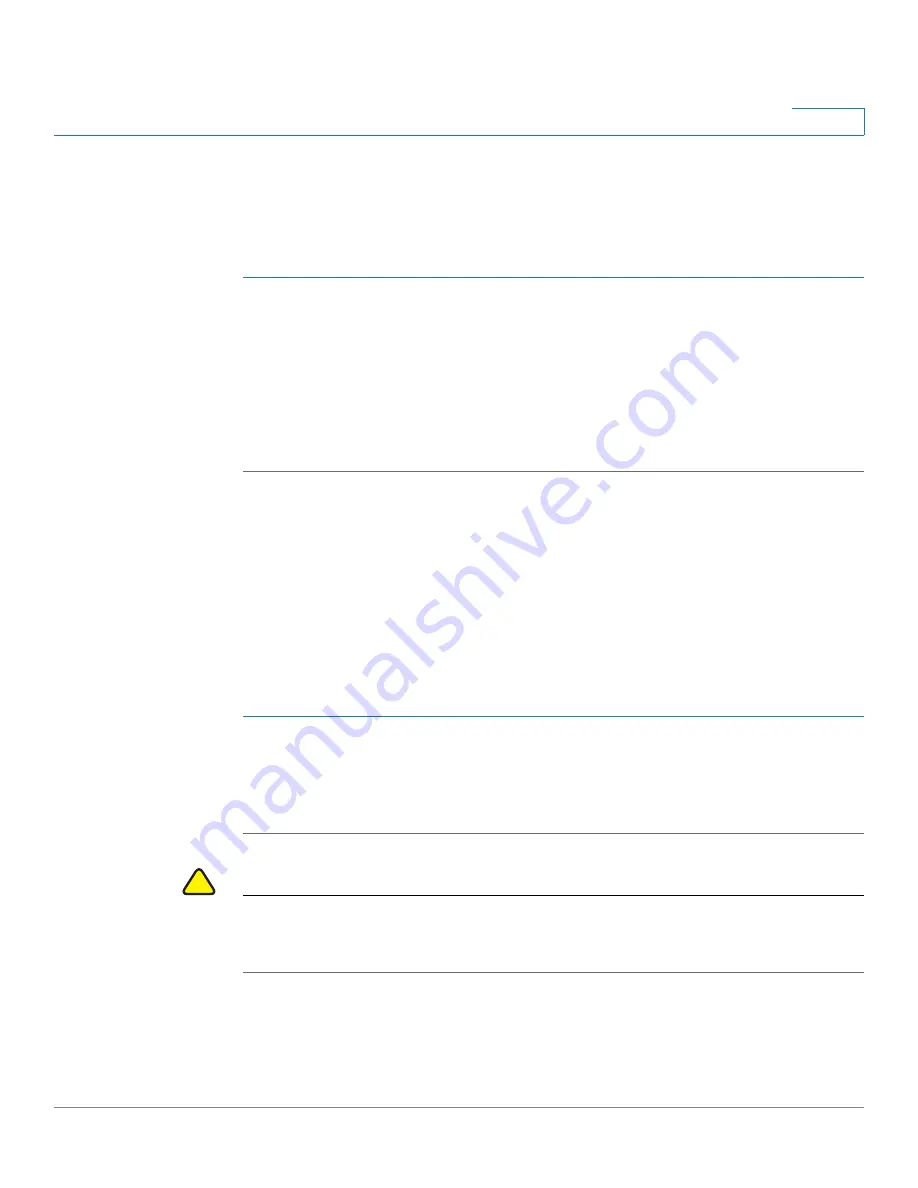
Administration Settings
Factory Defaults
Cisco SRP500 Series Services Ready Platforms Administration Guide (SRP520 Models)
206
8
Factory Defaults
Use the Factory Default page to set the SRP to the settings it was configured with
when it was shipped from the factory.
STEP 1
Click
Administration > Factory Defaults
. The
Factory Defaults
window opens.
STEP 2
To restore the SRP to its factory defaults, select
Yes
. Any custom data (SRP)
settings you have saved will be lost when the default settings are restored
STEP 3
To restore the voice settings to the factory defaults, select
Yes
. Any custom voice
settings you have saved will be lost when the default settings are restored
STEP 4
Click
Submit
to save your settings.
Firmware Upgrade
Use the Firmware Upgrade to upgrade the firmware on the SRP. It is not necessary
to upgrade unless you are experiencing problems with the device or if the new
firmware has a feature that you want to use. Before upgrading the firmware,
download the firmware upgrade file for the SRP at:
www.cisco.com/go/srp500
.
Click the Download Software link to download the latest software.
STEP 1
Click Administration
>
Firmware Upgrade. The
Firmware Upgrade
window opens.
STEP 2
Click Browse and select the location of the upgrade file that you downloaded.
STEP 3
Click the Upgrade button.
!
CAUTION
Upgrading the firmware may take several minutes. Until the process is complete,
DO NOT turn off the power, press the hardware reset button, or click the Back
button in your current browser.
















































