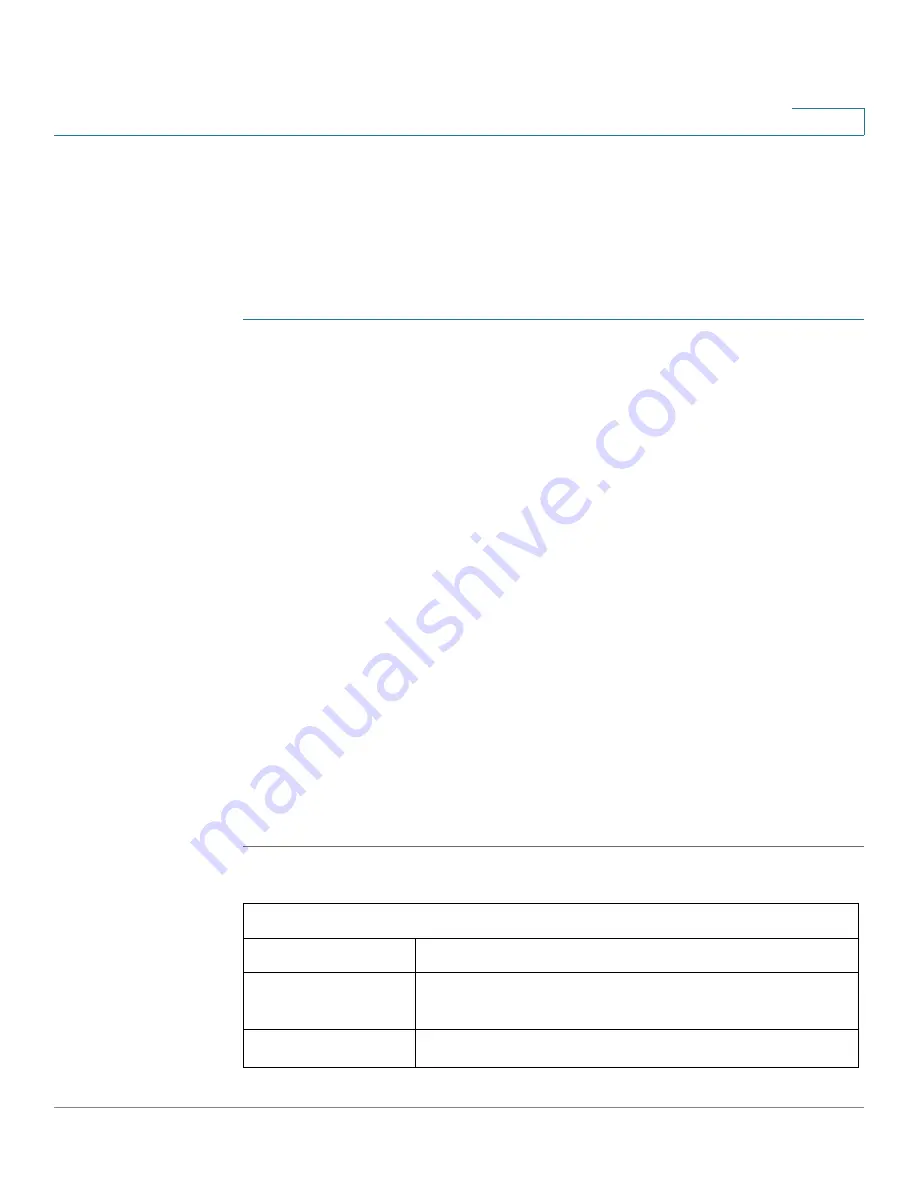
Configuring VPN
GRE Tunnel
Cisco SRP500 Series Services Ready Platforms Administration Guide (SRP520 Models)
188
7
GRE Tunnel
Use the GRE Tunnel page to configure Generic Routing Encapsulation (GRE). GRE
is a tunneling protocol developed by Cisco that can encapsulate a wide variety of
network layer protocol packet types inside IP tunnels, creating a virtual point-to-
point link to the SRP at remote points over an IP internetwork.
STEP 1
Click
VPN > GRE Tunnel
in the navigation pane. The
GRE Tunnel
window opens.
From this page you can view the existing GRE tunnels, edit a GRE tunnel and add a
new GRE tunnel. You can also view the details for each tunnel from the GRE Details
list.
STEP 2
To add a GRE tunnel, click
Add
Entry
. The window for the new GRE tunnel
appears.
STEP 3
Choose an identification name for the tunnel and enter a tunnel name.
STEP 4
To enable the tunnel, click the
Enable
box.
STEP 5
Specify the parameters for Checksum, Sequence, and Key from the drop-down
lists. If you choose a key value, enter its value in the Key Value field. You can enter
a value from 0–4294967295.
STEP 6
Choose the WAN interface through which the tunnel should be connected. For
example: WAN1 or WAN2. The System Default Route is the default setting.
STEP 7
Enter the destination IP address of the remote device that will terminate the new
tunnel.
STEP 8
Enter the IP address and subnet mask of the remote host. Click the Add button to
add additional IP addresses or click
Delete
to remove one.
STEP 9
Click
Submit
to save your settings.
GRE Tunnel Settings
Field
Description
Tunnel Number
Choose an identification number for this tunnel. You can
create up to 10 tunnels.
Tunnel Name
Enter a name to describe this tunnel.






























