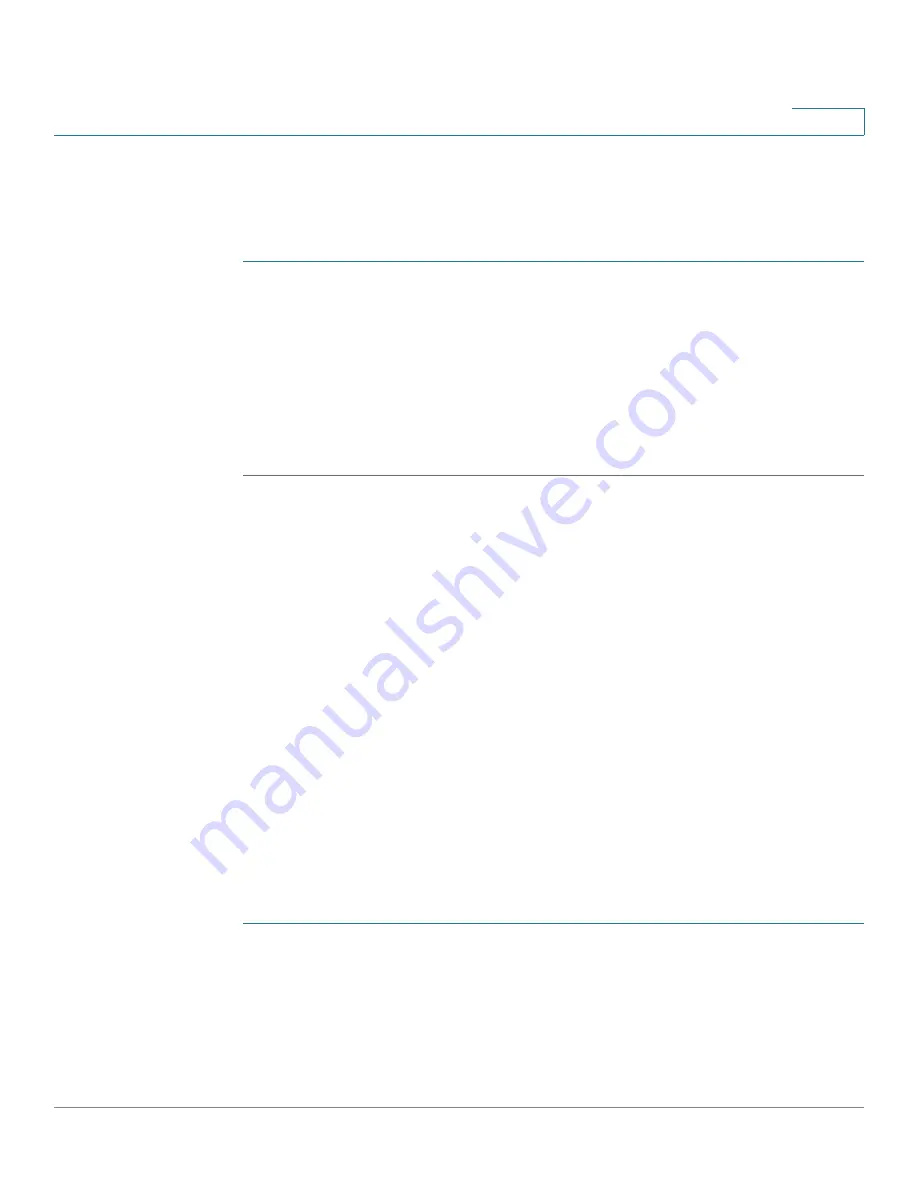
Configuring the Network
Firewall
Cisco SRP500 Series Services Ready Platforms Administration Guide (SRP520 Models)
75
5
DSCP To Queue
Use the DSCP to Queue page to queue traffic based on the Differentiated
Services Code Point (DSCP) value in the incoming packet.
STEP 1
Click
Network Setup > QoS > DSCP To Queue
. The
DSCP To Queue
window
opens.
STEP 2
Change the priority settings for each IP DiffServ value as necessary.
STEP 3
Choose a priority level from the drop-down list. The priority defines the traffic
forwarding queue to which traffic with the given DSCP is mapped. The available
priorities are Strict, High, Medium, Normal, and Low.
STEP 4
Click Submit to save your settings.
Firewall
This section describes how to configure the firewall settings for the SRP. It
includes the following sections:
•
Firewall Filter
•
Internet Access Control
To access these pages click
Network Setup > Firewall
from the Configuration
Utility.
Firewall Filter
Use the Firewall Filter page to enable firewall protection filtering on the SRP. The
firewall enhances network security and uses Stateful Packet Inspection (SPI) to
analyze data packets entering your network.
STEP 1
Click
Network Setup > Firewall > Firewall Filter
. The
Firewall
window opens.
STEP 2
Select
Enabled
to enable SPI firewall protection. The firewall is enabled by
default.
STEP 3
Specify the Internet and Web Filter Options as specified in the
Firewall Filter
Settings
table.






























