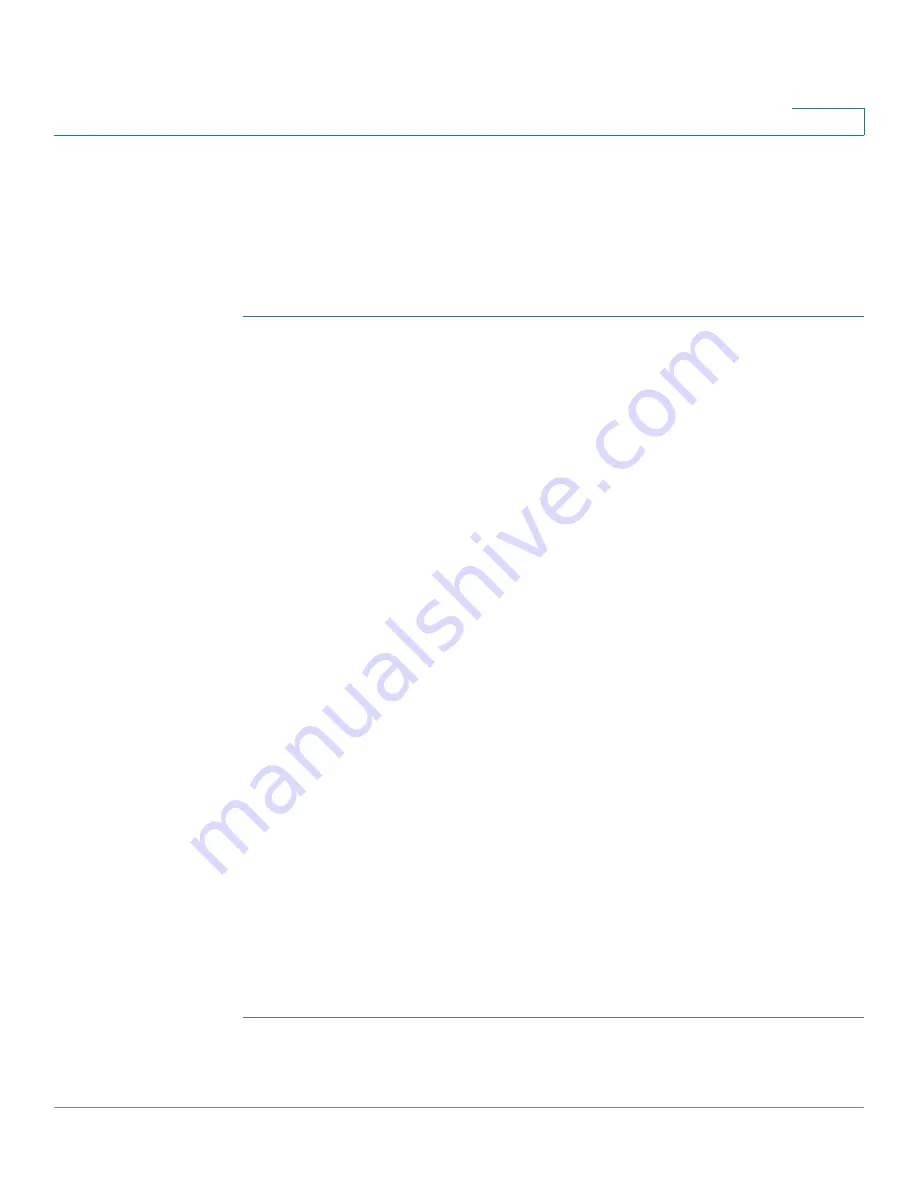
Setting up the Interfaces of the Services Ready Platforms
Setting up the WAN Interface
Cisco SRP500 Series Services Ready Platforms Administration Guide (SRP520 Models)
26
4
Internet Setup
Use the Internet Setup page to configure the settings for WAN networking.
NOTE
After you configure the interface settings, we recommend that you create a new
password for your SRP. To change it, see
User List, page 204
. Taking this
precaution increases security by protecting the SRP from unauthorized changes.
STEP 1
Click
Interface Setup > WAN > Internet Setup
. The
Internet Setup
window
opens.
The WAN Interface List shows the default route, interface type, type of Internet
connection, and Internet IP address for each interface.
STEP 2
To configure the WAN Interface settings, click the WAN interface link under the
Interface column.
STEP 3
Configure the parameters for the physical interfaces.
•
For a DSL interface, choose a DSL protocol from the drop-down list. If you
know what to use, or if the SRP has trouble detecting the right modulation,
specify a modulation type. The default DSL modulation is MultiMode
(recommended).
•
For an Ethernet interface, select the flow control setting (enabled by
default), interface speed and duplex settings (the default is Auto-negotiate),
or override the MAC address used by the interface. To use the MAC
address from the PC being used to configure the SRP, click
Clone Your
PC's MAC
.
STEP 4
Configure the Interface Addressing.
a. From the WAN interface list, click the
Edit
(pencil) icon next to the interface that
you want to configure.
The Internet Setup settings for the interface window opens.
b. Specify the VC settings as defined in the
VC Settings
table below.
Depending on the encapsulation type that you choose, the available options
may change the other options that appear on this page. For more information,
see
Encapsulation Settings, page 32
.
c. Click
Submit
to save your changes.






























