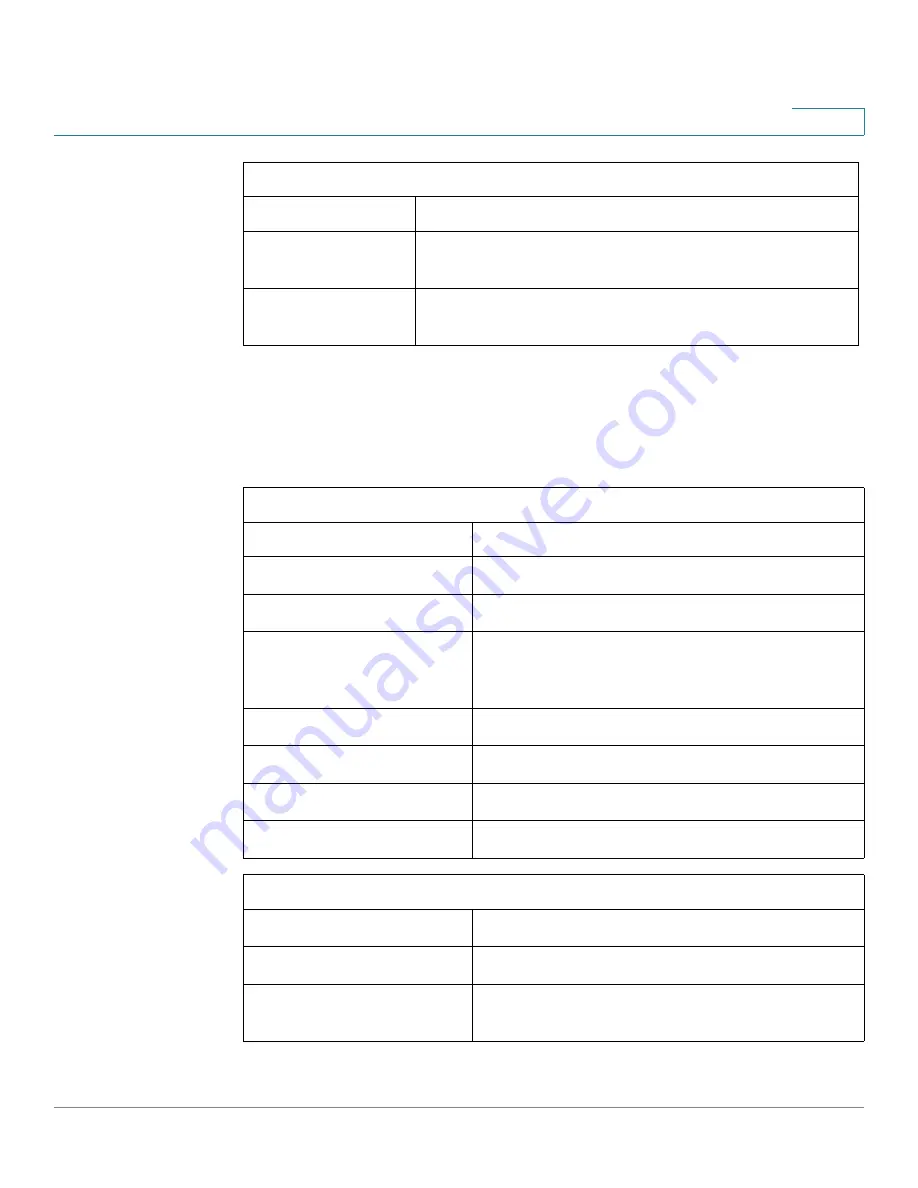
Administration Settings
Remote Management
Cisco SRP500 Series Services Ready Platforms Administration Guide (SRP520 Models)
200
8
SNMP Port Descriptions
The following tables list the internal Linux interface labels used by SNMP when
listing interfaces.
Get Community
Enter the password that allows read-only access to the
Gateway's SNMP information.
Set Community
Enter the password that allows read/write access to the
Gateway's SNMP information.
SRP500 IP Interfaces
br0
WAN Ethernet 1
br
n
LAN VLAN
n
, where
n
= 1 - 4079
br4080 through br4083
ADSL PVC1 –4
lo
Loopback interface. Hosts management
addresses configured in the Configuration Utility
and the internal loopback (127.0.0.1).
ppp10
3G Modem PPP Interface
gre0 through gre9
GRE Tunnel Interface 1–10
ipsec0 through ipsec4
IPSec Tunnel Interface 1–5
ath0 through ath3
Wireless SSID1–4
SRP500 Internal Interfaces
eth0
WAN Ethernet Interface
eth1
Internal connection to LAN switch.
eth1
n
Internal sub-interface connection to LAN VLANs.
(Where
n
is the VLAN number 1 - 4079.)
SNMP Settings
Field
Description
















































