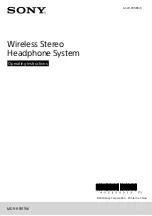Setting up the Interfaces of the Services Ready Platforms
Setting up the Wireless LAN
Cisco SRP500 Series Services Ready Platforms Administration Guide (SRP520 Models)
57
4
STEP 6
Select
Save to MAC Address Filter List
for any device you want to add to the list
and click
Add
. To retrieve the most up-to-date information, click
Refresh
. To exit
this page and return to the Wireless MAC Filter page, click
Close
.
NOTE
Wireless access can be filtered by using the MAC addresses of the wireless
devices transmitting within your network radius.
STEP 7
Click
Submit
to save your settings.
Wireless MAC Filter Settings
Field
Description
Wireless MAC Filter
Select a SSID
Choose the name of the wireless network that you want
to configure. The default data SSID is cisco-data and the
default voice SSID is cisco-voice.
Enabled/Disabled
To filter wireless users by MAC Address, either
permitting or blocking access, select Enabled. The
default is Disabled.
Access Restriction
Prevent
Select this option to block wireless access from the
clients that you specify in the MAC Address Table. This
is the default setting.
Permit
Select this option to permit wireless access only from
the clients that you specify in the MAC Address Table.
Show Client List
Click this button to display a list of computers and other
devices that are connected to this wireless network. To
add a listed client to the MAC Address Table, check the
Save to MAC Address Filter List box and click Add. To
hide the client list, click
Hide Client List
.
MAC Address Table
01-32
Enter the MAC addresses of the devices whose
wireless access you want to block or allow.