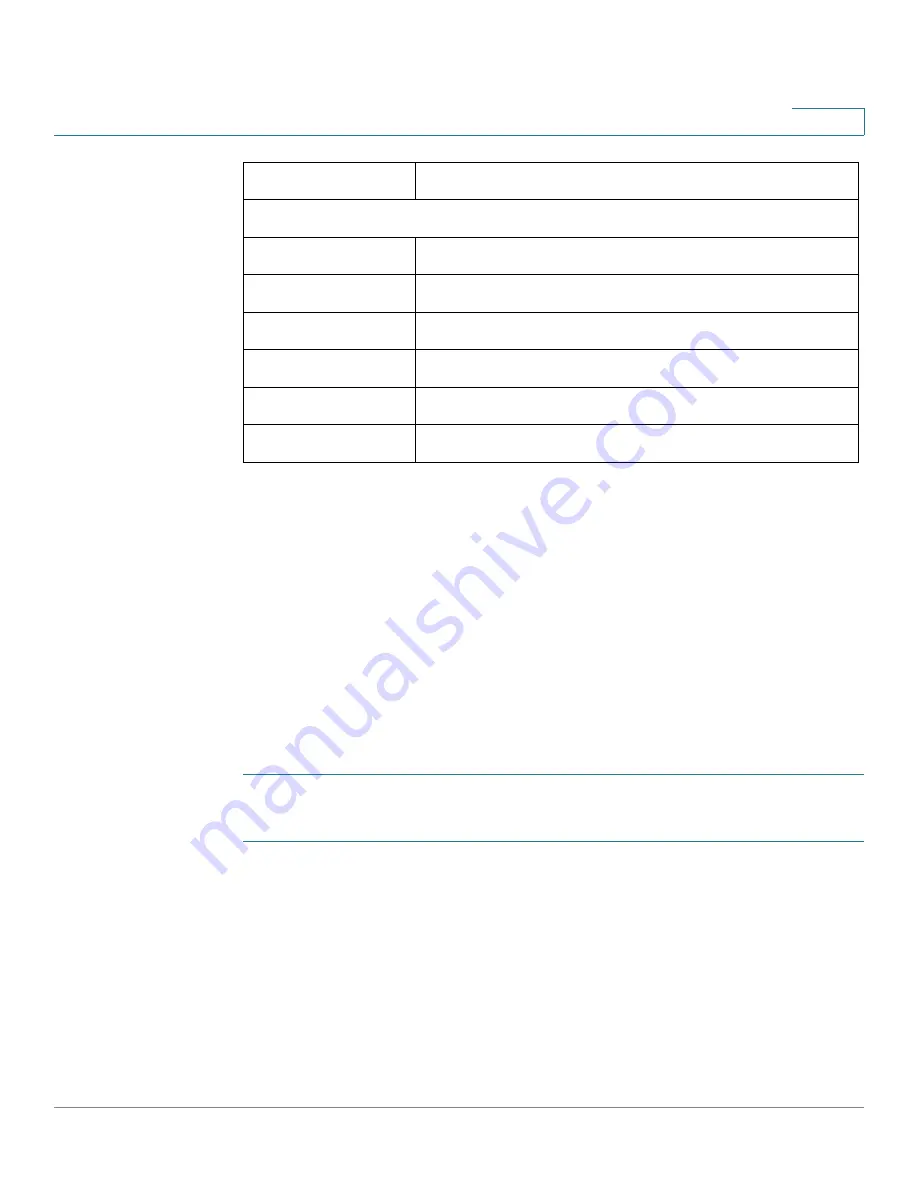
Configuring the Network
DMZ
Cisco SRP500 Series Services Ready Platforms Administration Guide (SRP520 Models)
82
5
DMZ
DMZ allows one local user to be exposed to the Internet for use of a special-
purpose service such as Internet gaming and videoconferencing. DMZ hosting
forwards all the ports at the same time to one PC. The Port Range Forwarding is
more secure because it only opens the ports you want to have opened, while DMZ
hosting opens all the ports of one computer, exposing the computer to the Internet.
Any PC whose port is being forwarded must have its DHCP client function
disabled and should have a new static IP address assigned to it because its IP
address may change when using the DHCP function.
STEP 1
Click Network Setup on the tab and then click DMZ in the navigation pane. The
DMZ
window opens.
STEP 1
Click
Network Setup > DMZ
. The
DMZ
window opens.
From this page you can view any existing DMZ’s, view the DMZ status, edit a DMZ,
and add a new DMZ.
STEP 2
To allow DMZ hosting, use the default setting, Enabled. Otherwise, select
Disabled.
STEP 3
Specify the source IP address and the destination IP address or MAC address.
Update
To manually trigger an update, click this button
TZO.org Settings
E-mail Address
Enter the email address for your TZO account.
TZO Key
Enter the key for your TZO account.
Domain Name
Enter your host name. For example: name.dyndns.org.
Internet IP Address
Displays your current IP address.
Status
Displays your DDNS status.
Update
To manually trigger an update, click this button.






























