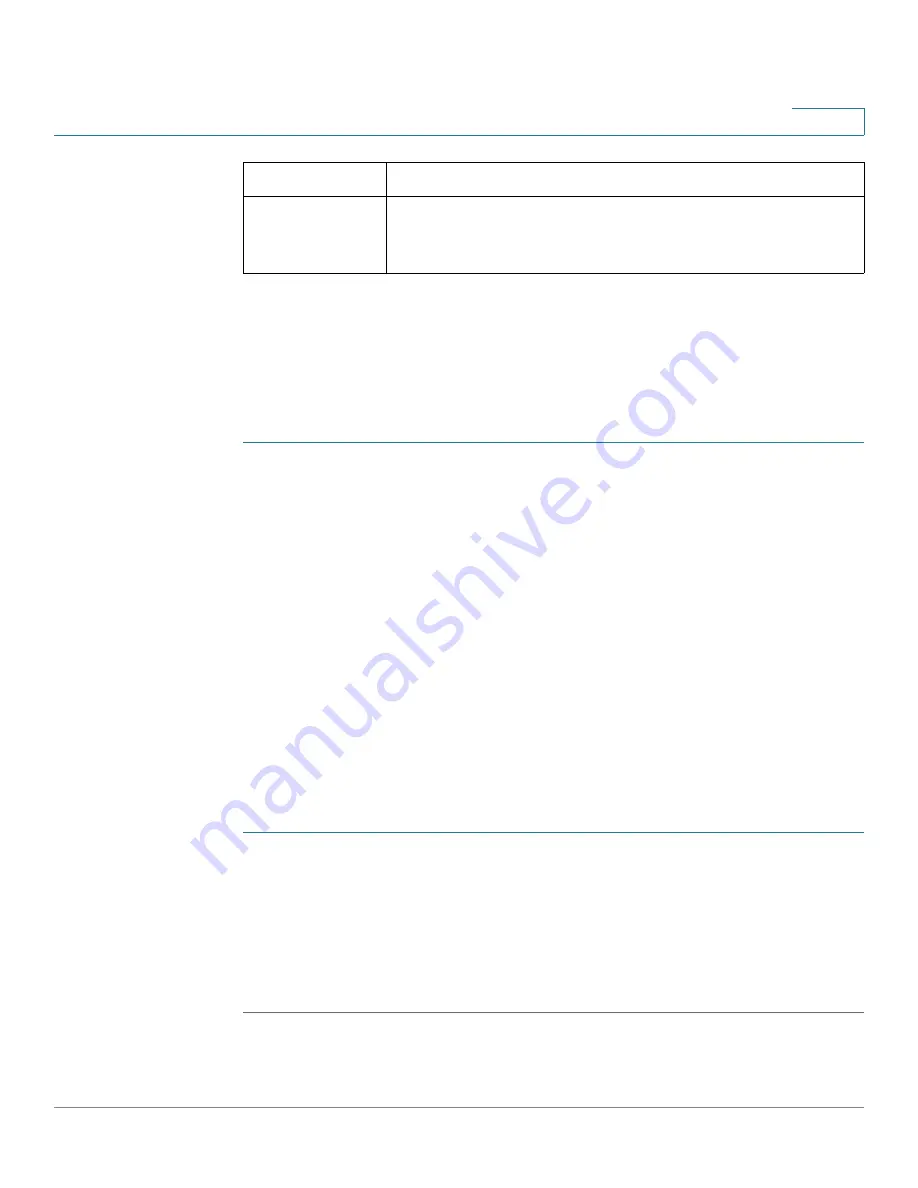
Setting up the Interfaces of the Services Ready Platforms
Setting up the Wireless LAN
Cisco SRP500 Series Services Ready Platforms Administration Guide (SRP520 Models)
55
4
Wireless Protected Setup
Use the Wi-Fi Protected Setup page to automatically configure wireless security
for your wireless networks.
NOTE
Make sure that the WPS client device is located near the SRP during setup.
STEP 1
Click
Interface Setup > Wi-Fi Settings > Wi-Fi Protected Setup
. The Wi-Fi
Protected Setup window opens.
STEP 2
To enable WPS for an individual SSID, choose the name of the wireless network
that you want configure from the drop-down list. The default data SSID is cisco-
data. The default voice SSID is cisco-voice.
STEP 3
WPS is enabled by default. Select
Disabled
if
you don’t want to use this feature for
the selected VLAN.
STEP 4
Choose a Wi-Fi Protected Setup method. The current Wi-Fi Protected status is
displayed at the bottom of the page.
There are three methods to configure your WiFi settings by using WPS. Use the
method that applies to the client device that you are configuring.
WPS Method 1
Use this method if your client device has a Wi-Fi Protected Setup button.
STEP 1
Click or press the
Wi-Fi Protected Setup
button on the client device.
STEP 2
Click the
Wi-Fi Protected Setup
button on this page., or press the Wi-Fi protected
Setup button on the SRP520 top panel, if that was associated with the currently
selected SSID. See
Basic Wireless Settings, page 49
.
STEP 3
After the client device is configured, click OK. Then refer to your client device or its
documentation for further instructions.
Key Renewal
Timeout
Enter an interval in seconds to specify how often the SRP
changes the encryption keys. The default Group Key
Renewal period is 3600 seconds, which is 1 hour.
Field
Description






























