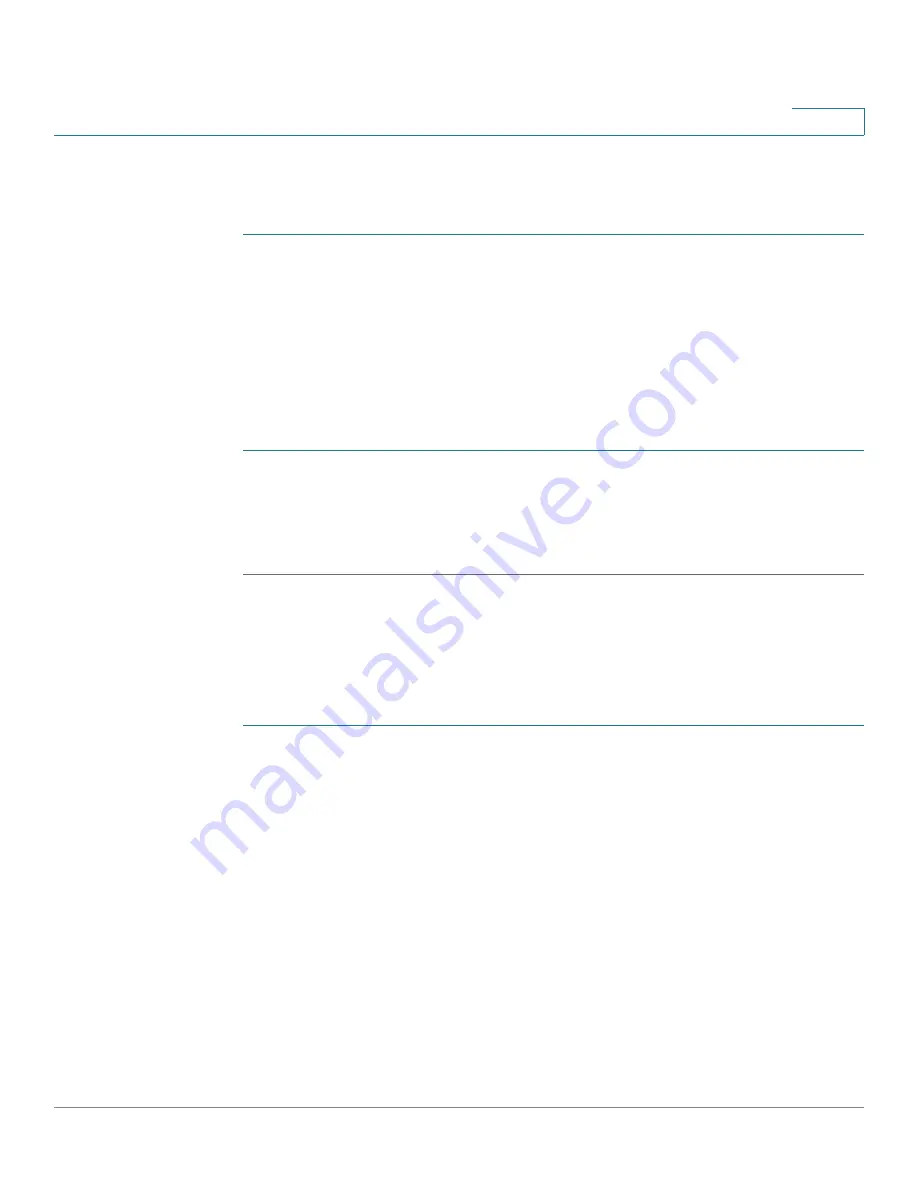
Setting up the Interfaces of the Services Ready Platforms
Setting up the Wireless LAN
Cisco SRP500 Series Services Ready Platforms Administration Guide (SRP520 Models)
56
4
WPS Method 2
Use this method if your client device has a Wi-Fi Protected Setup PIN number.
STEP 1
Enter the PIN number in the field on this page.
STEP 2
Click Register.
STEP 3
After the client device is configured, click OK. Then refer to your client device or its
documentation for further instructions.
WPS Method 3
Use this method if your client device asks for the SRP PIN number.
STEP 1
Enter the PIN number listed on this page. (It is also listed on the label on the bottom
of the SRP.)
STEP 2
After the client device is configured, click OK. Then refer to your client device or its
documentation for further instructions.
Wireless MAC Filter
Use the Wireless MAC filter page to specify the MAC addresses of the wireless
devices that are permitted access or are blocked by the SRP.
STEP 1
Click
Interface Setup > Wi-Fi Settings > Wireless MAC Filter
. The
Wireless MAC
Filter
window opens.
STEP 2
From the Select a SSID drop-down list, choose the MAC filter settings to apply to
the SSID. The default data is SSID is cisco-data, and the default voice SSID is
cisco-voice.
STEP 3
To filter wireless users by MAC Address, either permitting or blocking access,
select Enable. The default is Disable.
STEP 4
In the Access Restriction area, select either
Prevent
or
Permit
.
STEP 5
If the Wireless MAC Filter option is enabled, you can click the Show Client List
button to open the Wireless Client List page. This page shows computers and
other devices currently associated with the wireless network. The list can be
sorted by Client Name, Interface, IP Address, MAC Address, and Status.






























