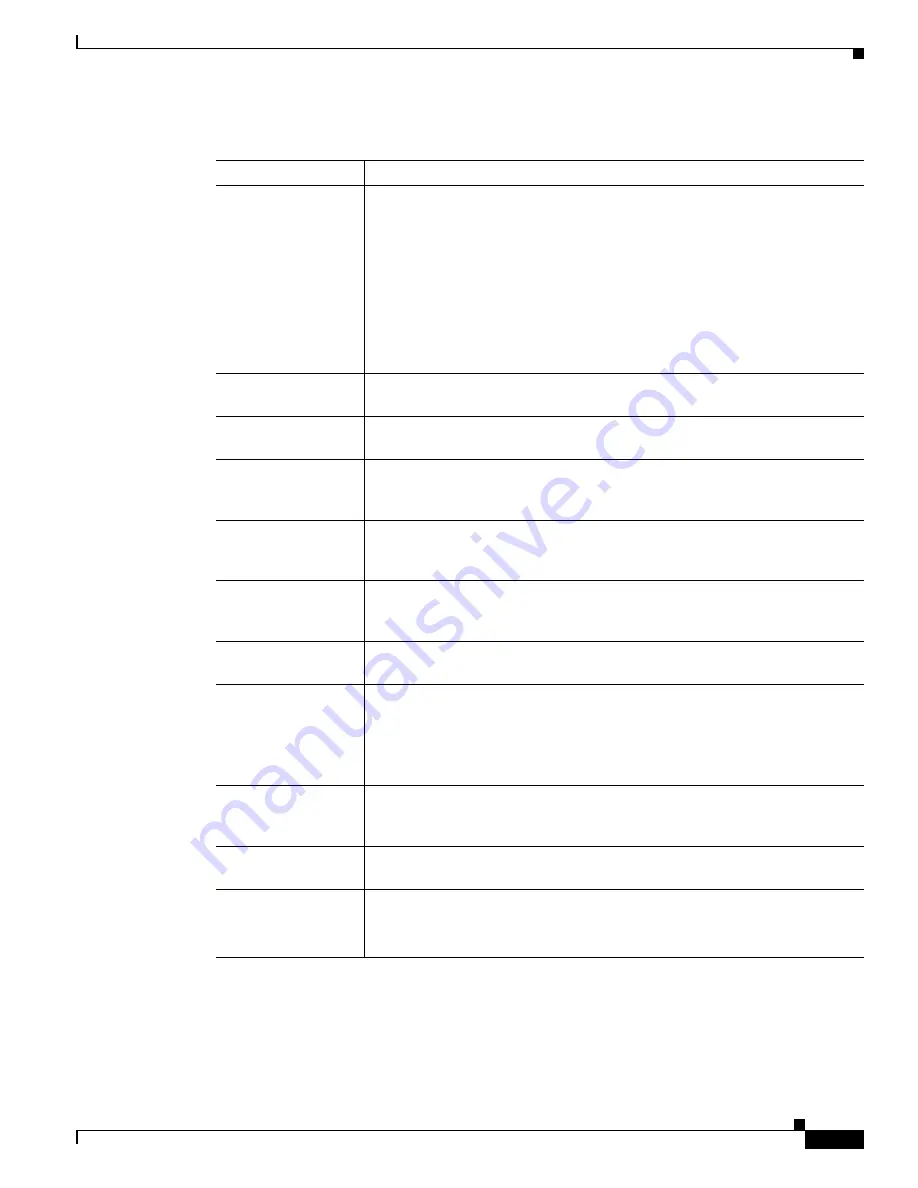
A-11
Cisco ONS 15454 SDH Procedure Guide, R7.0
78-17194-01
Appendix A CTC Information and Shortcuts
Manage the CTC Window
Table Display Options
Right-clicking a table column displays a menu.
shows table display options, which include
rearranging or hiding CTC table columns and sorting table columns by primary or secondary keys.
Table A-6
Performing Network Management Tasks in Network View
Action
Task
Open a node
Any of the following:
•
Double-click a node icon.
•
Right-click a node icon and choose
Open Node
from the shortcut menu.
•
Click a node and choose
Go to Selected Object View
from the View
menu.
•
From the View menu, choose
Go To Other Node
. Choose a node from the
Select Node dialog box.
•
Double-click a node alarm or event in the Alarms or History tab.
Move a node icon
Press the
Ctrl
key and the left mouse button simultaneously and drag the node
icon to a new location.
Consolidate links
Right-click on a link and choose
Consolidate/Expand
from the shortcut menu.
For more detailed instructions, refer to
Chapter 11, “Change Node Settings.”
Reset node icon
position
Right-click a node and choose
Reset Node Position
from the shortcut menu.
The node icon moves to the position defined by the longitude and latitude
fields on the Provisioning > General tab in node view.
Provision a circuit
Right-click a node. From the shortcut menu, choose
Provision Circuit To
and
choose the node where you want to provision the circuit. For circuit creation
procedures, see
Chapter 6, “Create Circuits and Low-Order Tunnels.”
Update circuits with
new node
Right-click a node and choose
Update Circuits With New Node
from the
shortcut menu. Use this command when you add a new node and want to pass
circuits through it.
Display a link end
point
Right-click a span. From the shortcut menu, choose
Go To
[<node> | <port> |
<slot>] for the drop port you want to view. CTC displays the card in card view.
Display span
properties
Do any of the following:
•
Move mouse over a span; the properties appear near the span.
•
Click a span; the properties appear in the upper left corner of the window.
•
Right-click a span; the properties appear at the top of the shortcut menu.
Perform an SNCP
protection switch for
an entire span
Right-click a network span and click
Circuits
. In the Circuits on Span dialog
box, switch options appear in the SNCP Span Switching field.
Display DWDM span
properties
Right-click a DWDM network span and click
Circuits
. The optical channel
network connection (OCHNC), optical direction, and circuit appear.
Upgrade a span
Right-click a span and choose
Upgrade Span
from the shortcut menu.
Note
For detailed span upgrade information and instructions, see
Summary of Contents for ONS 15454 SDH
Page 26: ...Tables vi Cisco ONS 15454 SDH Procedure Guide R7 0 78 17194 01 ...
Page 62: ...xxii Cisco ONS 15454 SDH Procedure Guide R7 0 78 17194 01 About this Guide ...
Page 64: ...xxiv Cisco ONS 15454 SDH Procedure Guide R7 0 78 17194 01 About this Guide ...
Page 66: ...xxvi Cisco ONS 15454 SDH Procedure Guide R7 0 78 17194 01 About this Guide ...
Page 860: ...Index IN 28 Cisco ONS 15454 SDH Procedure Guide R6 0 78 17194 01 ...






























