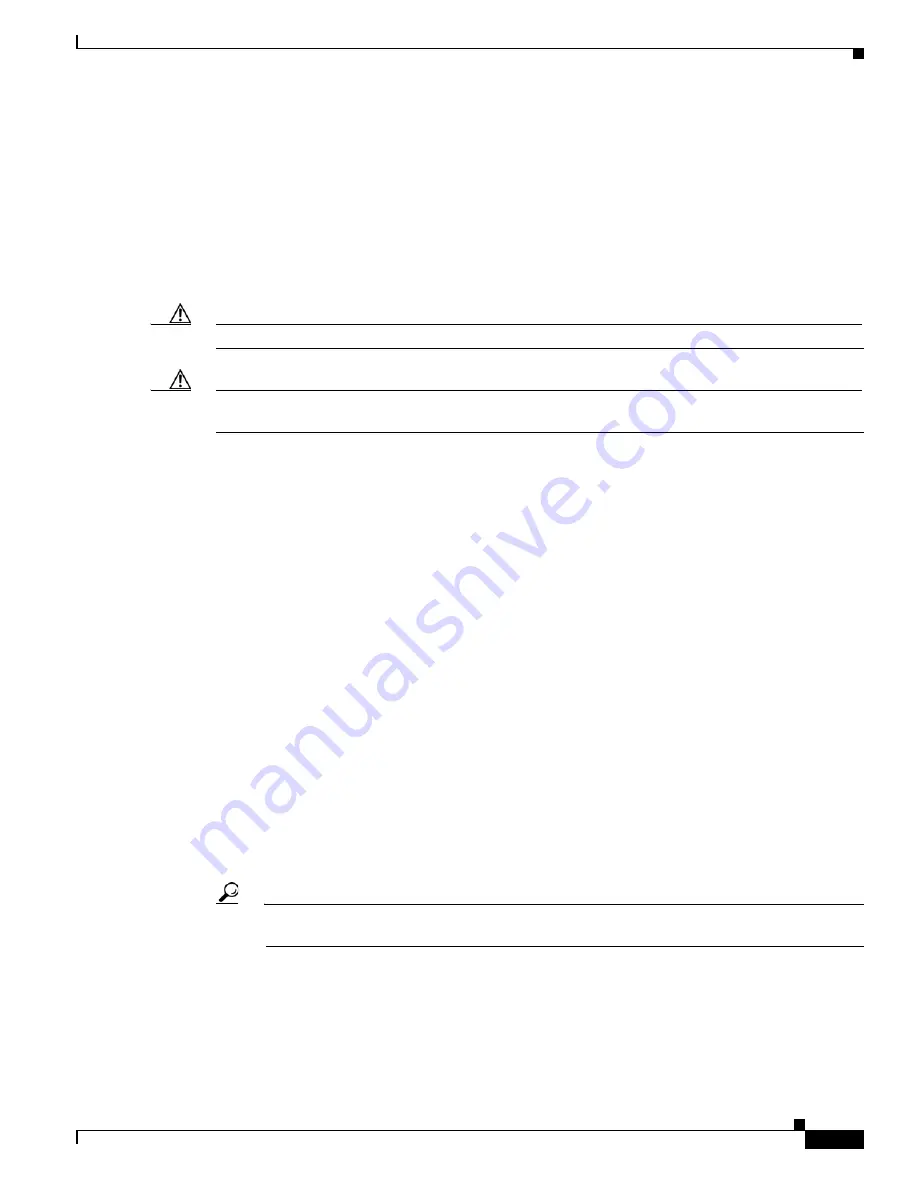
6-73
Cisco ONS 15454 SDH Procedure Guide, R7.0
78-17194-01
Chapter 6 Create Circuits and Low-Order Tunnels
NTP- D191 Create an E-Series EtherSwitch Circuit (Multicard or Single-Card Mode)
•
Create cross-connects only (TL1-like)—Check this check box if you want to create one or more
cross-connects to complete a signal path for TL1-generated circuits. If you check this box, low-order
tunnels and Ethergroup sources and destinations are unavailable.
•
State—Choose
IS
. Ethergroup circuits are always in service.
•
Apply to drop ports—Uncheck this box.
•
Protected Drops—Leave the default unchanged (unchecked).
Step 11
If the circuit will be routed on an SNCP ring, complete the
“DLP-D218 Provision SNCP Ring Selectors
During Circuit Creation” task on page 19-17
.
Caution
Layer 1 SDH protection does not extend to multicard EtherSwitch circuits on SNCP rings.
Caution
A TCC2/TCC2P card reset disrupts single-card and multicard Etherswitch circuits for 45 seconds to two
minutes. During this time, a spanning tree topology is created by the newly activated TCC2/TCC2P card.
Step 12
Click
Next
.
Step 13
Provision the circuit source:
a.
From the Node drop-down list, choose one of the EtherSwitch circuit endpoint nodes. (Either end
node can be the EtherSwitch circuit source.)
b.
From the Slot drop-down list, choose one of the following:
•
If you are building a multicard EtherSwitch circuit, choose
Ethergroup
.
•
If you are building a single-card EtherSwitch circuit, choose the Ethernet card where you
enabled the single-card EtherSwitch.
Step 14
Click
Next
.
Step 15
Provision the circuit destination:
a.
From the Node drop-down list, choose the second EtherSwitch circuit endpoint node.
b.
From the Slot drop-down list, choose one of the following:
•
If you are building a multicard EtherSwitch circuit, choose
Ethergroup
.
•
If you are building a single-card EtherSwitch circuit, choose the Ethernet card where you
enabled the single-card EtherSwitch.
Step 16
Click
Next
.
Step 17
In the Circuit VLAN Selection area, click
New VLAN
. If the VLAN already exists, continue with
Tip
You can also add VLANs in network view by choosing
Tools > Manage VLANs
. In the
All VLANs dialog box, click the
Create
button to open the Define New VLAN dialog box.
Step 18
In the New VLAN dialog box, complete the following:
•
VLAN Name—Assign an easily identifiable name to your VLAN.
•
VLAN ID—Assign a VLAN ID. The VLAN ID should be the next available number between 2 and
4093 that is not already assigned to an existing VLAN. Each ONS 15454 SDH network supports a
maximum of 509 user-provisionable VLANs.
Summary of Contents for ONS 15454 SDH
Page 26: ...Tables vi Cisco ONS 15454 SDH Procedure Guide R7 0 78 17194 01 ...
Page 62: ...xxii Cisco ONS 15454 SDH Procedure Guide R7 0 78 17194 01 About this Guide ...
Page 64: ...xxiv Cisco ONS 15454 SDH Procedure Guide R7 0 78 17194 01 About this Guide ...
Page 66: ...xxvi Cisco ONS 15454 SDH Procedure Guide R7 0 78 17194 01 About this Guide ...
Page 860: ...Index IN 28 Cisco ONS 15454 SDH Procedure Guide R6 0 78 17194 01 ...






























