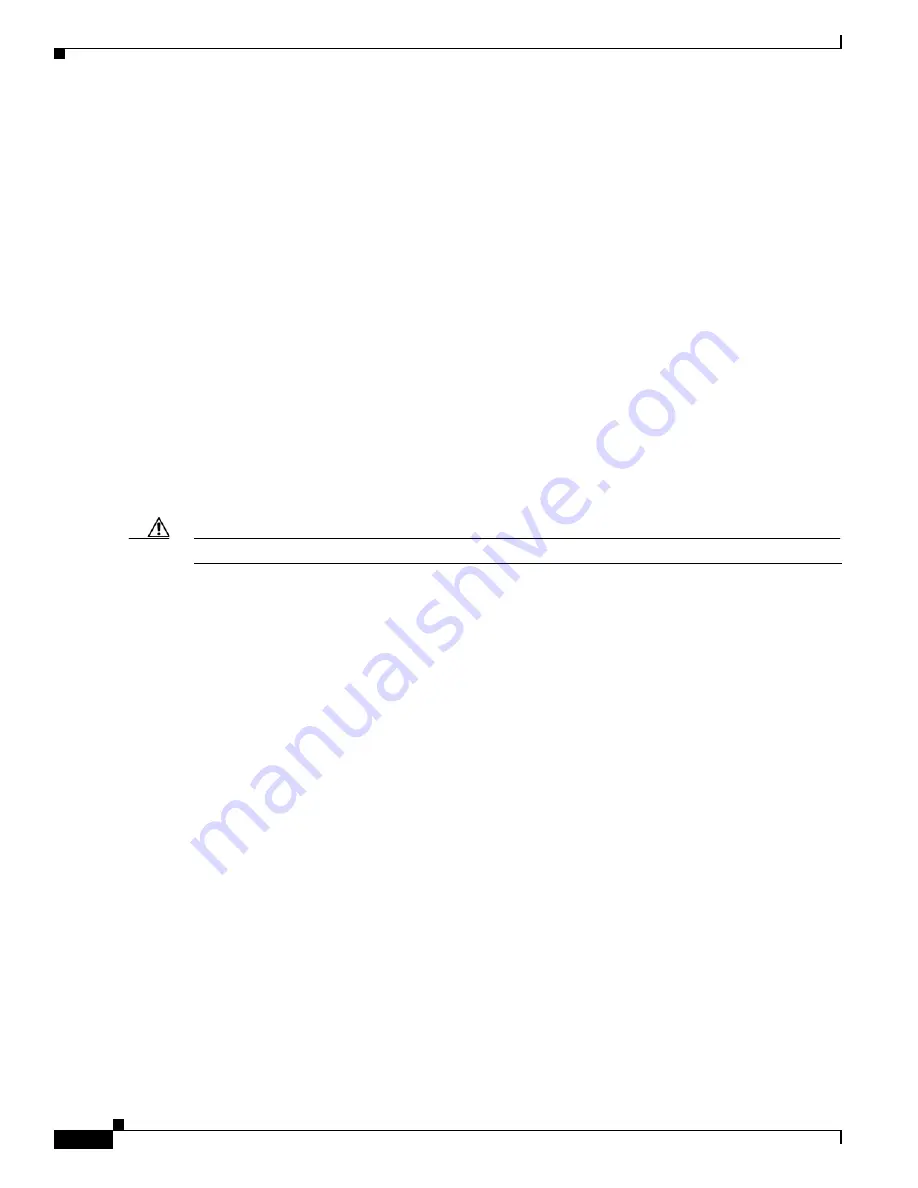
6-78
Cisco ONS 15454 SDH Procedure Guide, R7.0
78-17194-01
Chapter 6 Create Circuits and Low-Order Tunnels
NTP- D142 Create an E-Series Shared Packet Ring Ethernet Circuit
•
Number of Circuits—Leave the default (1) unchanged.
•
Auto-ranged—Unavailable.
Step 9
Click
Next
.
Step 10
Provision the circuit destination:
•
Name—Assign a name to the circuit. The name can be alphanumeric and up to 48 characters
(including spaces). Circuit names should be 44 characters or less if you want the ability to create
monitor circuits.
•
Size—Choose the circuit size. Valid shared packet ring circuit sizes are
VC4
and
VC4-2c
.
•
Bidirectional—Leave the default unchanged (checked).
•
Create cross-connects only (TL1-like)—Check this check box if you want to create one or more
cross-connects to complete a signal path for TL1-generated circuits. If you check this box, low-order
tunnels and Ethergroup sources and destinations are unavailable.
•
State—Choose
IS
(in service). Ethergroup circuits are always in service.
•
Apply to drop ports—Uncheck this box; states cannot be applied to E-Series ports.
•
Protected Drops—Leave the default unchanged (unchecked).
Step 11
If the circuit will be routed on an SNCP ring, complete the
“DLP-D218 Provision SNCP Ring Selectors
During Circuit Creation” task on page 19-17
Caution
Layer 1 SDH protection does not extend to multicard EtherSwitch circuits on SNCP rings.
Step 12
Click
Next
.
Step 13
Provision the circuit source:
a.
From the Node drop-down list, choose one of the shared packet ring circuit endpoint nodes. (Either
end node can be the shared packet ring circuit source.)
b.
From the Slot drop-down list, choose
Ethergroup
.
Step 14
Click
Next
.
Step 15
Provision the circuit destination:
a.
From the Node drop-down list, choose the second shared packet ring circuit endpoint node.
b.
From the Slot drop-down list, choose
Ethergroup
.
Step 16
Click
Next
.
Step 17
Review the VLANs in the Available VLANs list. If the VLAN you want to use appears, continue with
. If you need to create a new VLAN, complete the following steps:
a.
Click the
New VLAN
button.
b.
In the New VLAN dialog box, complete the following:
•
VLAN Name—Assign an easily identifiable name to your VLAN.
•
VLAN ID—Assign a VLAN ID. The VLAN ID should be the next available number between 2
and 4093 that is not already assigned to an existing VLAN. Each ONS 15454 SDH network
supports a maximum of 509 user-provisionable VLANs.
•
Topology Host—Choose the topology host ID from the drop-down list.
c.
Click
OK
.
Summary of Contents for ONS 15454 SDH
Page 26: ...Tables vi Cisco ONS 15454 SDH Procedure Guide R7 0 78 17194 01 ...
Page 62: ...xxii Cisco ONS 15454 SDH Procedure Guide R7 0 78 17194 01 About this Guide ...
Page 64: ...xxiv Cisco ONS 15454 SDH Procedure Guide R7 0 78 17194 01 About this Guide ...
Page 66: ...xxvi Cisco ONS 15454 SDH Procedure Guide R7 0 78 17194 01 About this Guide ...
Page 860: ...Index IN 28 Cisco ONS 15454 SDH Procedure Guide R6 0 78 17194 01 ...






























