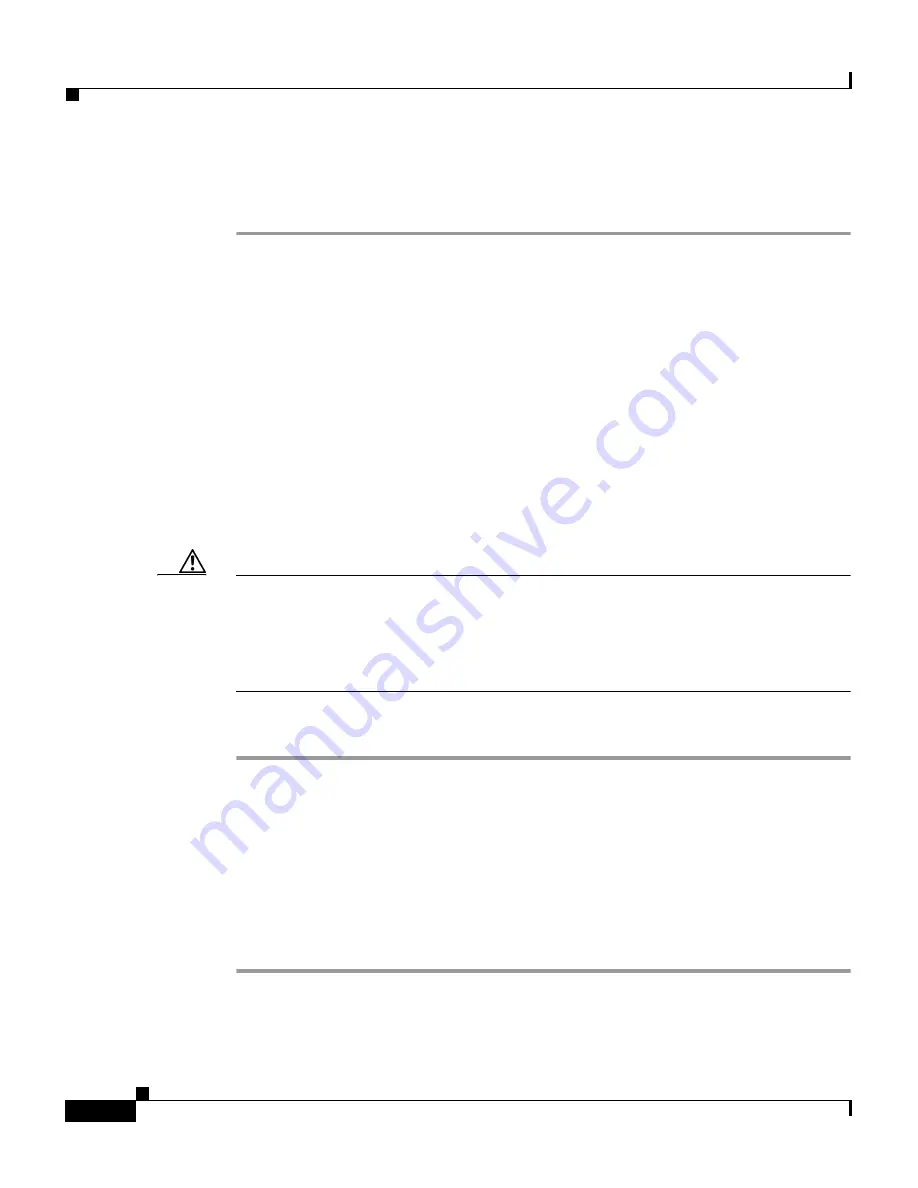
Chapter 7
Troubleshooting the DPA 7630/7610
Upgrading Software Images
7-2
Cisco DPA 7630/7610 Voice Mail Gateways Administration Guide
78-11069-03
Step 3
From the main menu, choose Configure.
Step 4
Choose Restart.
Upgrading Software Images
The Cisco DPA 7630/7610 has two software images: a main software image and
a boot loader. If necessary, you can upgrade these software images.
Upgrading the Main Image
The main software image might need to be updated if a new release is available
on Cisco.com as a bug update or feature enhancement.
Caution
When you send a new software image to the DPA 7630/7610 using FTP, the
current image is automatically deleted. If the FTP transfer terminates before the
new file is copied to the DPA 7630/7610, the DPA 7630/7610 might not be able
to start up. See the
“Resolving an Incomplete Upgrade” section on page 7-4
to
resolve this problem.
To upgrade the main software image, perform these steps:
Step 1
Obtain a configuration file whose name is in the following format:
dpa-main.
<version>
.tar
, where <version> indicates the release number, such as
1-1-2.
Step 2
Connect to the DPA 7630/7610 using FTP and send the configuration file to it.
Step 3
Restart the DPA 7630/7610 for the new image to take effect.
Step 4
From the main menu on the DPA 7630/7610, choose Display.
Step 5
Choose Versions to verify the updated version has been installed.






























