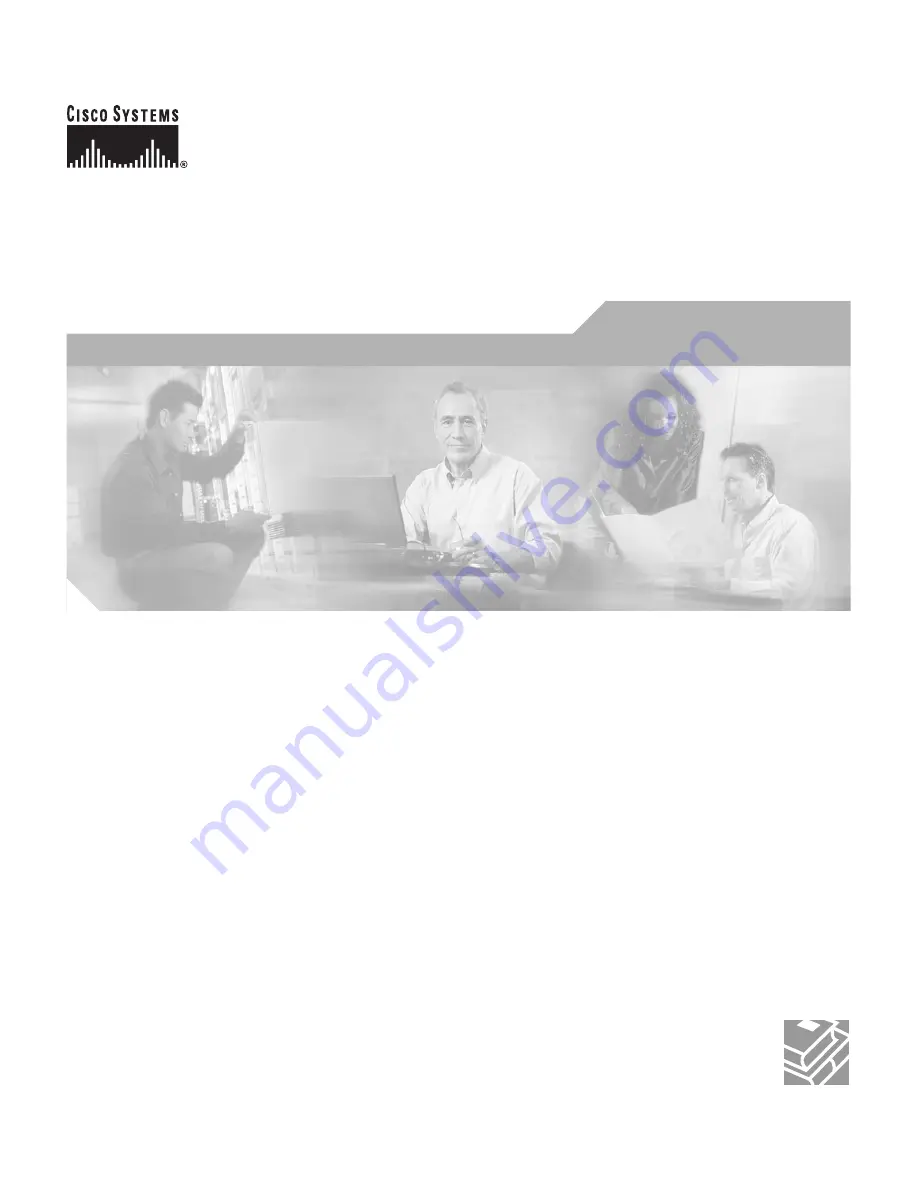
Corporate Headquarters
Cisco Systems, Inc.
170 West Tasman Drive
San Jose, CA 95134-1706
USA
http://www.cisco.com
Tel: 408
526-4000
800 553-NETS (6387)
Fax: 408
526-4100
Cisco DPA 7630/7610 Voice Mail
Gateways Administration Guide
Customer Order Number: DOC-7811069=
Text Part Number: 78-11069-03