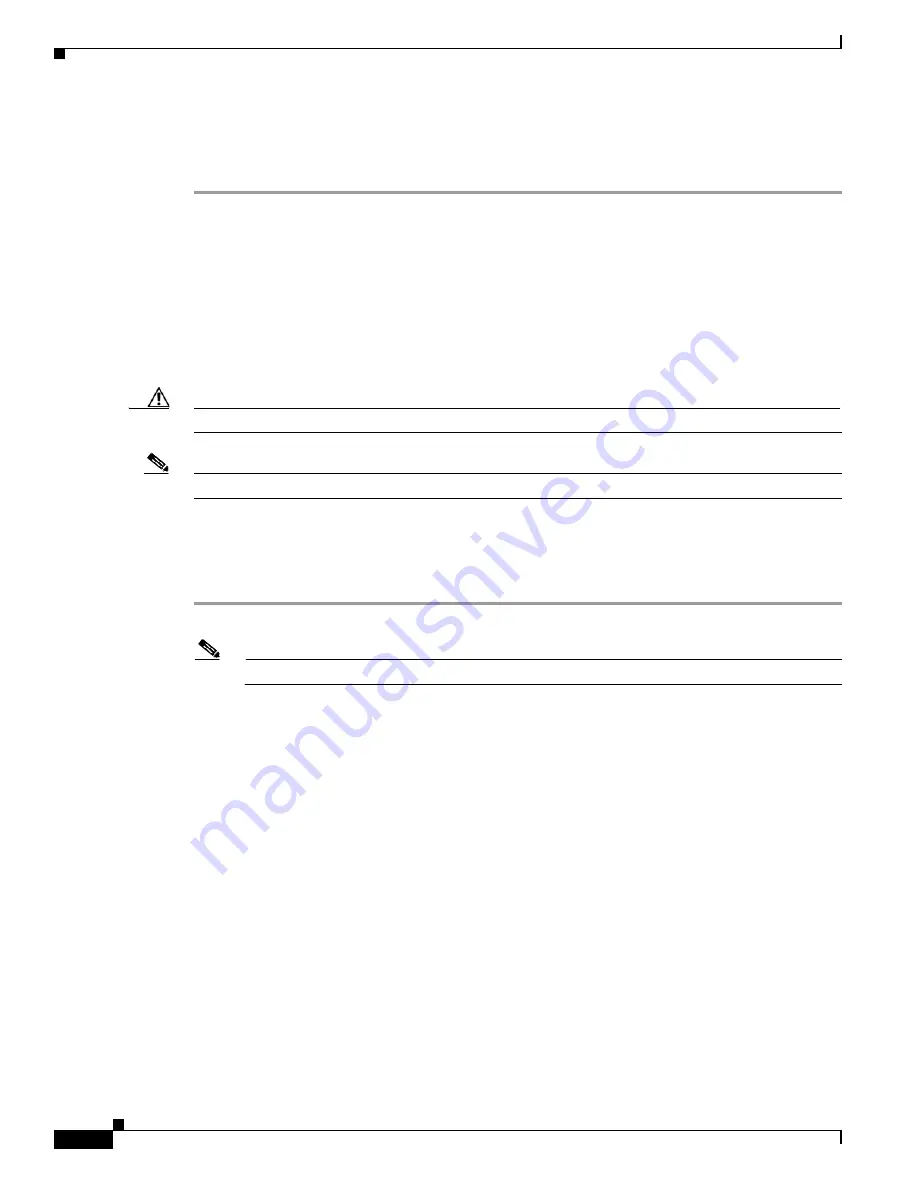
1-32
Cisco ONS 15600 SDH Troubleshooting Guide, R8.0
July 2010
Chapter 1 General Troubleshooting
1.3.2 Perform a Terminal Loopback on a Source-Node Ethernet Port
e.
Click
Yes
in the confirmation dialog box.
Step 9
Complete the
“1.3.2 Perform a Terminal Loopback on a Source-Node Ethernet Port” procedure on
1.3.2 Perform a Terminal Loopback on a Source-Node Ethernet Port
The terminal loopback test is performed on the node source Ethernet port. For the circuit in this example,
it is the source Ethernet port in the source node. You first create a bidirectional circuit that starts on the
node destination Ethernet port and loops back on the node source Ethernet port.You then proceed with
the terminal loopback test. Completing a successful terminal loopback to a node source port verifies that
the circuit is good to the source port.
Caution
Performing a loopback on an in-service circuit is service-affecting.
Note
Terminal loopbacks require on-site personnel.
Complete the
“Create the Terminal Loopback on a Source-Node Ethernet Port” procedure on page 1-32
.
Create the Terminal Loopback on a Source-Node Ethernet Port
Step 1
Connect an optical test set to the ASAP card Ethernet port you are testing:
Note
For specific procedures to use the test set equipment, consult the manufacturer.
a.
If you just completed the
“1.3.1 Perform a Facility Loopback on a Source-Node Ethernet Port”
, leave the optical test set hooked up to the Ethernet port in the source node.
b.
If you are starting the current procedure without the optical test set hooked up to the source Ethernet
port, use appropriate cabling to attach the Tx and Rx terminals of the optical test set to the port you
are testing. Both Tx and Rx connect to the same port.
Step 2
Adjust the test set accordingly. (Refer to manufacturer instructions for test-set use.)
Step 3
Use CTC to set up the terminal loopback on the test port:
a.
In node view, click the
Circuits
tab and click
Create
.
b.
In the Circuit Creation dialog box, choose the type, such as VC_HO_PATH_CIRCUIT, and number
of circuits, such as 1.
c.
Click
Next
.
d.
In the next Circuit Creation dialog box, give the circuit an easily identifiable name such as
Eth1toEth2.
e.
Leave the Bidirectional check box checked.
f.
Click
Next
.
Summary of Contents for Cisco ONS 15600 SDH
Page 18: ...Contents xviii Cisco ONS 15600 SDH Troubleshooting Guide R8 0 July 2010 ...
Page 20: ...Figures xx Cisco ONS 15600 SDH Troubleshooting Guide R8 0 July 2010 ...
Page 30: ...xxx Cisco ONS 15600 SDH Troubleshooting Guide R8 0 July 2010 About this Guide ...
Page 306: ...4 50 Cisco ONS 15600 SDH Troubleshooting Guide R8 0 July 2010 Chapter 4 Error Messages ...
Page 318: ...Index IN 12 Cisco ONS 15600 SDH Troubleshooting Guide R8 0 July 2010 ...






























