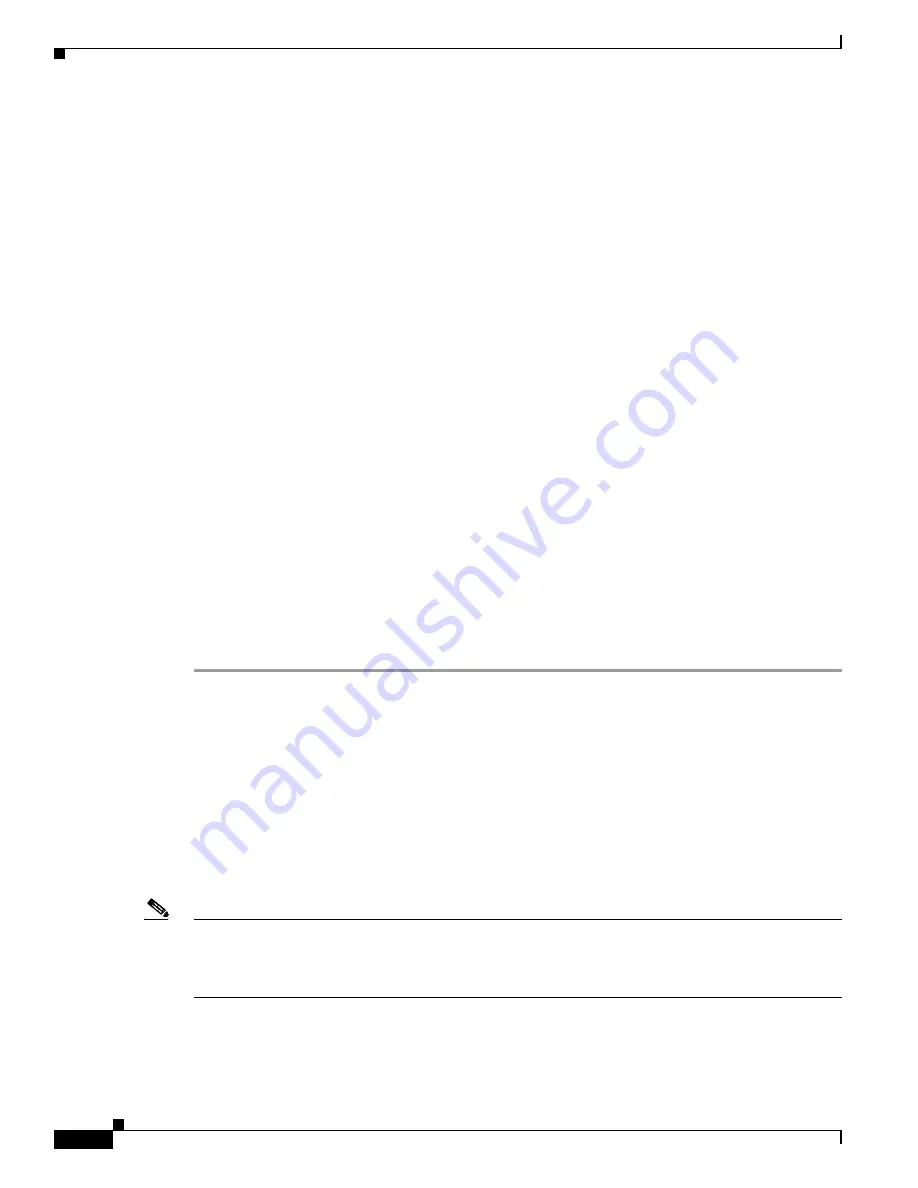
2-110
Cisco ONS 15600 SDH Troubleshooting Guide, R8.0
July 2010
Chapter 2 Alarm Troubleshooting
2.6.173 SFTWDOWN
Step 9
If budget loss is within parameters, ensure that fiber connectors are securely fastened and properly
terminated. For more information refer to “Install Cards and Fiber-Optic Cables” chapter in the
Cisco ONS 15600 SDH Procedure Guide
.
Step 10
If fiber connectors are properly fastened and terminated, complete the
Wait ten minutes to verify that the card you reset completely reboots and becomes the standby card.
Resetting the active TSC card switches control to the standby TSC card. If the alarm clears when the
ONS 15600 SDH node switches to the standby TSC card, the user can assume that the previously active
card is the cause of the alarm.
Step 11
If the TSC card reset does not clear the alarm, delete the problematic RS-DCC termination by completing
the following steps:
a.
From card view, click
View > Go to Previous View
if you have not already done so.
b.
Click the
Provisioning > Comm Channels > RS-DCC
tabs.
c.
Highlight the problematic DCC termination.
d.
Click
Delete
.
e.
Click
Yes
in the Confirmation Dialog box.
Step 12
Recreate the RS-DCC termination. Refer to the “Turn Up Network” chapter in the
Cisco ONS 15600 SDH Procedure Guide
for procedures.
Step 13
Verify that both ends of the DCC have been recreated at the optical ports.
Step 14
If the alarm has not cleared, log into the Technical Support Website at http://www.cisco.com/techsupport
for more information or log into http://www.cisco.com/warp/public/687/Directory/DirTAC.shtml to
obtain a directory of toll-free Technical Support numbers for your country. If the Technical Support
technician tells you to reseat the card, complete the
“Reset a Card with a Card Pull (Reseat)” procedure
. If the Technical Support technician tells you to remove the card and reinstall a new one,
follow the
“Replace a TSC Card” procedure on page 2-136
2.6.173 SFTWDOWN
Default Severity: Minor (MN), Non-Service-Affecting (NSA)
Logical Object: EQPT
A Software Download in Progress condition occurs when a TSC card is downloading or transferring
software. No action is necessary. Wait for the transfer or the software download to complete. If the alarm
does not clear, log into the Technical Support Website at http://www.cisco.com/techsupport for more
information or call Cisco TAC (1 800 553-2447).
Note
It takes approximately 20 minutes for the active TSC card to transfer the system software to the newly
installed TSC card. Software transfer occurs in instances where different software versions exist on the
two cards. When the transfer completes, the TSC card reboots and goes into standby mode after
approximately three minutes.
Summary of Contents for Cisco ONS 15600 SDH
Page 18: ...Contents xviii Cisco ONS 15600 SDH Troubleshooting Guide R8 0 July 2010 ...
Page 20: ...Figures xx Cisco ONS 15600 SDH Troubleshooting Guide R8 0 July 2010 ...
Page 30: ...xxx Cisco ONS 15600 SDH Troubleshooting Guide R8 0 July 2010 About this Guide ...
Page 306: ...4 50 Cisco ONS 15600 SDH Troubleshooting Guide R8 0 July 2010 Chapter 4 Error Messages ...
Page 318: ...Index IN 12 Cisco ONS 15600 SDH Troubleshooting Guide R8 0 July 2010 ...






























