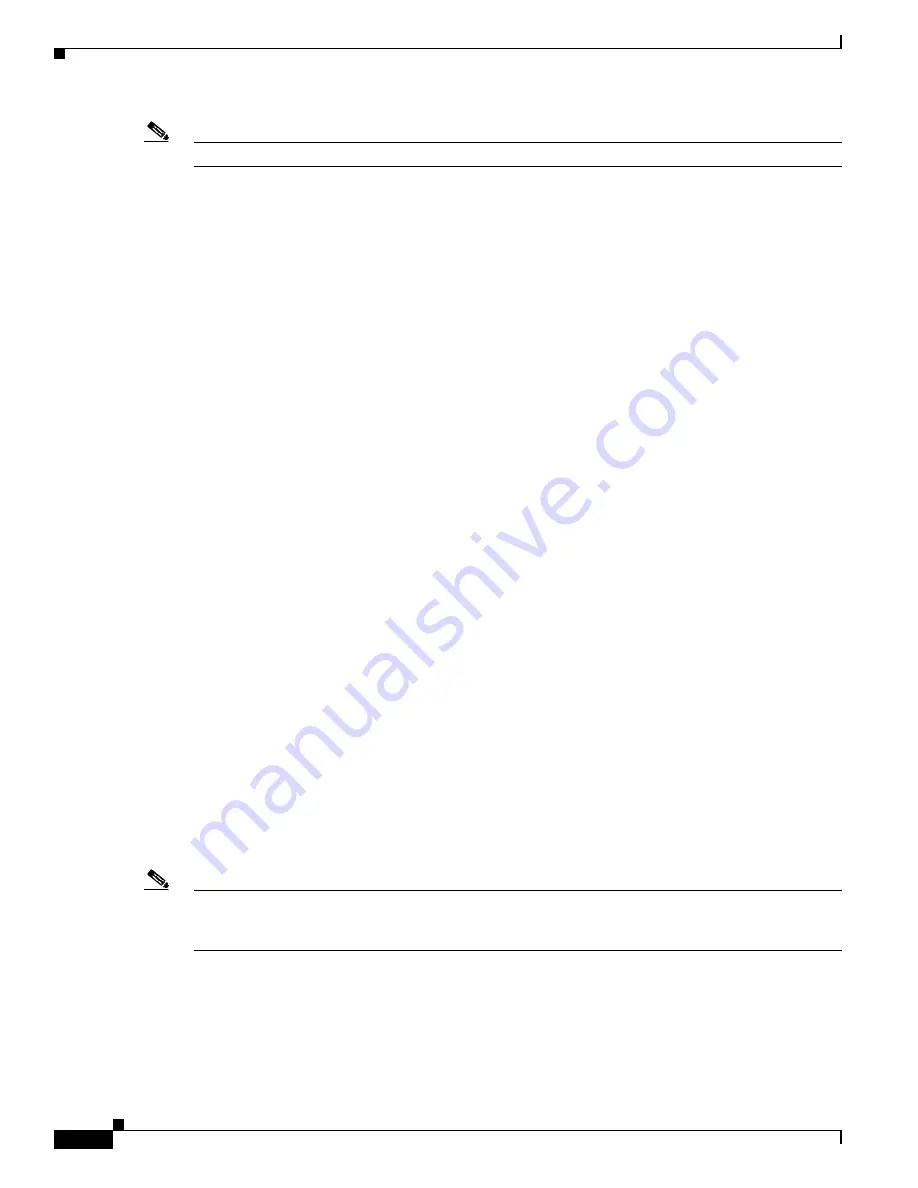
2-76
Cisco ONS 15600 SDH Troubleshooting Guide, R8.0
July 2010
Chapter 2 Alarm Troubleshooting
2.6.107 INVMACADR
Note
The reset requires approximately five minutes. Do not perform any other step until the reset is complete.
a.
Log into a node on the network. If you are already logged in, continue with Step
b.
Identify the active TSC.
A green ACT/SBY LED indicates an active card. An amber ACT/SBY LED indicates a standby card.
c.
Right-click the standby TSC.
d.
Choose
Reset Card
from the shortcut menu.
e.
Click
Yes
in the Are You Sure dialog box.
The card resets, the FAIL LED blinks on the physical card, and connection to the node is lost. CTC
switches to network view.
f.
Verify that the reset is complete and error-free, and that no new related alarms appear in CTC. A
green ACT/SBY LED indicates an active card. An amber ACT/SBY LED indicates a standby card.
g.
Double-click the node and ensure that the reset TSC is still in standby mode and that the other TSC
is active.
A green ACT/SBY LED indicates an active card. An amber ACT/SBY LED indicates a standby card.
h.
Ensure that no new alarms associated with this reset appear in the CTC Alarms window.
If the standby TSC fails to boot into standby mode, then open a case with Cisco TAC (1 800 553-2447)
for assistance.
Step 3
If the standby TSC rebooted successfully into standby mode, complete the “
” procedure.
Resetting the active TSC causes the standby TSC to become active. The standby TSC keeps a copy of
the chassis MAC address. If its stored MAC address is valid, the alarm should clear.
Step 4
After the reset, note whether or not the INVMACADR alarm has cleared or is still present.
Step 5
Complete the “
” procedure again to place the standby TSC back into active
mode.
After the reset, note whether or not the INVMACADR alarm has cleared or is still present. If the
INVMACADR alarm remains standing through both TSC resets, proceed to
.
If the INVMACADR was raised during one TSC reset and cleared during the other, the TSC that was
active while the alarm was raised needs to be replaced. Continue with
.
Step 6
If the faulty TSC is currently in standby mode, complete the “
” procedure for this
card. If the faulty TSC is currently active, during the next available maintenance window complete the
“
” procedure and then complete the “
Note
If the replacement TSC is loaded with a different software version from the current TSC, the card bootup
could take up to 30 minutes. During this time, the card LEDs flicker between Fail and Act/Sby as the
active TSC version software is copied to the new standby card.
Step 7
Open a case with Cisco TAC (1 800 553-2447) for assistance with determining the node's previous MAC
address.
Summary of Contents for Cisco ONS 15600 SDH
Page 18: ...Contents xviii Cisco ONS 15600 SDH Troubleshooting Guide R8 0 July 2010 ...
Page 20: ...Figures xx Cisco ONS 15600 SDH Troubleshooting Guide R8 0 July 2010 ...
Page 30: ...xxx Cisco ONS 15600 SDH Troubleshooting Guide R8 0 July 2010 About this Guide ...
Page 306: ...4 50 Cisco ONS 15600 SDH Troubleshooting Guide R8 0 July 2010 Chapter 4 Error Messages ...
Page 318: ...Index IN 12 Cisco ONS 15600 SDH Troubleshooting Guide R8 0 July 2010 ...






























