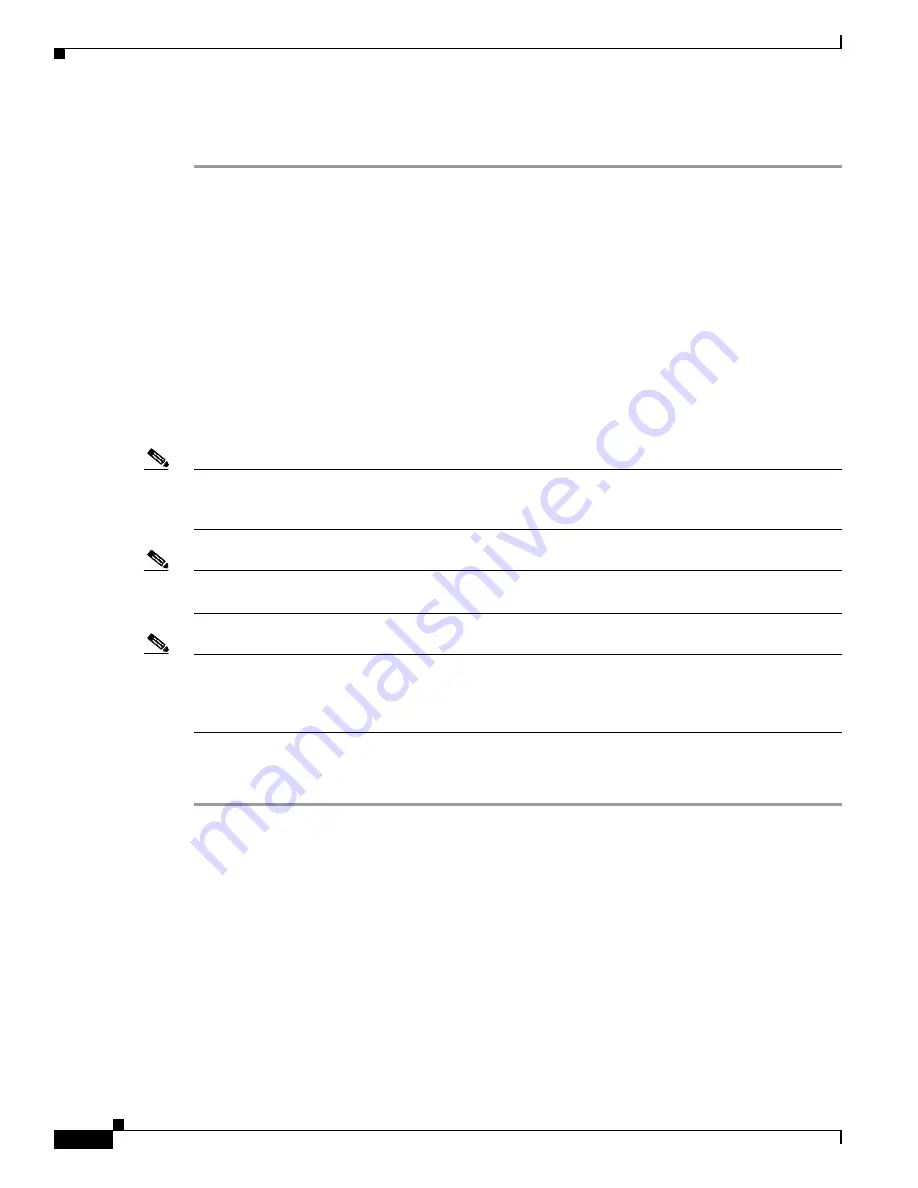
2-48
Cisco ONS 15600 SDH Troubleshooting Guide, R8.0
July 2010
Chapter 2 Alarm Troubleshooting
2.6.51 E-W-MISMATCH
Step 3
If the alarm does not clear, log into the Technical Support Website at http://www.cisco.com/techsupport
for more information or call Cisco TAC (1 800 553-2447) to report a Service-Affecting (SA) problem.
2.6.51 E-W-MISMATCH
Default Severity: Major (MJ), Service-Affecting (SA)
Logical Object: STMN
A Procedural Error Misconnect East/West Direction alarm occurs during MS-SPRing setup, or when
nodes in a ring have slots misconnected. An east slot can be misconnected to another east slot, or a west
slot can be misconnected to another west slot. In most cases, the user did not connect the fibers correctly
or the ring provisioning plan was flawed. You can physically reconnect the cable to the correct slots to
clear the E-W-MISMATCH alarm. Alternately, you can delete and recreate the span in CTC to change
the west line and east line designations. The CTC method clears the alarm, but could change the
traditional east-west node connection pattern of the ring.
Note
The E-W-MISMATCH alarm also appears during the initial set up of a ring with its East-West slots
configured correctly. If the alarm appears during the initial setup, the alarm clears itself shortly after the
ring setup is complete.
Note
The lower-numbered slot at a node is traditionally labeled the west slot and the higher numbered slot is
labeled the east slot. For example, in the ONS 15600 SDH system, Slot 2 is west and Slot 12 is east.
Note
The physical switch procedure is the recommend method of clearing the E-W-MISMATCH alarm. The
physical switch method reestablishes the logical pattern of connection in the ring. However, you can also
use CTC to recreate the span and identify the misconnected slots as east and west. The CTC method is
useful when the misconnected node is not geographically near the troubleshooter.
Clear the E-W-MISMATCH Alarm with a Physical Switch
Step 1
Diagram the ring setup, including nodes and spans, on a piece of paper or white board.
Step 2
In node view, click
View > Go to Network View
.
Step 3
Label each of the nodes on the diagram with the same name that appears on the network map.
Step 4
Right-click each span to display the node name/slot/port for each end of the span.
Step 5
Label the span ends on the diagram with the same information.
Step 6
Repeat Steps
for each span on your diagram.
Step 7
Label the highest slot at each node east and the lowest slot at each node west.
Step 8
Examine the diagram. You should see a clockwise pattern of west slots connecting to east slots for each
span. Refer to the “Install Cards and Fiber-Optic Cable” chapter in the
Cisco ONS 15600 SDH
Procedure Guide
for more information about cable installation in the system.
Summary of Contents for Cisco ONS 15600 SDH
Page 18: ...Contents xviii Cisco ONS 15600 SDH Troubleshooting Guide R8 0 July 2010 ...
Page 20: ...Figures xx Cisco ONS 15600 SDH Troubleshooting Guide R8 0 July 2010 ...
Page 30: ...xxx Cisco ONS 15600 SDH Troubleshooting Guide R8 0 July 2010 About this Guide ...
Page 306: ...4 50 Cisco ONS 15600 SDH Troubleshooting Guide R8 0 July 2010 Chapter 4 Error Messages ...
Page 318: ...Index IN 12 Cisco ONS 15600 SDH Troubleshooting Guide R8 0 July 2010 ...
















































