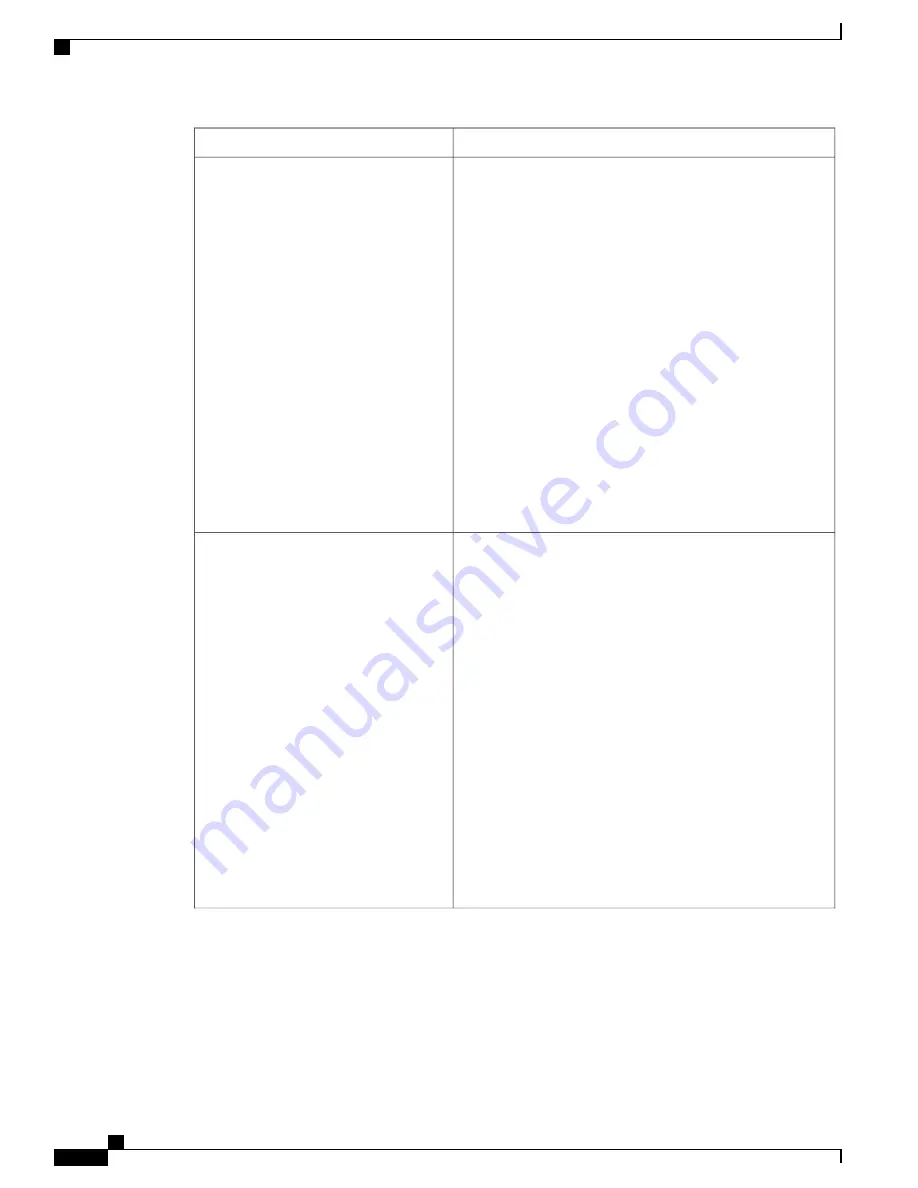
Then do this after you sign in...
If you want to...
1
Check the
Set my phone to Do Not Disturb
check box.
2
Click
Save
.
When your phone receives a call the call gets rejected or the
ring is turned off on the phone depending on the administrator
configuration. For more information, see
Phone Features, on
page 107
.
To turn off the Do Not Disturb option uncheck the
Set
my phone to Do Not Disturb
check box and click
Save
.
Tip
1
If you want to set Do Not Disturb for multiple phones check
the check box for the respective phones.
If you want to set additional phones to Do Not
Disturb, check the required check boxes from the
list.
Note
2
Click
Save
.
To turn off the Do Not Disturb option, uncheck the
check box and click
Save
.
Tip
Set Do Not Disturb
Use the Do Not Disturb option either to
reject the incoming call or to turn off the
ring for all the incoming calls on your
phone.
You can set Do Not Disturb for either a
single phone or multiple phones.
Use the Do Not Disturb option on multiple
phones either to reject the incoming call
or to turn off the ring for all the incoming
calls on your phone.
1
Enter the phone label and associated phone number in the
rows. In the Phone Label field, enter any characters. In the
Phone Number field, enter a phone number that includes
an access code, area code, and so on.
2
To reorder the speed dials, click the arrows.
3
Click
Save
.
To clear the data that you entered for a speed dial,
click x. Then, click
Save
.
Tip
Set your speed dials
You can set up to 12 speed-dial lines,
although your phones may not support 12
speed-dial lines. The rows where you add
speed dials are a prioritized list with the
top row being the first speed dial that you
want to display on the phone, and so on.
The buttons on your phones may be
designated for other purposes besides
speed dials. If the button on your phone
has an extension or text next to it that is
not for speed dials, the button has been
designated for another purpose.
The speed dials that you assign and
prioritize apply to all phones that belong
to you. Your speed dials may display on
Cisco Extension Mobility-enabled phones
if you are allowed to use Cisco Extension
Mobility.
Administration Guide for Cisco Business Edition 3000, Release 8.6(4)
400
OL-27022-01
Summary of Contents for Catalyst 3000
Page 22: ......
Page 144: ......
Page 192: ...Administration Guide for Cisco Business Edition 3000 Release 8 6 4 172 OL 27022 01 ...
Page 204: ...Administration Guide for Cisco Business Edition 3000 Release 8 6 4 184 OL 27022 01 ...
Page 216: ...Administration Guide for Cisco Business Edition 3000 Release 8 6 4 196 OL 27022 01 ...
Page 220: ...Administration Guide for Cisco Business Edition 3000 Release 8 6 4 200 OL 27022 01 ...
Page 223: ...Administration Guide for Cisco Business Edition 3000 Release 8 6 4 OL 27022 01 203 ...
Page 224: ...Administration Guide for Cisco Business Edition 3000 Release 8 6 4 204 OL 27022 01 ...
Page 228: ...Administration Guide for Cisco Business Edition 3000 Release 8 6 4 208 OL 27022 01 ...
Page 234: ...Administration Guide for Cisco Business Edition 3000 Release 8 6 4 214 OL 27022 01 ...
Page 258: ...Administration Guide for Cisco Business Edition 3000 Release 8 6 4 238 OL 27022 01 ...
Page 276: ...Administration Guide for Cisco Business Edition 3000 Release 8 6 4 256 OL 27022 01 ...
Page 336: ...Administration Guide for Cisco Business Edition 3000 Release 8 6 4 316 OL 27022 01 ...
Page 342: ...Administration Guide for Cisco Business Edition 3000 Release 8 6 4 322 OL 27022 01 ...
Page 384: ...Administration Guide for Cisco Business Edition 3000 Release 8 6 4 364 OL 27022 01 ...
Page 390: ...Administration Guide for Cisco Business Edition 3000 Release 8 6 4 370 OL 27022 01 ...
Page 422: ...Administration Guide for Cisco Business Edition 3000 Release 8 6 4 402 OL 27022 01 ...
Page 426: ...Administration Guide for Cisco Business Edition 3000 Release 8 6 4 406 OL 27022 01 ...
Page 430: ......






























