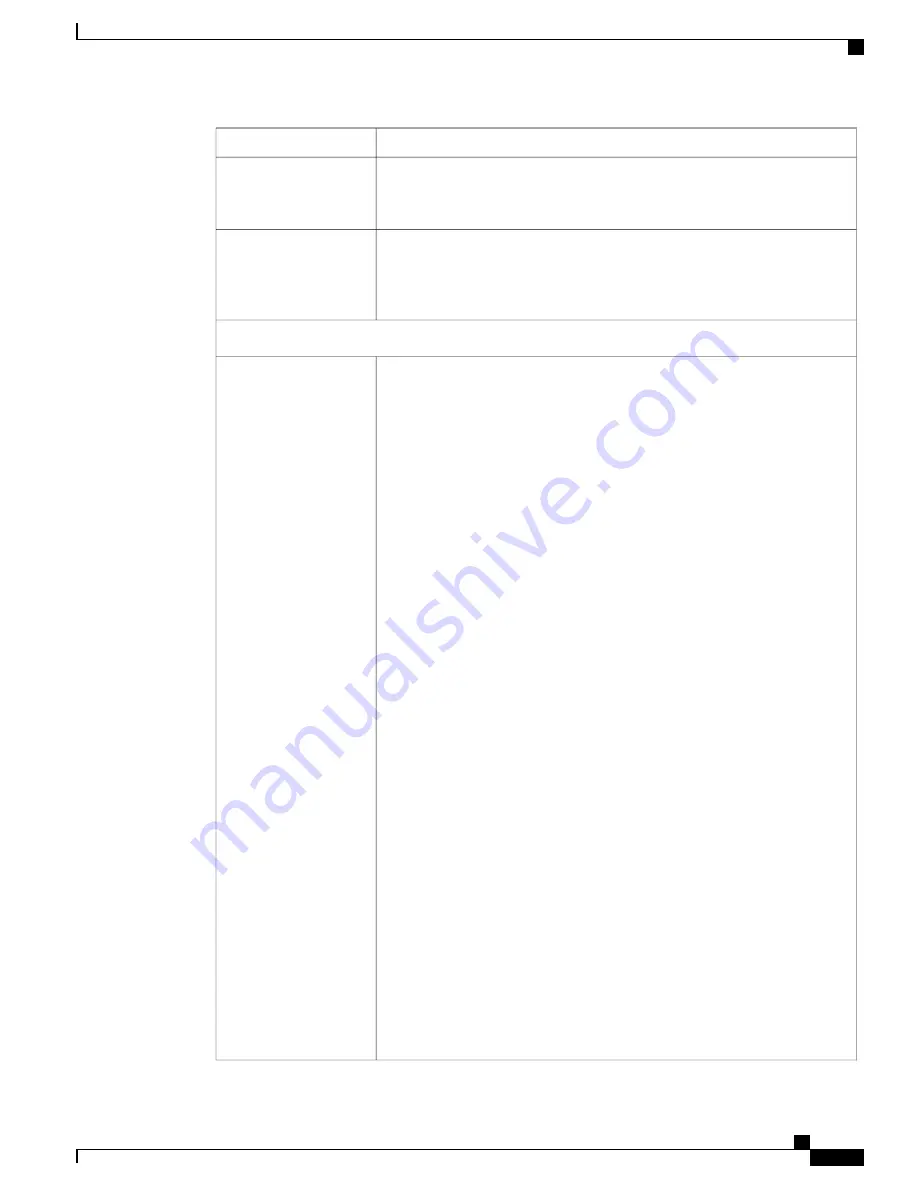
Description
Setting
Check the check box to receive email notification of new voicemails.
This option will not send audio file as
attachment.
Note
Enable user to receive
email notification of new
voicemails
Check the check box to receive the voicemail audio files as an attachment in
the email.
Voicemail feature is disabled if the user do not have an assigned line
number.
Note
Include voicemail audio
file as an attachment
Reach Me Anywhere Information
If the usage profile of the user allows you to enable this setting, enter an
alternative number to use the Reach Me Anywhere feature. If Cisco Mobile
Client Support is enabled, the alternative number must be different than the
Cisco Mobile Client Number and a call is directed to this number if the mobile
client is not registered to the corporate phone system.
To set Reach Me Anywhere, perform the following task:
1
Check the
Enable Reach Me Anywhere
check box.
Reach Me Anywhere settings are disabled if you uncheck the check
box.
Note
2
Select the Alternate Number from the drop-down list box.
If you change the Alternate Number to the previous defined number,
the Ring Timing Set reverts to the previous setting. However, the
ring schedule remains unaltered.
Note
3
Click
Edit
to modify the edit timing settings.
The Ring Timing Setting is set to Moderate Delay by default.
In the Edit Ring Time Set window, select
custom
from the
Ring
Timing Set
drop-down list box for the user preference setting.
Note
For more information on Edit Ring Timing settings, see
Table 75: Edit Ring
Timing Settings, on page 314
.
4
Click
Edit
to modify the Ring Schedule.
The Edit Ring Schedule window appears.
Perform one of the following tasks:
1
Select
Ring alternate number any time a call arrives
to set the
incoming call to ring at any time.
2
Select
Ring alternate number only during the days and times specified
below
to set the incoming call to ring at the specific day and time.
You can select the day, start time, and end time of the incoming calls.
1
Check the check box of the days preferred for the incoming call. For
example, check the check box to Monday till Friday.
2
Select the start time and end time of the incoming call.
Enable Reach Me
Anywhere
Administration Guide for Cisco Business Edition 3000, Release 8.6(4)
OL-27022-01
391
Summary of Contents for Catalyst 3000
Page 22: ......
Page 144: ......
Page 192: ...Administration Guide for Cisco Business Edition 3000 Release 8 6 4 172 OL 27022 01 ...
Page 204: ...Administration Guide for Cisco Business Edition 3000 Release 8 6 4 184 OL 27022 01 ...
Page 216: ...Administration Guide for Cisco Business Edition 3000 Release 8 6 4 196 OL 27022 01 ...
Page 220: ...Administration Guide for Cisco Business Edition 3000 Release 8 6 4 200 OL 27022 01 ...
Page 223: ...Administration Guide for Cisco Business Edition 3000 Release 8 6 4 OL 27022 01 203 ...
Page 224: ...Administration Guide for Cisco Business Edition 3000 Release 8 6 4 204 OL 27022 01 ...
Page 228: ...Administration Guide for Cisco Business Edition 3000 Release 8 6 4 208 OL 27022 01 ...
Page 234: ...Administration Guide for Cisco Business Edition 3000 Release 8 6 4 214 OL 27022 01 ...
Page 258: ...Administration Guide for Cisco Business Edition 3000 Release 8 6 4 238 OL 27022 01 ...
Page 276: ...Administration Guide for Cisco Business Edition 3000 Release 8 6 4 256 OL 27022 01 ...
Page 336: ...Administration Guide for Cisco Business Edition 3000 Release 8 6 4 316 OL 27022 01 ...
Page 342: ...Administration Guide for Cisco Business Edition 3000 Release 8 6 4 322 OL 27022 01 ...
Page 384: ...Administration Guide for Cisco Business Edition 3000 Release 8 6 4 364 OL 27022 01 ...
Page 390: ...Administration Guide for Cisco Business Edition 3000 Release 8 6 4 370 OL 27022 01 ...
Page 422: ...Administration Guide for Cisco Business Edition 3000 Release 8 6 4 402 OL 27022 01 ...
Page 426: ...Administration Guide for Cisco Business Edition 3000 Release 8 6 4 406 OL 27022 01 ...
Page 430: ......






























