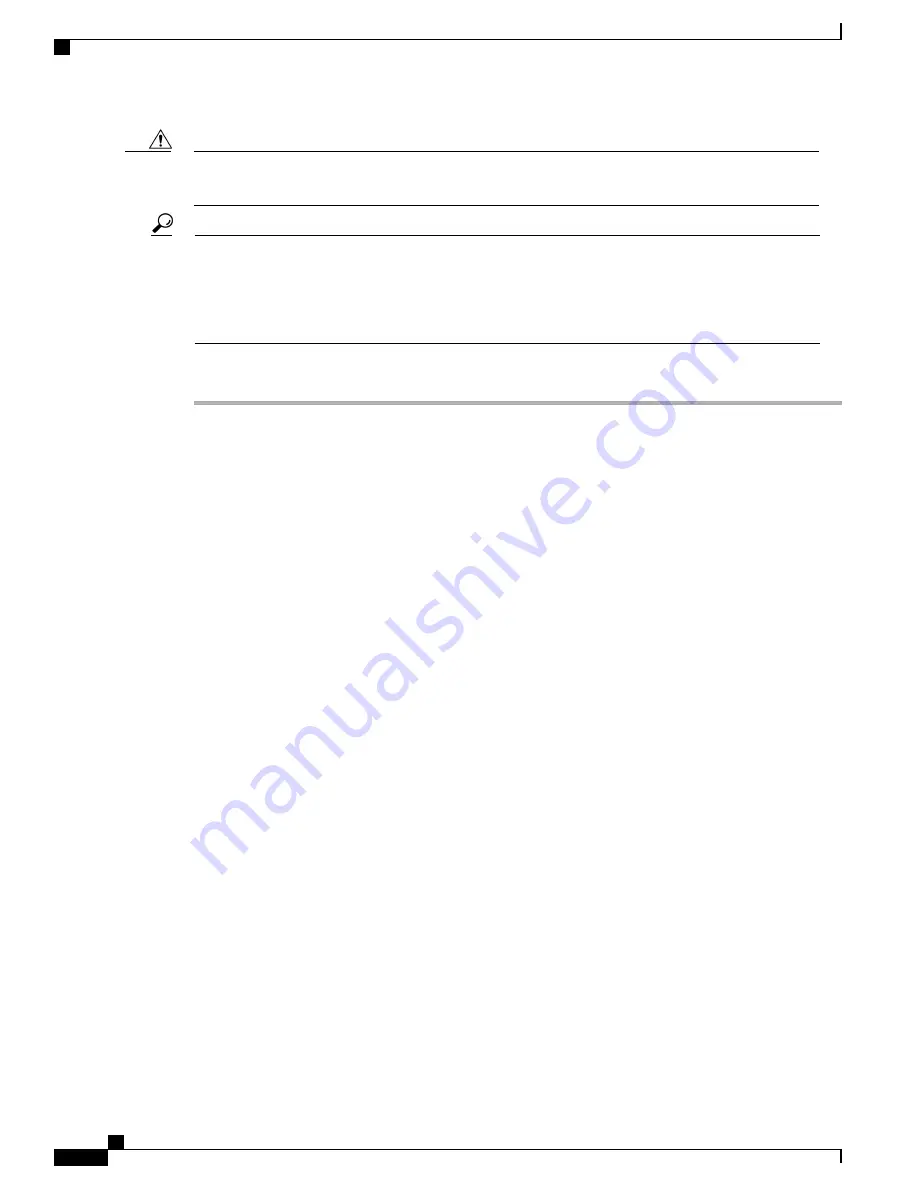
The following procedure assumes that you have users and user extensions set up in your system. You
cannot add a phone unless you assign a user extension as line one in the phone configuration.
Caution
After you insert phones in bulk through the Cisco-provided .xls data configuration file, status for the
insertion displays. If errors occur, you can download a report that describe the errors. After you download
the report, correct the errors in the Cisco-provided .xls data configuration file, and upload the file again
through the Search Phones or Search Users pages in the Cisco Business Edition 3000 Administrative
Interface. Select
Users/Phones
>
Users or Phones
, and click
Import Users/Phones
.
Tip
Procedure
Step 1
Perform one of the following:
• For the Cisco Business Edition 3000 First Time Setup Wizard, see Step 2 through Step 6.
• For the Cisco Business Edition 3000 Administrative Interface, see Step 7.
Step 2
If you plan to use the use the Cisco-provided .xls data configuration file in the Cisco Business Edition 3000
First Time Setup Wizard, add the configuration data for the phone(s) to the Cisco-provided .xls data
configuration file.
Step 3
Verify that the data is correct in the Cisco-provided .xls data configuration file.
Step 4
Install the licenses for the phones in the License page in the Cisco Business Edition 3000 First Time Setup
Wizard.
You cannot add the phone configuration if licenses do not exist for the phones.
Step 5
After you have entered all configuration data that you want to upload to the system in the Cisco-provided .xls
data configuration file, upload the Cisco-provided .xls data configuration file on the
Select Setup Mode
page
in the Cisco Business Edition 3000 First Time Setup Wizard.
Select
Automatic Setup
. You can upload the file from a USB flash drive or from your desktop.
If you are uploading from a USB flash drive, ensure that you insert the USB flash drive into the port
on the Cisco Business Edition 3000 server.
Tip
Step 6
After you upload the Cisco-provided .xls data configuration file to the server, the Cisco Business Edition 3000
First Time Setup Wizard takes you to the Summary page.
After the server reboots, log into the Cisco Business Edition 3000 Administrative Interface.
Step 7
The Post-Setup wizard allows you to immediately insert the user and phone configuration.
Click
Import Users/Phones
.
Step 8
If you have already completed the Cisco Business Edition 3000 First Time Setup Wizard, you can add a phone
to the system by performing one of the following methods in the Cisco Business Edition 3000 Administrative
Interface:
• Select
Users/Phones
>
Phones
to add a single or multiple phones.
You must add an extension to line 1 on the phone.
• To add multiple phones from the Cisco-provided data Cisco-provided .xls data configuration file, select
Users/Phones
>
Phones
. After you verify that the information in the Cisco-provided .xls data
configuration file is correct, click
Import Users/Phones
in the
Search Phones
page.
Administration Guide for Cisco Business Edition 3000, Release 8.6(4)
142
OL-27022-01
Adding a Phone for a User
Summary of Contents for Catalyst 3000
Page 22: ......
Page 144: ......
Page 192: ...Administration Guide for Cisco Business Edition 3000 Release 8 6 4 172 OL 27022 01 ...
Page 204: ...Administration Guide for Cisco Business Edition 3000 Release 8 6 4 184 OL 27022 01 ...
Page 216: ...Administration Guide for Cisco Business Edition 3000 Release 8 6 4 196 OL 27022 01 ...
Page 220: ...Administration Guide for Cisco Business Edition 3000 Release 8 6 4 200 OL 27022 01 ...
Page 223: ...Administration Guide for Cisco Business Edition 3000 Release 8 6 4 OL 27022 01 203 ...
Page 224: ...Administration Guide for Cisco Business Edition 3000 Release 8 6 4 204 OL 27022 01 ...
Page 228: ...Administration Guide for Cisco Business Edition 3000 Release 8 6 4 208 OL 27022 01 ...
Page 234: ...Administration Guide for Cisco Business Edition 3000 Release 8 6 4 214 OL 27022 01 ...
Page 258: ...Administration Guide for Cisco Business Edition 3000 Release 8 6 4 238 OL 27022 01 ...
Page 276: ...Administration Guide for Cisco Business Edition 3000 Release 8 6 4 256 OL 27022 01 ...
Page 336: ...Administration Guide for Cisco Business Edition 3000 Release 8 6 4 316 OL 27022 01 ...
Page 342: ...Administration Guide for Cisco Business Edition 3000 Release 8 6 4 322 OL 27022 01 ...
Page 384: ...Administration Guide for Cisco Business Edition 3000 Release 8 6 4 364 OL 27022 01 ...
Page 390: ...Administration Guide for Cisco Business Edition 3000 Release 8 6 4 370 OL 27022 01 ...
Page 422: ...Administration Guide for Cisco Business Edition 3000 Release 8 6 4 402 OL 27022 01 ...
Page 426: ...Administration Guide for Cisco Business Edition 3000 Release 8 6 4 406 OL 27022 01 ...
Page 430: ......






























