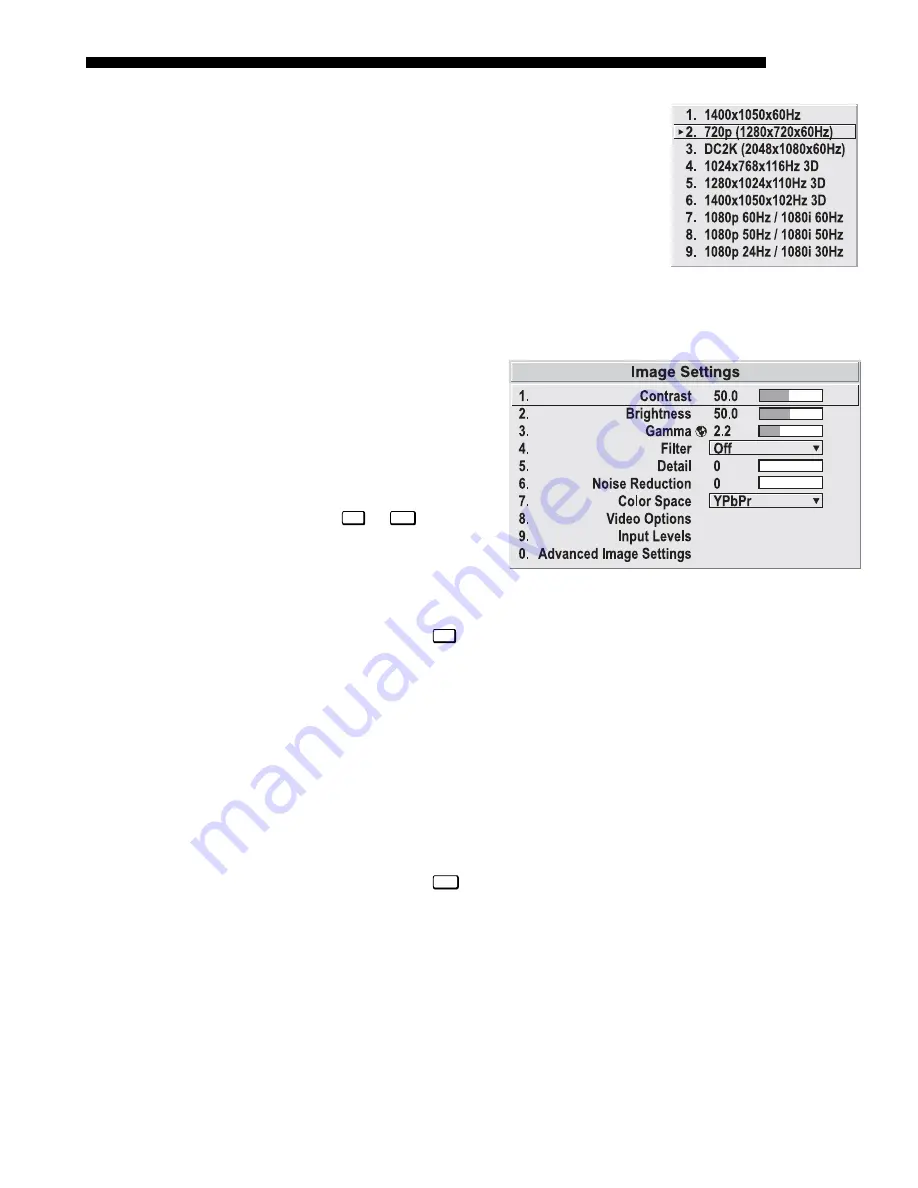
OPERATION
Roadie 25K User’s Manual
3-29
PLUG & DISPLAY (EDID):
By default, a Plug & Play
(EDID) source outputs a signal according to the EDID
information provided by the projector. To override
this information and display in a different format (for
example, if your Plug & Play [EDID] device does not
support the projector’s resolution and/or frequency),
select the desired Plug & Play (EDID) resolution
from the list.
Any daisy-chained projectors will also display
according to the chosen Plug & Play (EDID) format.
EDID = Extended Display Identification Data standard.
Use options in the Image
Settings menu to alter your
image without affecting its
size or position. Changes
made to the Image Settings
menu are applied
immediately and are saved
when you exit the menu
(press
Exit
or
Menu
). Options
not available for the projector
model or source are disabled
and appear dim (gray).
Contrast
(
SHORT CUT:
Press
Cont
and adjust the slidebar.)
“Contrast” increases or decreases the perceived difference between light and dark
areas of your image (0-100). For best results, keep close to 50. If contrast is set too
high, the light parts of the image lose detail and clarity. If set too low, the light areas
will not be as bright as they could be and the overall image will be dim. For best
results, start with a low value and increase so that whites remain bright but are not
distorted or tinted, and that light areas do not become white (i.e., are “crushed”).
NOTE: If the environment lighting changes, an adjustment of Gamma is
recommended (see below).
Brightness
(
SHORT CUT:
Press
Bright
an
d adjust the slidebar.)
“Brightness” increases or decreases the amount of black in the image (0-100). For
best results, keep close to 50. Start with a high value and decrease so that dark areas
do not become black (i.e., are “crushed”). Conversely, high brightness changes black
to dark gray, causing washed-out images. NOTE: Brightness affects contrast, and
should be adjusted first.
Image Settings Menu
'
Summary of Contents for Roadie 25K
Page 6: ......
Page 56: ......
Page 153: ...SPECIFICATIONS Roadie 25K User s Manual 6 7 ...
Page 164: ......
Page 165: ...Appendix B Remote Keypad Roadie 25K User s Manual B 1 Figure B 1 Standard Remote Keypad ...
Page 166: ......
Page 168: ...SERIAL COMMUNICATION CABLES C 2 Roadie 25K User s Manual ...
Page 169: ...SERIAL COMMUNICATION CABLES Roadie 25K User s Manual C 3 ...
Page 170: ......
Page 186: ......






























