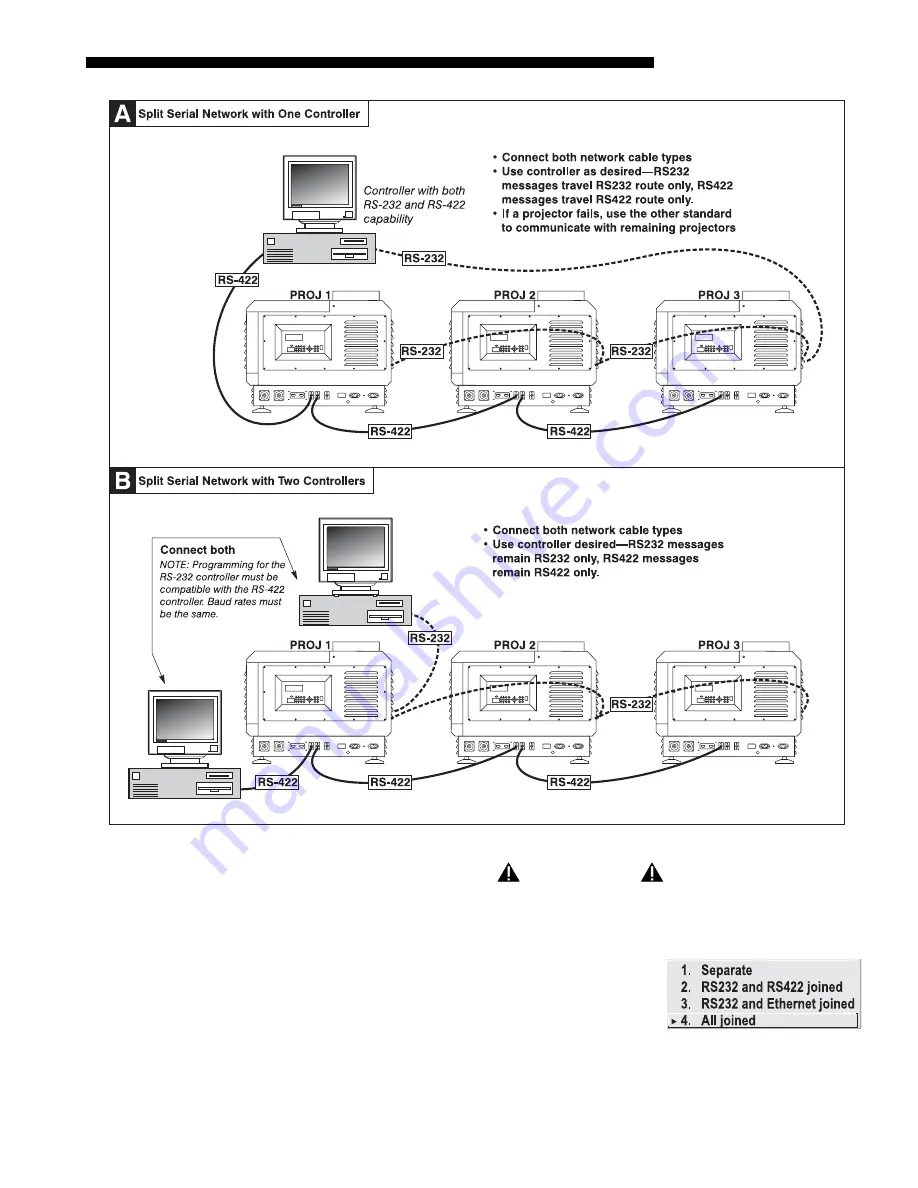
INSTALLATION AND SETUP
Roadie 25K User’s Manual
2-37
Figure 2.38. Sample Hardware Setups for Split Networks
IMPORTANT
Whenever downloading new projector software to networks, use a
single-route RS232 network only. DISCONNECT any redundant serial
cabling and Select “Separate” for “Network Routing” in each projector.
To relay messages to all ports—RS232, RS422, and
Ethernet—regardless of the original source, set the
“Network Routing” option in the Communications
menu to “All Joined” for each projector. This
configuration is useful if you have one type of
controller available but must link projectors via the other type. For example, you may
need to use both an RS422-compatible controller and an Ethernet-connected PC for
Communicating
to
'
All Ports
Summary of Contents for Roadie 25K
Page 6: ......
Page 56: ......
Page 153: ...SPECIFICATIONS Roadie 25K User s Manual 6 7 ...
Page 164: ......
Page 165: ...Appendix B Remote Keypad Roadie 25K User s Manual B 1 Figure B 1 Standard Remote Keypad ...
Page 166: ......
Page 168: ...SERIAL COMMUNICATION CABLES C 2 Roadie 25K User s Manual ...
Page 169: ...SERIAL COMMUNICATION CABLES Roadie 25K User s Manual C 3 ...
Page 170: ......
Page 186: ......
















































