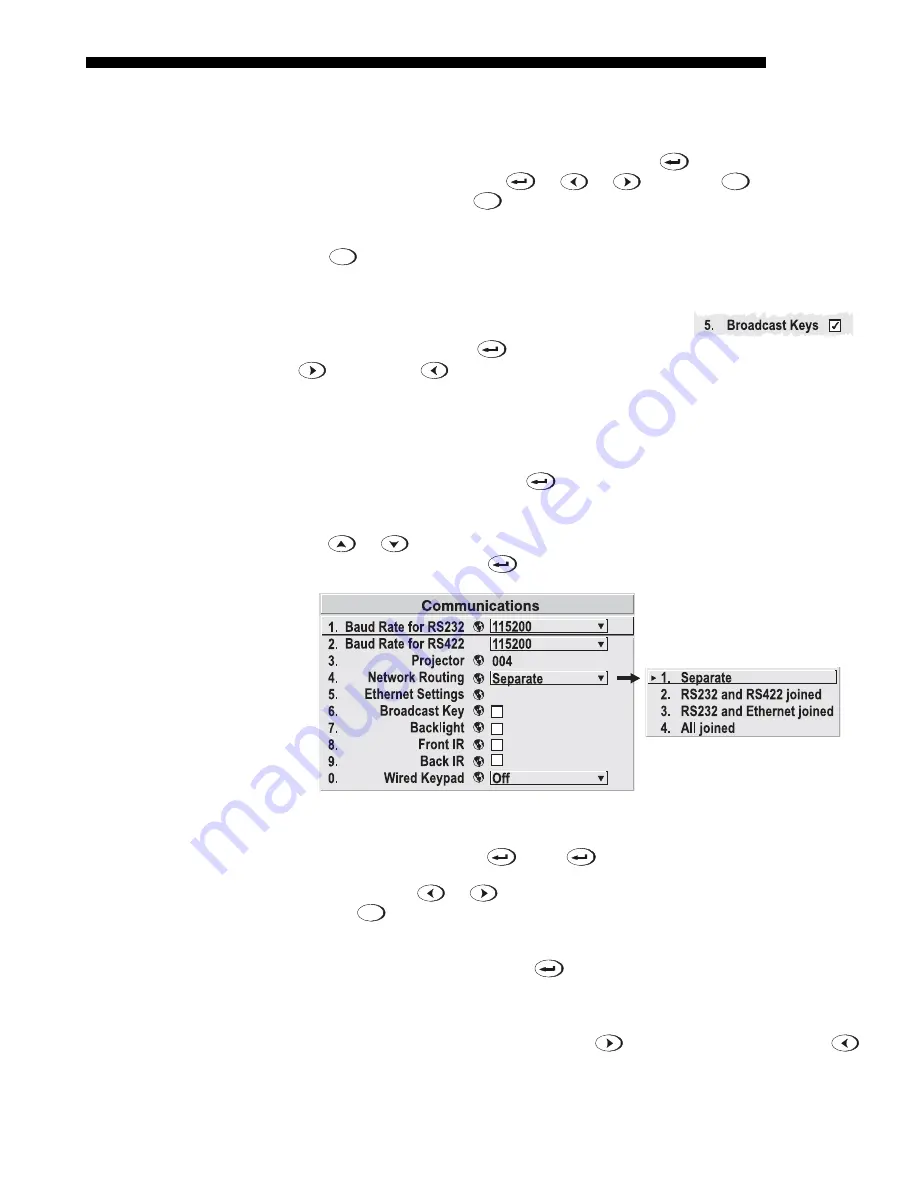
OPERATION
Roadie 25K User’s Manual
3-17
immediately display the same contrast slidebar accessed with the
Contrast
option in
the Image Settings menu.
Use the arrow keys to adjust a direct slidebar, or press
and enter a specific
number from the keypad , then
or
or
to save (or
Exit
to cancel).
When you are done, press
Exit
to save and return to your presentation.
NOTES: 1) You can still adjust a direct slidebar as usual if the display is turned off
(see
OSD
or Menu Preferences menu) — the slidebar just won’t be visible. 2) A
direct slidebar disappears if it is not used within 5 seconds.
Checkboxes -
Conditions are present if its adjacent
checkbox contains a checkmark. To toggle the checkbox,
simply highlight and press
, or highlight and use
to check and
to uncheck. If a checkbox is numbered, simply enter its
number to immediately toggle the checkbox.
Pull-down lists –
To see a pull-down list of options available for a given parameter
labeled with a
▼
, you can:
•
Highlight it and press
(Enter)
•
Or enter the menu option number.
Use
or
keys to navigate up and down within the list (the current choice is
noted with a small
'
). Press
to choose an option from the list, if desired.
Figure 3.9. Example of Pull-Down List
Or, if you prefer to quickly scroll through a list without first pulling it down,
highlight the option and use
. Press
when the desired choice appears.
NOTES: 1) Press
or
to jump between pages in an extra long pull-down list.
2) Press
Exit
while in a pull-down list to cancel any change.
ACTIVATE THE EDIT WINDOW:
To enter or edit text, highlight the desired parameter
(such as a channel name) and press
to activate its adjacent edit window. Any
previously entered text is displayed with its first character highlighted in a square
cursor, signifying that this character is ready for editing.
NAVIGATE WITHIN THE EDIT WINDOW:
Press
to move the cursor forward or
to move the cursor backwards as desired.
Editing Text
'
Summary of Contents for Roadie 25K
Page 6: ......
Page 56: ......
Page 153: ...SPECIFICATIONS Roadie 25K User s Manual 6 7 ...
Page 164: ......
Page 165: ...Appendix B Remote Keypad Roadie 25K User s Manual B 1 Figure B 1 Standard Remote Keypad ...
Page 166: ......
Page 168: ...SERIAL COMMUNICATION CABLES C 2 Roadie 25K User s Manual ...
Page 169: ...SERIAL COMMUNICATION CABLES Roadie 25K User s Manual C 3 ...
Page 170: ......
Page 186: ......






























