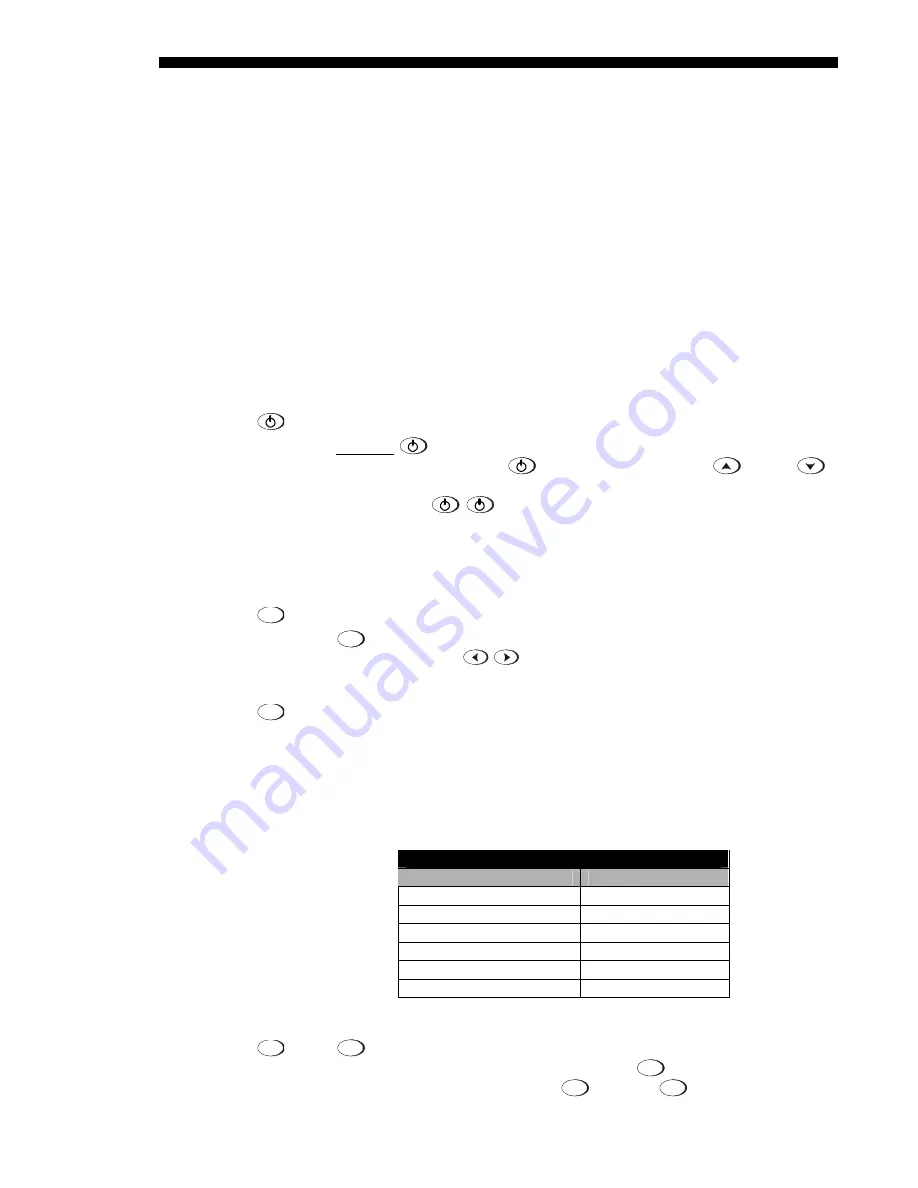
OPERATION
3-8
Roadie 25K User’s Manual
priority if the standard remote is also connected (to the rear of the projector). Leave
the batteries in if you want its “laser” key to work.
Keep in mind the following guidelines:
1)
Press keys one-at-a-time; there are no simultaneous key combinations required.
2)
To protect against accidental use, three keys—Power, Shutter and OSD—are
“press-and-hold” keys that do not function with a typical quick press-and-release
keypress.
3)
Hold arrow keys down for continuous adjustment/movement in one direction. In
serial networks, pause briefly between adjustments to ensure that more distant
projectors can “keep up” with the commands.
4)
If you press a key while the projector is still responding to the previous action,
such as during power-up, the second key press may not take effect.
Specific keypad commands are explained below:
Power ON/OFF
Press and hold
for a second or two to toggle the projector on or off with a single
keystroke. Or press and release
followed immediately by
(on) or
(off)
to guarantee the correct toggle (useful if you are unsure of the present state).
Alternatively, press
to toggle from the present on/off state.
NOTES: 1) After powering down, the lamp cooling fan remains on for approximately
10 minutes to cool the lamp. 2) It is a good idea to avoid turning a projector back on
until it has been off for 2-3 minutes. Hot re-strikes of the lamp may reduce lamp life.
Test
Press
Test
to scroll through the projector’s internal test patterns in order, including
the current input. Or use
to scroll only the test patterns (no input) in either
direction.
Auto
Press Auto (a.k.a. “Auto Setup”) to initiate an automated process in which the
projector optimizes critical display parameters such as size, position, pixel tracking,
etc., for the current source. These parameters are listed in Table 3.1. An Auto Setup
can save time in perfecting a display, and you can modify the adjustments as desired.
Table 3.1. Auto Setup
What an “Auto Setup” Does
OPTIMIZES:
SETS TO DEFAULT:
Pixel Tracking
Contrast
Pixel Phase
Brightness
Size and Blanking
Auto Input Level (off)
Vertical Stretch
Detail
(if video source)
Position Filter
Input Levels
Luma Delay
NOTE: You must have an unlocked channel present to use Auto Setup.
Press
Help
to display summary information about the current menu or highlighted
menu option. Or, if there is no menu present, press
Help
to access a list of general
help topics. To exit any help text, press
Help
again (or
Exit
).
Guide to Keypads
'
Keypad Commands
'
Test
Auto
Setup
Help
Summary of Contents for Roadie 25K
Page 6: ......
Page 56: ......
Page 153: ...SPECIFICATIONS Roadie 25K User s Manual 6 7 ...
Page 164: ......
Page 165: ...Appendix B Remote Keypad Roadie 25K User s Manual B 1 Figure B 1 Standard Remote Keypad ...
Page 166: ......
Page 168: ...SERIAL COMMUNICATION CABLES C 2 Roadie 25K User s Manual ...
Page 169: ...SERIAL COMMUNICATION CABLES Roadie 25K User s Manual C 3 ...
Page 170: ......
Page 186: ......






























