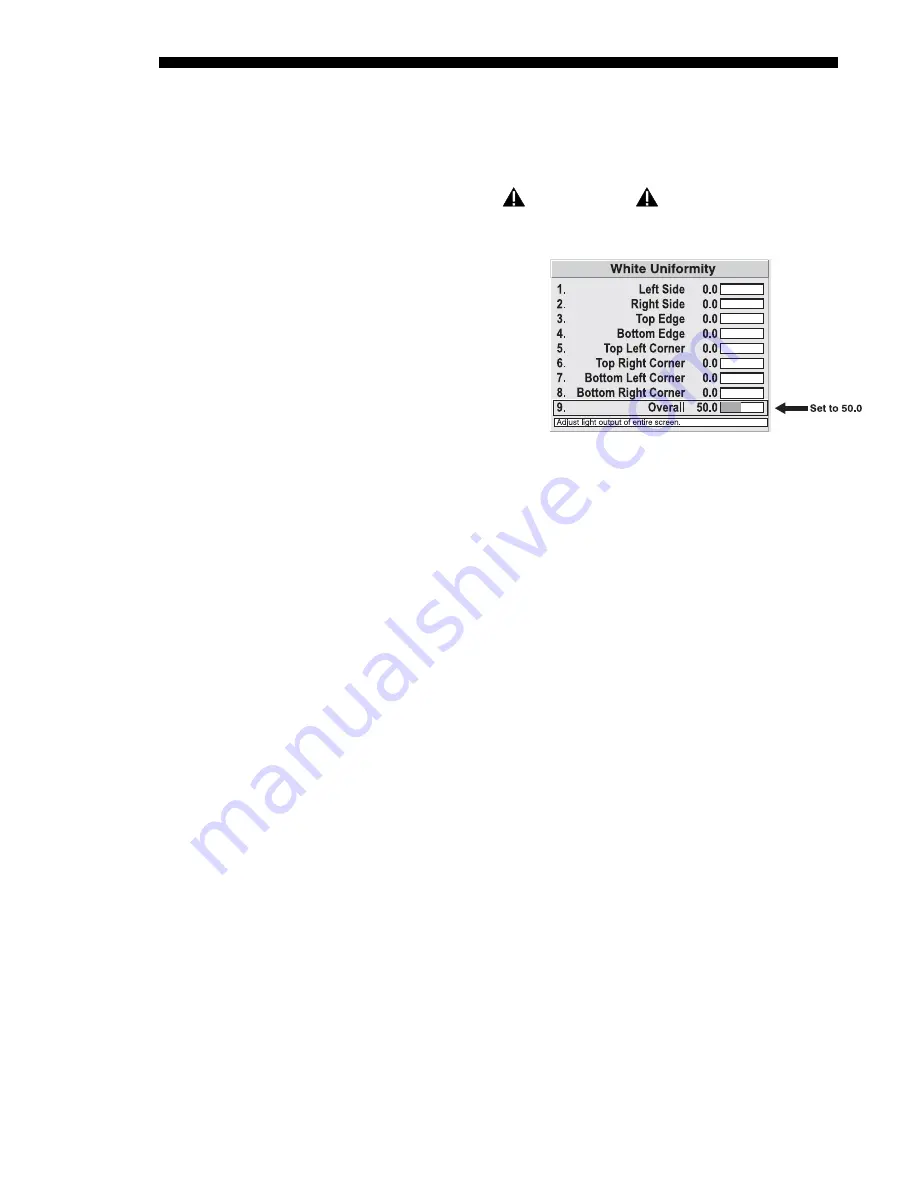
OPERATION
3-64
Roadie 25K User’s Manual
•
If you have created a “User 1” color gamut (recommended) for a well-
matched wall, select “User 1” and continue to Step
1e
.
•
If you prefer maximum brightness rather than a particular color temperature,
select “Max Drives”.
IMPORTANT
Do not change User 1 Color Adjustment
in color-matched applications!
1e)
In the White Uniformity
menu, set the “Overall”
output level to 50.0 and all
remaining slidebars to 0.0.
This decreases the light
output just enough
throughout the screen so that
any color level can then be
increased later as necessary
for matching light output
from zone-to-zone. Do not
exceed 50.0 for “Overall”—a higher level will likely interfere with achieving
brightness uniformity and is not recommended.
Ensure that overall light output remains well-matched from one screen center
to the next. Where necessary, increase or decrease Lamp Power slightly to
recover center matches.
Step 2: Adjust Color (level of red/green/blue) in 8 Zones
NOTES: 1) At this point, ignore menu colors and the brightness of individual zones.
2a)
On each screen, compare the color temperatures in the 8 target zones (4 edges
and 4 corners) to that of the color temperature of the center. Compare using a
white field only, and take note of any areas that do not match the center. Also
decide if any screen exhibits a more obvious color shift than other screens—
begin with this screen in Step
2b
.
2b)
Return to the Brightness Uniformity menu. Beginning with the screen that exhibits
the most obvious color shift(s), for each edge that exhibits a noticeably different
color temperature from the center, select the corresponding Uniformity adjustment
menu—Left, Right, Top or Bottom. For example, if any part of the left side is too
blue, too red or too green, adjust the colors in the Left Uniformity menu (i.e.,
change their light output) until all portions of the left side closely match the center
color temperature. Adjust an edge first (focusing on its center), then adjust its
corners. See Figure 3.38.
Summary of Contents for Roadie 25K
Page 6: ......
Page 56: ......
Page 153: ...SPECIFICATIONS Roadie 25K User s Manual 6 7 ...
Page 164: ......
Page 165: ...Appendix B Remote Keypad Roadie 25K User s Manual B 1 Figure B 1 Standard Remote Keypad ...
Page 166: ......
Page 168: ...SERIAL COMMUNICATION CABLES C 2 Roadie 25K User s Manual ...
Page 169: ...SERIAL COMMUNICATION CABLES Roadie 25K User s Manual C 3 ...
Page 170: ......
Page 186: ......






























